




Do you have a question about the Ricoh Pro C5100S and is the answer not in the manual?
Tips and methods for lowering operational expenses.
Exploring diverse copy features like color, stamps, and duplex.
Utilizing network and local connections for printing.
Implementing security measures to protect data and prevent unauthorized access.
Using embedded patterns to deter unauthorized reproduction of documents.
Identification and description of machine parts and their functions.
Procedures for safely powering the machine on and off.
Step-by-step guide for performing basic copy operations.
Automatic adjustment of copy size based on original and paper size.
Making copies on both sides of the paper.
Saving scanned documents to the machine's hard disk for later printing.
Step-by-step guide for easily installing printer drivers.
Scanning documents directly to a network folder.
Scanning documents and sending them via email.
Procedures for saving scanned documents to the Document Server.
Important guidelines and safety measures for loading paper.
Guide to suitable paper types, weights, and sizes for the machine.
Precautions and steps for adding toner to the machine.
Understanding status icons indicating machine conditions or required actions.
Diagnosing issues indicated by the check status lamp.
Solutions for common issues encountered during machine operation.
Troubleshooting error messages related to the Copy/Document Server.
Troubleshooting error messages encountered during printing operations.
Troubleshooting error messages related to scanning operations.
Resolving errors related to expired or invalid user certificates.
Troubleshooting authentication failures during login.
Resolving errors when users lack necessary permissions.
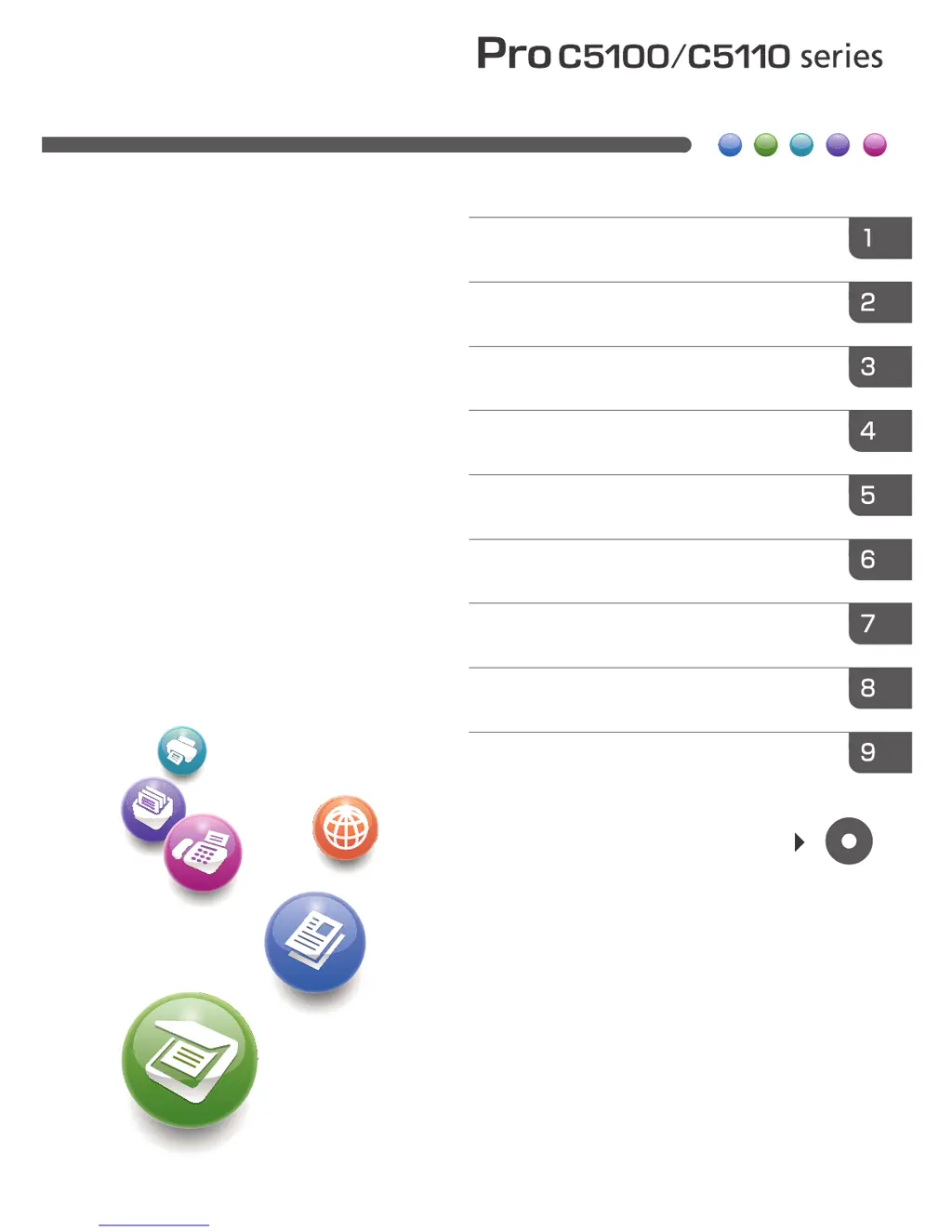