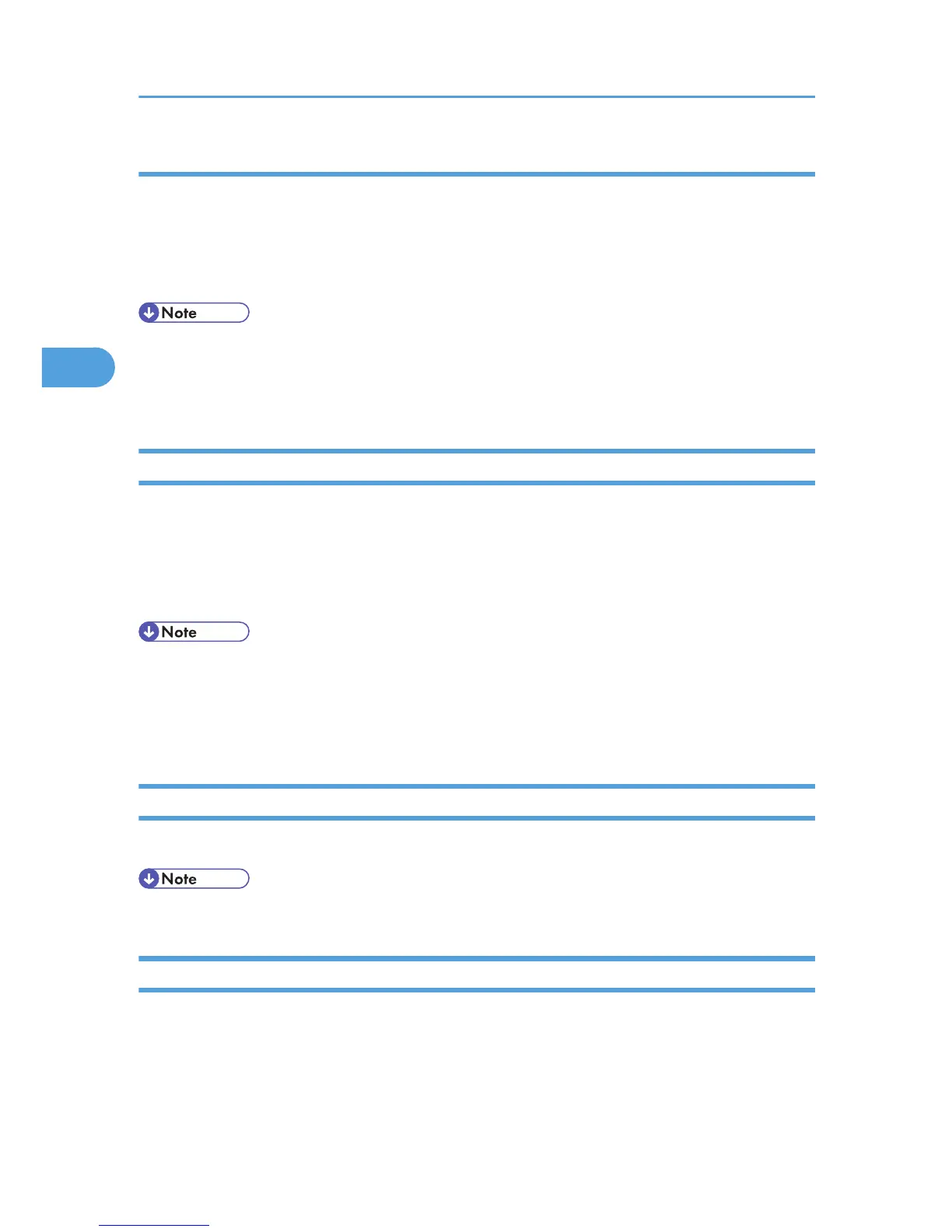Logging out Using the Control Panel
Use the following procedure to log out when basic authentication, Windows authentication, LDAP
authentication, or Integration Server authentication is enabled.
1. Press the [Login/Logout] key.
2. Press [Yes].
• You can log out using the following procedures also.
• Press the operation switch.
• Press the [Energy Saver] key.
Logging in Using Web Image Monitor
1. Open a Web browser.
2. Enter "http://(the machine's IP address or host name)/" in the address bar.
3. Click [Login] on the top page of Web Image Monitor.
4. Enter a login user name and password, and then click [Login].
• For user code authentication, enter a user code in "Login User Name", and then click [Login].
• The Web browser might be configured to auto complete login dialog boxes by retaining user names
and passwords. This function reduces security. To prevent the browser retaining user names and
passwords, disable the browser's auto complete function.
Logging out Using Web Image Monitor
1. Click [Logout] to log out.
• Delete the cache memory in Web Image Monitor after logging out.
User Lockout Function
If an incorrect password is entered several times, the User Lockout function prevents further login attempts
under the same user name. Even if the locked out user enters the correct password later, authentication will
fail and the machine cannot be used until the lockout period elapses or an administrator or supervisor
disables the lockout.
3. Configuring User Authentication
68
