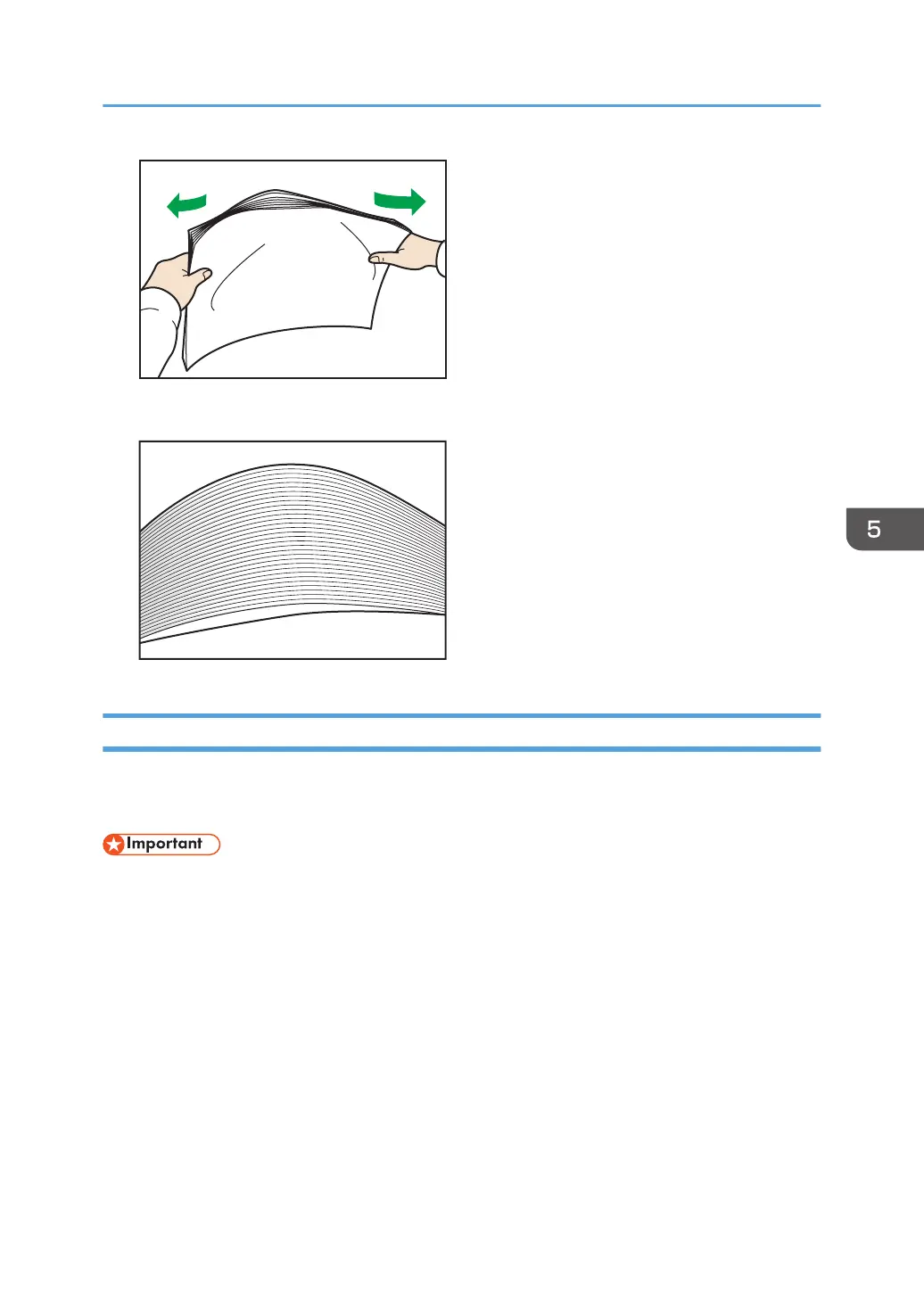3. Make sure there is space between the sheets.
Loading Paper into Trays 1, 2, and the Wide Large Capacity Tray
Each paper tray is loaded in the same way.
The wide LCT is identified as Tray 3, Tray 4, Tray 5, Tray 6, Tray 7, and Tray 8.
• Check the paper edges are aligned at the left side.
• When you use paper of Paper Weight 7 with a convex curl greater than 5 mm, or paper of Paper
Weight 8 with a convex curl greater than 3 mm, paper jam may occur if the height of the stacked
paper is less than 4 mm. To use paper in such condition, set the paper in the tray as follows:
• Set as many as 5 to 10 more sheets than the number you intend to print
• Correct the curl amount before setting the paper
• Turn over the paper so the paper is with a concave curl.
Loading Paper
99
