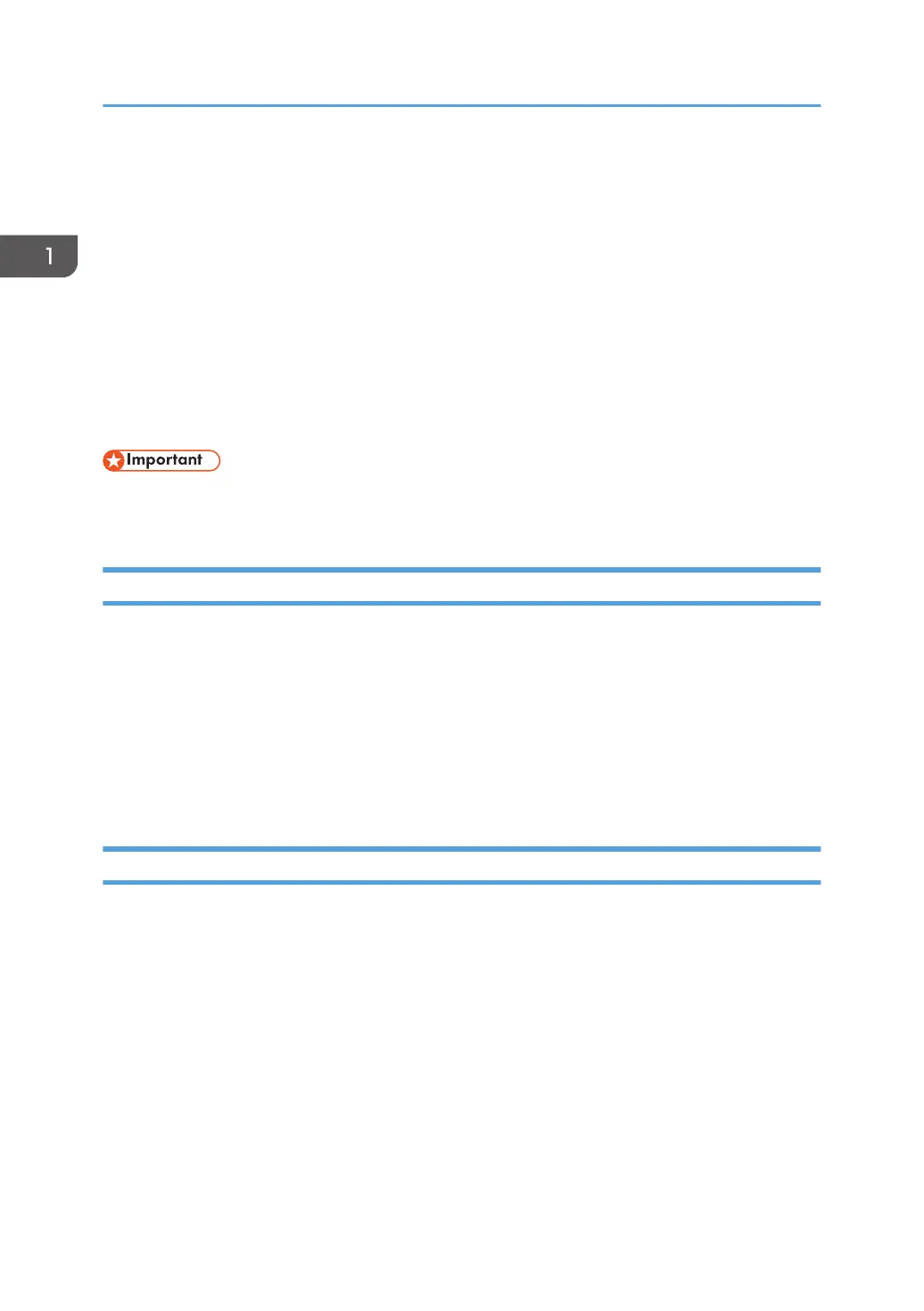Installing the Driver and Software
You can install the necessary driver for this machine using the included CD-ROM.
The supplied drivers are supported by the following operating systems:
•
PCL 6 printer driver: Windows XP/Vista/7/8 and Windows Server 2003/ 2003
R2/2008/2008 R2/2012
• Smart Organizing Monitor: Windows XP/Vista/7/8 and Windows 2003/ 2003
R2/2008/2008 R2/2012
The procedure in this section is an example based on Windows 7. The actual procedure may vary
depending on the operating system you are using.
• Be sure to disconnect the USB cable or Ethernet cable from the machine and turn the machine off
before beginning the installation.
Quick Install for USB
Use Quick Install to install the printer driver, and Smart Organizing Monitor from the CD-ROM.
1. Close all applications except this manual.
2. Insert the CD-ROM into the CD-ROM drive.
3. Select a language for the interface, and then click [OK].
4. From the CD-ROM menu, click [USB Quick Install].
5. Follow the instructions in the installation wizard.
Quick Install for Network
Use Quick Install to install the printer driver, and Smart Organizing Monitor from the CD-ROM.
1. Close all applications except this manual.
2. Insert the CD-ROM into the CD-ROM drive.
3. Select a language for the interface, and then click [OK].
4. From the CD-ROM menu, click [Network Quick Install].
5. Follow the instructions in the installation wizard.
1. Guide to the Machine
20
