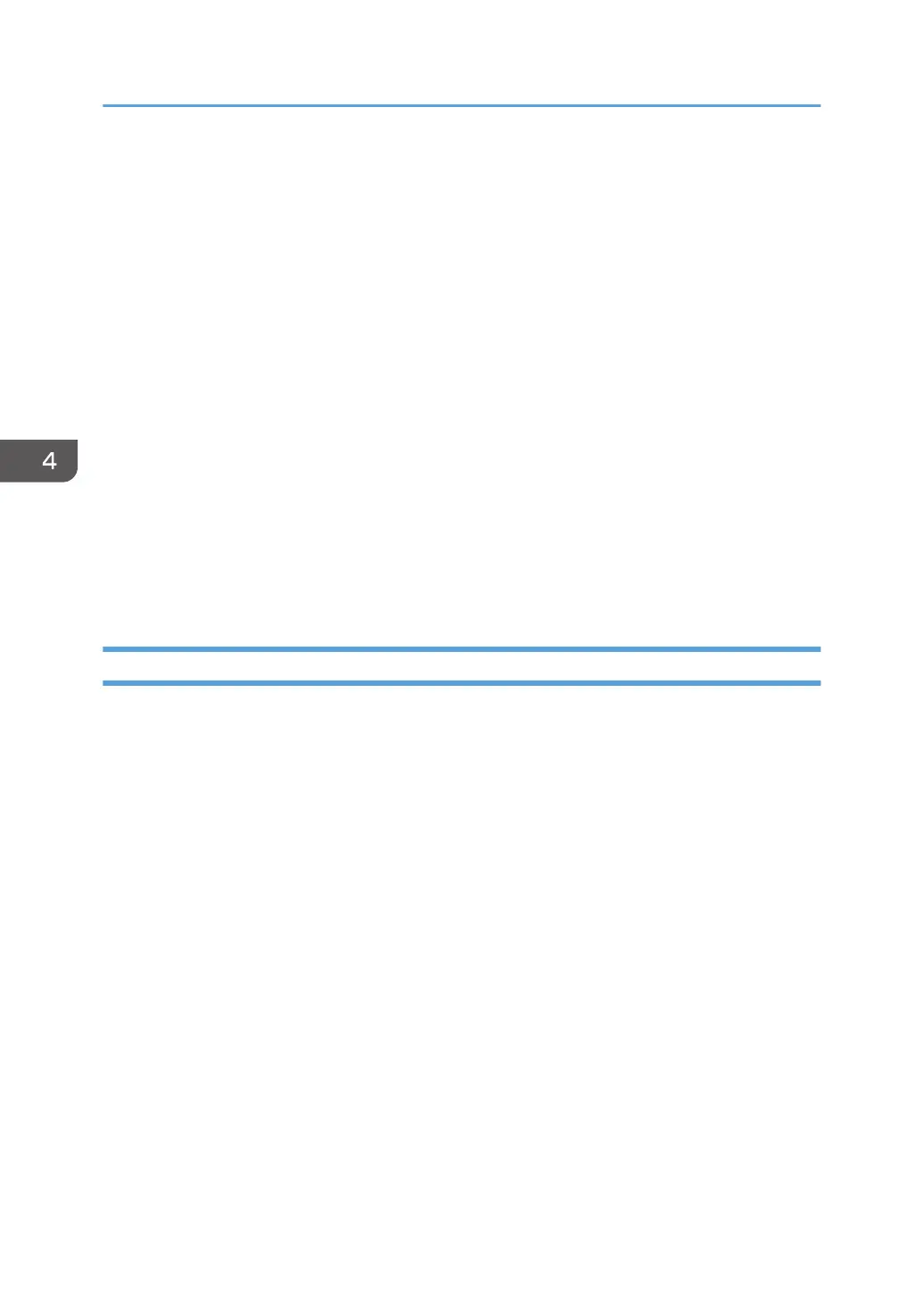7. Click the [IPv6] tab.
8. Select [Inactive] in [IPv6 DHCP:], and the click [OK].
9. Enter values in [Manual address:], [Prefix length:], and [Gateway:], and then click [OK].
10. Turn off the machine, and then disconnect the USB cable from the machine.
11. Connect the machine to the router or the hub using the Ethernet cable.
12. Follow Steps 1 to 3, and then start Smart Organizing Monitor.
13. Click [Connect Printer].
14. Click [Search Network Printer].
A list of printers currently connecting to the network appears.
15. Select your printer, and then click [OK].
16. If the printer information appears after a while, the connection is established successfully.
If nothing appears on the screen in about two minutes, repeat this procedure.
17. The network settings are complete.
The next step is to install the printer driver from the provided CD-ROM. For details, see page 20
"Installing the Driver and Software".
Printing the Configuration Page
1. On the [Start] menu, click [All Programs].
2. Click [Smart Organizing Monitor].
3. Click [Smart Organizing Monitor Status].
4. If the machine you are using is not selected, click [Connect Printer], and then select the
machine's model.
5. Click [OK].
6. On the [User Tools] tab, select [Configuration Page] in the [List/Test Print] list.
7. Click [Print].
4. Configuring the Machine Using Utilities
64
