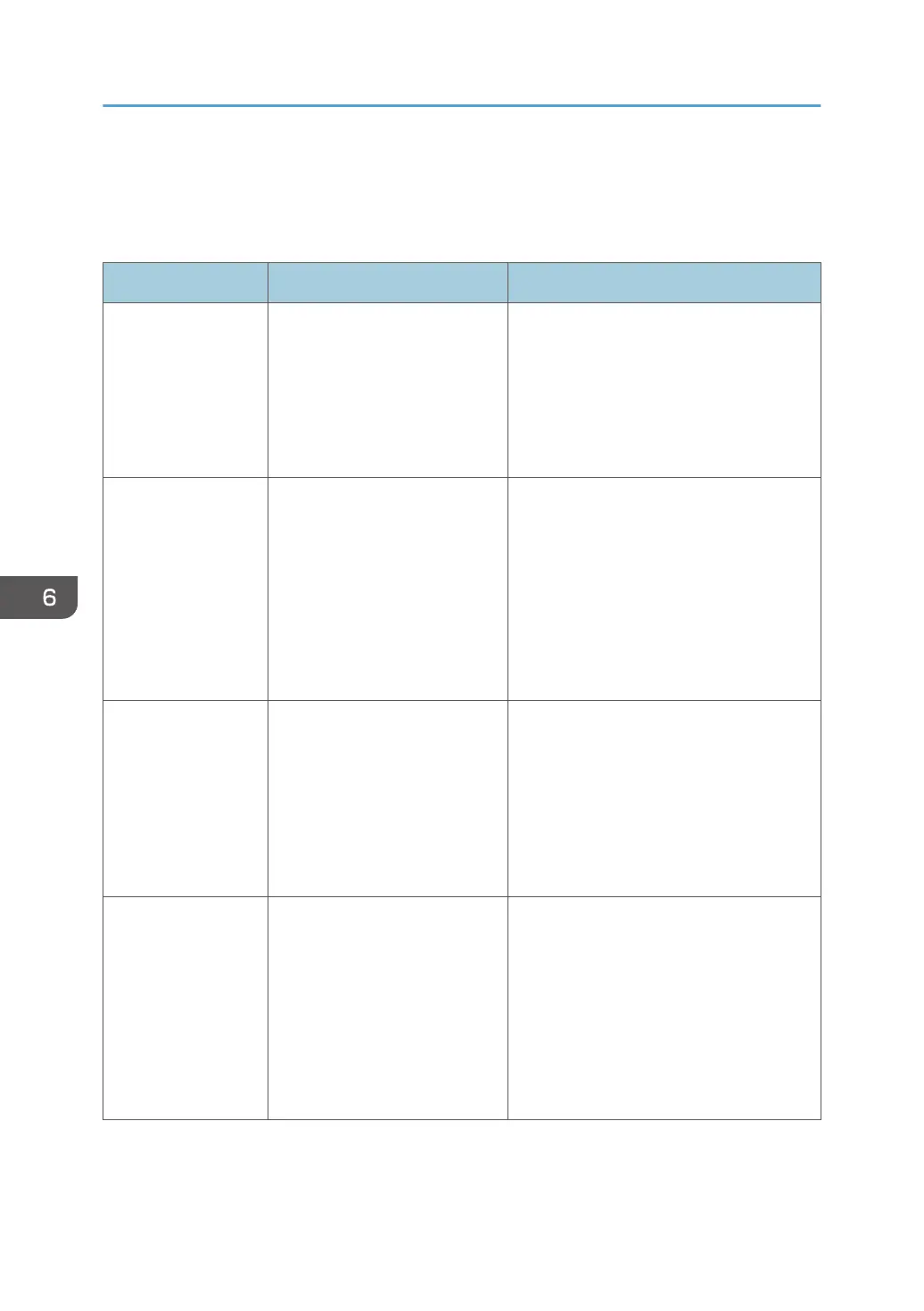Error and Status Messages Appear on Smart
Organizing Monitor
Message Causes Solutions
No Response from
I/O Device
Check the cable,
power cord, and
main switch.
• The power cable of the
machine is not plugged in.
•
The power of the machine
is not turned ON.
• The USB cable is not
connected.
• Check the printer power cord.
• Check the printer power switch is on.
• Check the USB cable is properly
connected.
Tray Not Detected or
No Paper
The indicated paper
source tray is not set
properly, or no
paper loaded.
Check the indicated
tray.
Tray 1 has run out of paper.
The bypass tray has run out of
paper.
Load paper into Tray 1. See page 30
"Loading Paper".
Load paper into the bypass tray. See
page 30 "Loading Paper".
Tray 1 Jam
Bypass Tray Jam
Duplex Jam
Inner Jam
Outer Jam
Total Jam
A paper jam has occurred in the
machine.
Remove the jammed paper. See page 74
"Paper Feed Problems".
Paper Size Mismatch
Paper of the selected
paper size is not
loaded in the
indicated paper
source tray.
Check the indicated
tray.
The paper size specified on the
machine and the size specified
in the printer driver do not
match.
For details about specifying the paper size
setting on the machine, see page 30
"Loading Paper". For details about
changing the paper size setting in the
printer driver, see the printer driver Help.
6. Troubleshooting
90
