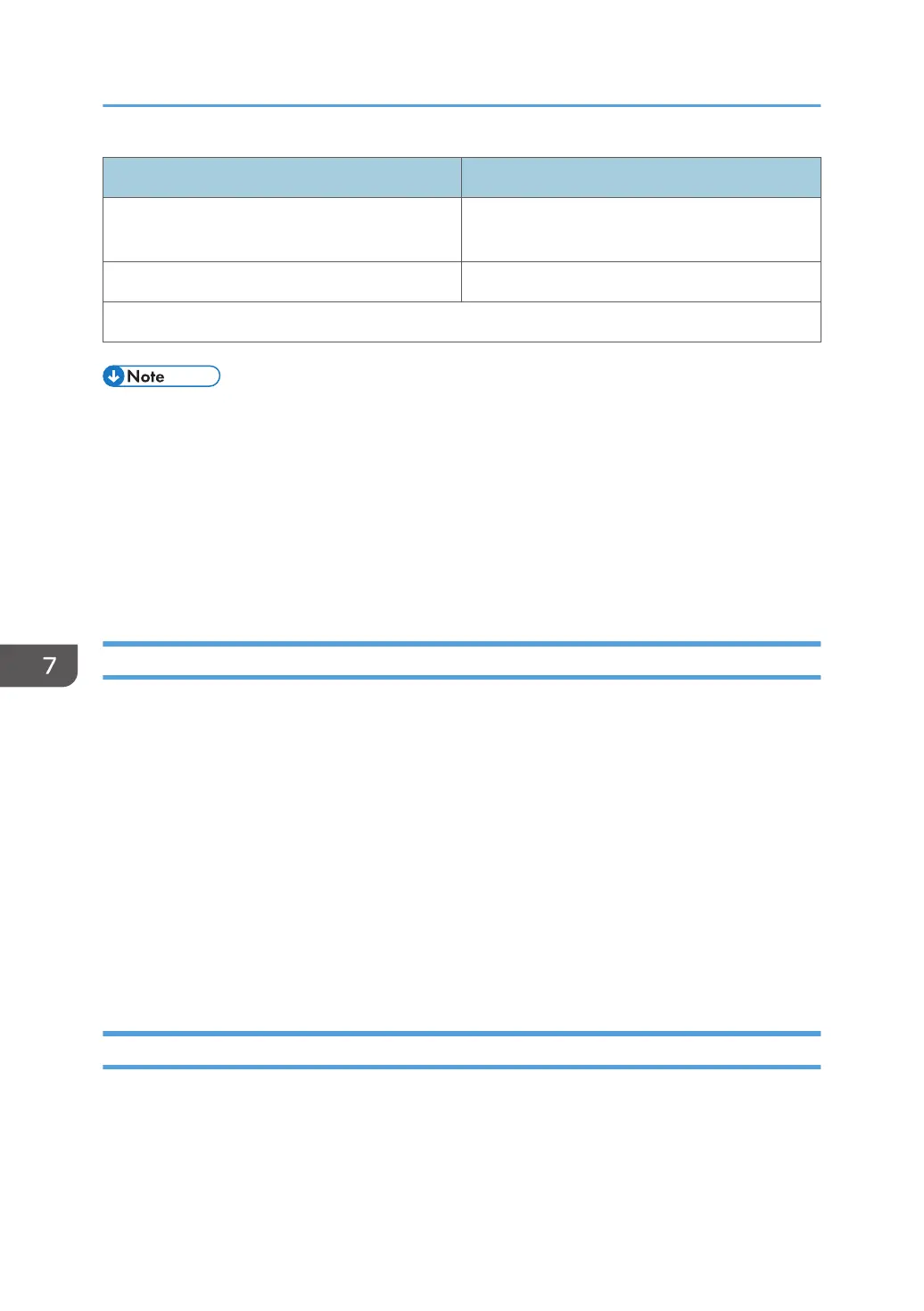Machine PC
1. Set the IPsec settings on Web Image Monitor.
1. Set the same IPsec settings as the machine on
PC.
2. Enable IPsec settings. 2. Enable IPsec settings.
3. Confirm IPsec transmission.
• After configuring IPsec, you can use "ping" command to check if the connection is established
correctly. Because the response is slow during initial key exchange, it may take some time to
confirm that transmission has been established.
•
If you cannot access Web Image Monitor due to IPsec configuration problems, disable IPsec on
the [Network 2] tab under [Printer Configuration] using Smart Organizing Monitor, and then
access Web Image Monitor.
• For details about enabling and disabling IPsec using Smart Organizing Monitor, see the Smart
Organizing Monitor Help.
Specifying Encryption Key Exchange Settings
1. Start the Web browser, and access the machine by entering its IP address.
2. Click [IPsec Settings].
3. Click the [IPsec Policy List] tab.
4. Select the number of the setting you want to modify in the list, and then click [Change].
5. Modify the IPsec related settings as necessary.
6. Enter the administrator password, and then click [Apply].
7. Click the [IPsec Global Settings] tab, and then select [Active] in [IPsec Function].
8. If necessary, specify [Default Policy], [Broadcast and Multicast Bypass], and [All ICMP
Bypass] also.
9. Enter the administrator password, and then click [Apply].
Specifying IPsec Settings on the Computer
Specify exactly the same settings for IPsec SA settings on your computer as are specified for the IPsec
Settings on the machine. Setting methods differ according to the computer's operating system. The
following procedure is based on Windows 7 in an IPv4 environment as an example.
7. Appendix
96
