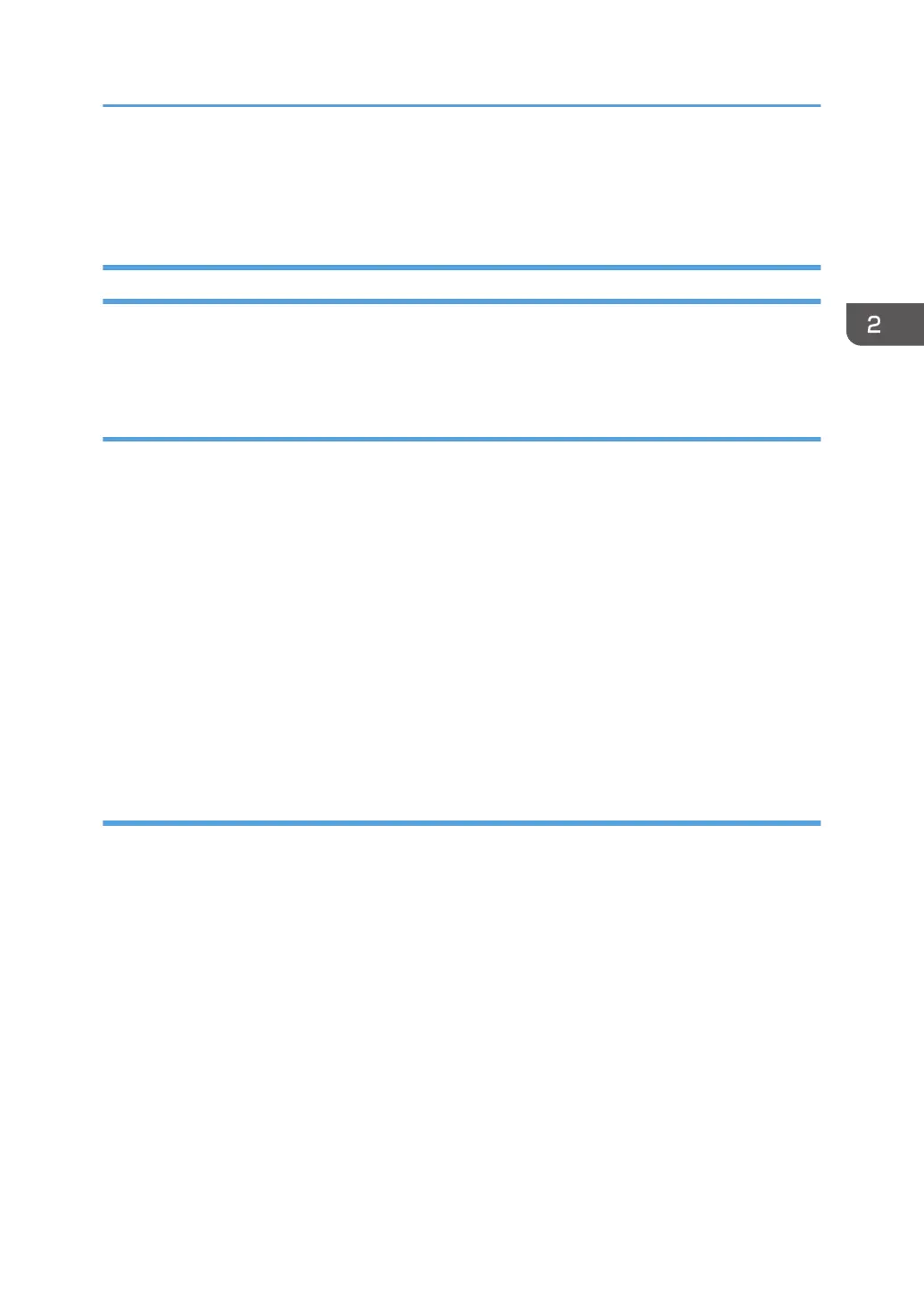• If printed envelopes come out badly creased, load the envelopes in the opposite direction, and
then rotate the print object by 180 degrees using the printer driver before printing. For details, see
the printer driver Help.
Specifying Paper Type and Paper Size Using Smart Organizing Monitor
The procedure in this section is an example based on Windows 7. The actual procedure may vary
depending on the operating system you are using.
Specifying the paper type and paper size
1. On the [Start] menu, click [All Programs].
2. Click [Smart Organizing Monitor].
3. Click [Smart Organizing Monitor Status].
4. If the machine you are using is not selected, click [Connect Printer], and then select the
machine's model.
5. Click [OK].
6. On the [User Tools] tab, click [Printer Configuration].
If you are requested to enter an access code, enter the access code and then click [OK].
7. Select the paper type and paper size, and then click [OK].
8. Click [Close].
Specifying a custom paper size
1. On the [Start] menu, click [All Programs].
2. Click [Smart Organizing Monitor].
3. Click [Smart Organizing Monitor Status].
4. If the machine you are using is not selected, click [Connect Printer], and then select the
machine's model.
5. Click [OK].
6. On the [User Tools] tab, click [Printer Configuration].
If you are requested to enter an access code, enter the access code and then click [OK].
7. On the [Paper Input] tab, select [Custom Paper Size] in the [Paper Size] list.
8. In the [Unit] list, select [mm] or [inch].
9. In the [Horizontal] box and [Vertical] box, specify the width and length.
10. Click [OK].
Loading Paper
37
