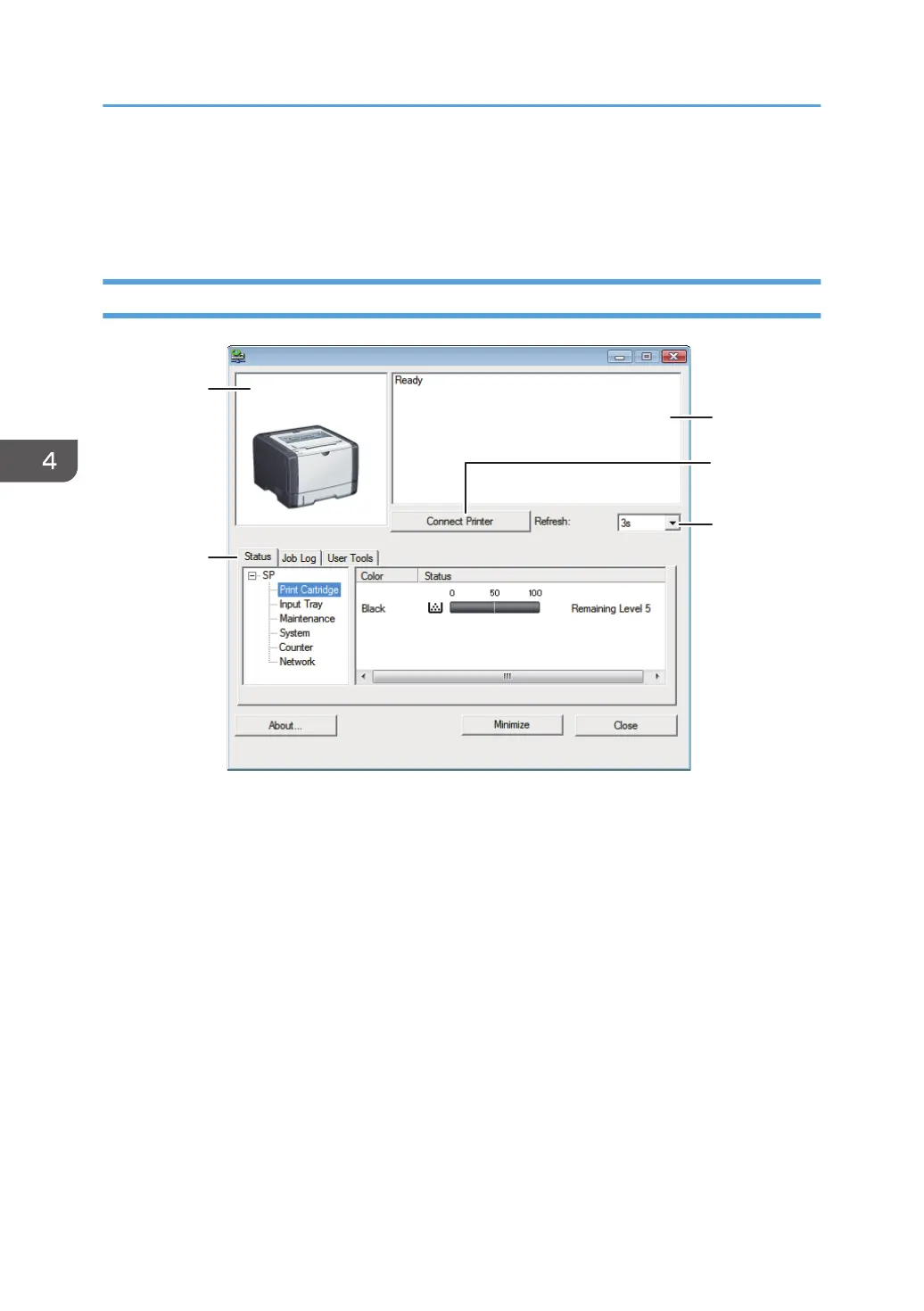Using Smart Organizing Monitor
The state and status information of the machine can be checked using Smart Organizing Monitor.
Checking the Status Information
1. Image area
Displays the status of this machine with an icon.
2.
Status area
• Printer Name
• Print Cartridge
Displays the following messages to indicate remaining toner levels: Remaining Level 1 to 5, “Almost
Empty” and “Empty”
• Input Tray
You can check the following information about the input trays.
[Input Tray], [Status], [Paper Size], [Paper Type]
Displays the type of the paper loaded into each input tray.
• Maintenance
Displays the consumables statuses.
• System
4. Configuring the Machine Using Utilities
60
