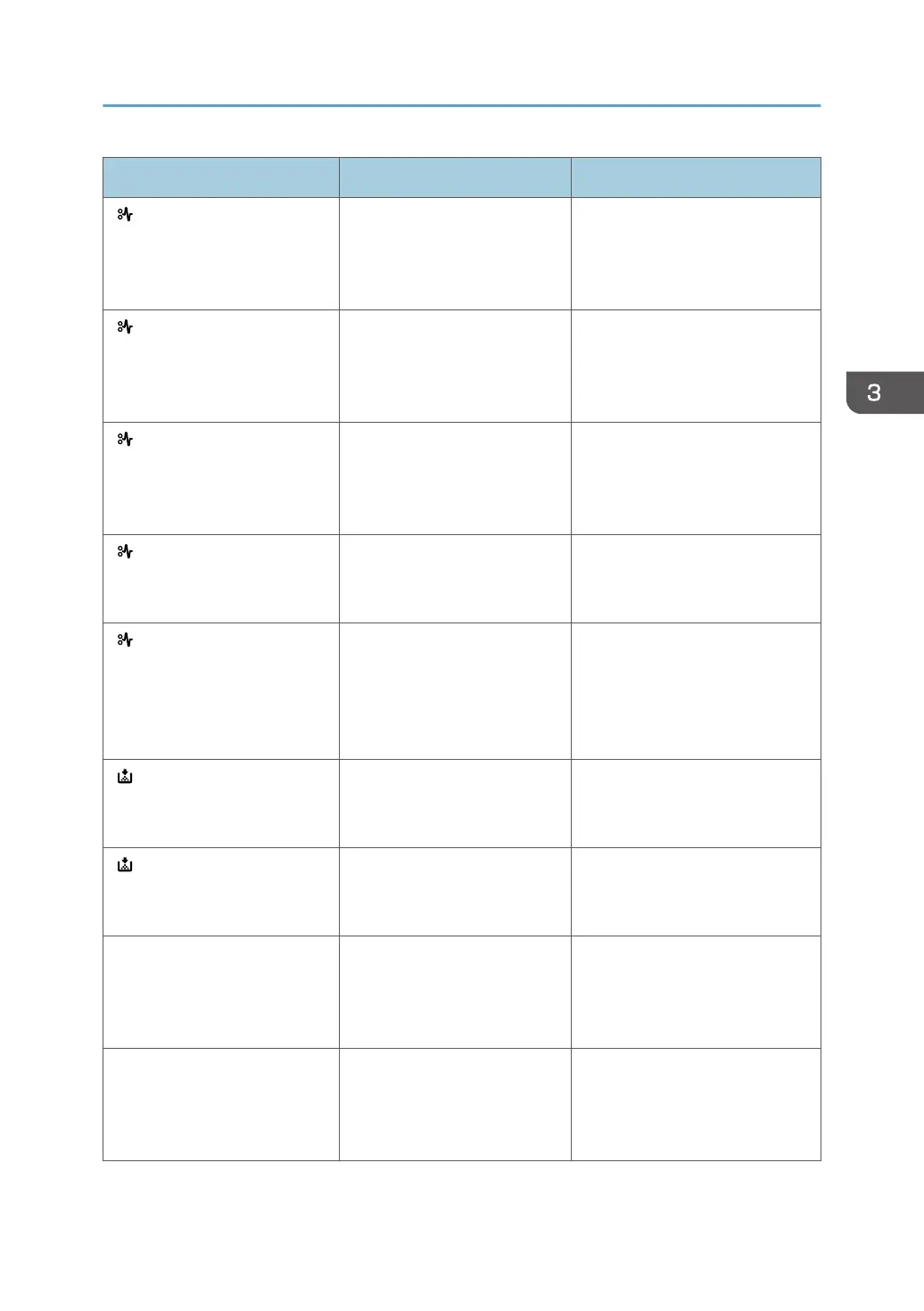Message Cause Solution
" (B) Open Front Cover and
remove the paper."
Open the front cover and
remove the jammed paper
from the internal paper feed
path.
For details, see page 74
"Removing Jammed Paper".
" (B) (C) Open Front/Rear
Cover and remove misfeed."
Open the front cover and
remove any jammed paper
from the internal paper feed
path.
For details, see page 74
"Removing Jammed Paper".
" (Y1) Remove misfeed in Tray
2. Opn & cls Frt. Cov."
Open Tray 2 and remove the
jammed paper. To reset the
error, open the front cover and
then close it.
For details, see page 74
"Removing Jammed Paper".
" (Z1) Open Rear Cover and
remove misfeed"
Open the rear cover and
remove the jammed paper
from the paper duplex unit.
For details, see page 74
"Removing Jammed Paper".
" (Z2) Opn Tray1/R.Cov &
remove ppr. Opn & cls F.Cov"
Open Tray 1 and the rear
cover, and then remove the
jammed paper. To reset the
error, open the front cover and
then close it.
For details, see page 74
"Removing Jammed Paper".
" Toner is almost empty." The print cartridge is almost
empty.
For details, see "Replacing the
Print Cartridge", Operating
Instructions.
" Add toner. Replace Toner
Cartridge."
The toner has run out. Replace
the print cartridge.
For details, see "Replacing the
Print Cartridge", Operating
Instructions.
"@Remote Cert. update failed" Updating the @Remote
certificate failed.
Turn the printer off, and then turn
it on again. If the problem
persists, contact your sales or
service representative.
"Cannot connect=>Comm.Serv.
Check proxy user/password."
The proxy user name or
password is incorrect.
Check the proxy server settings,
and then change the user name
and/or password if they are
incorrect.
When Messages Are Displayed
55
