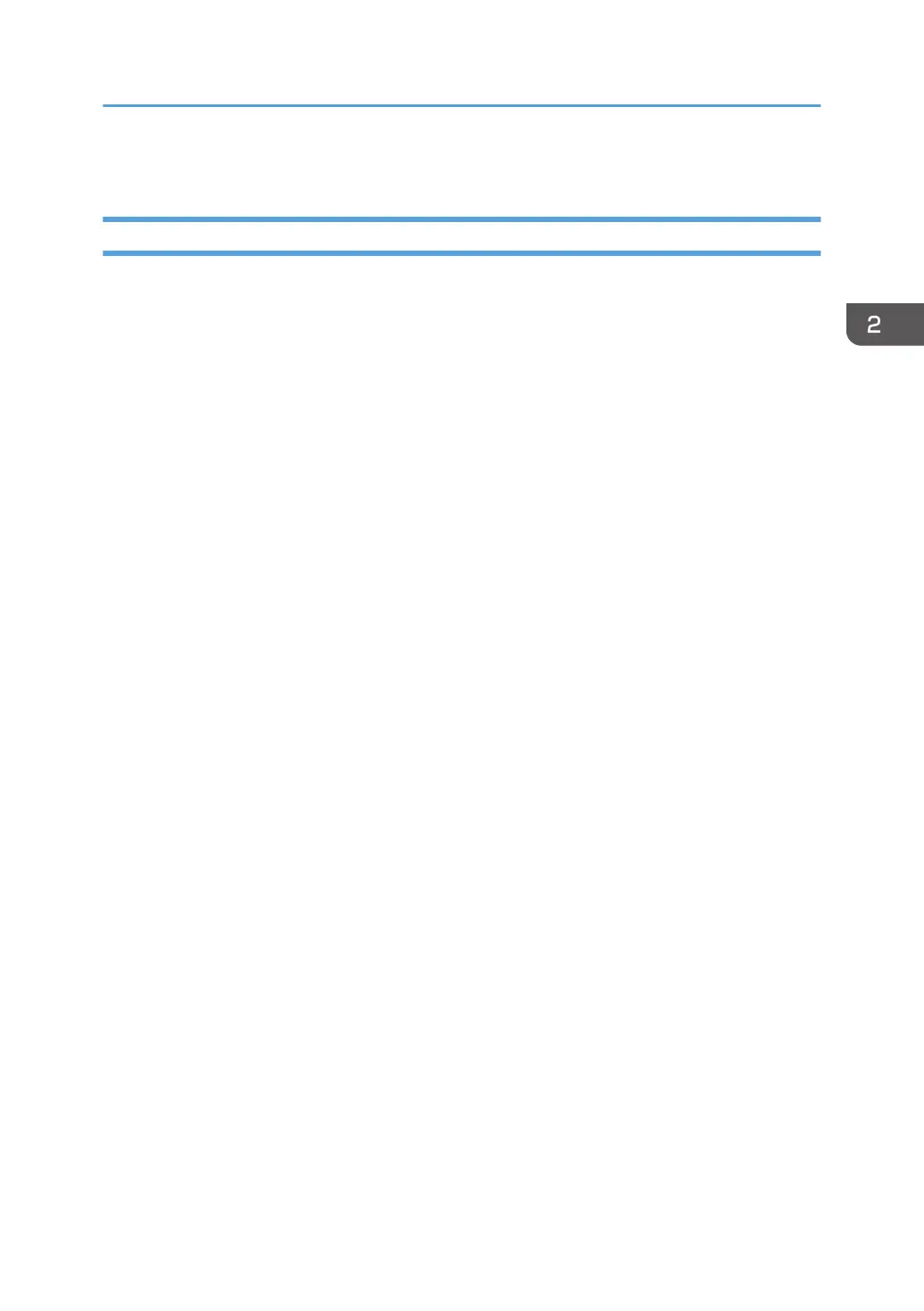6. Click [OK].
When Using OS X
The procedure in this section is an example based on OS X 10.11. The actual procedure may vary
depending on the operating system you are using.
1. Start System Preferences.
2. Click [Printers & Scanners].
3. Select the printer you are using.
4. In the [Paper Size:] list, select the size of the document to be printed.
5. Select [Printer Features] in the pop-up menu.
6. In the [Media Type:] list, select the type of paper that is loaded in the paper tray.
Specifying Paper Type and Paper Size Using the Printer Driver
33
