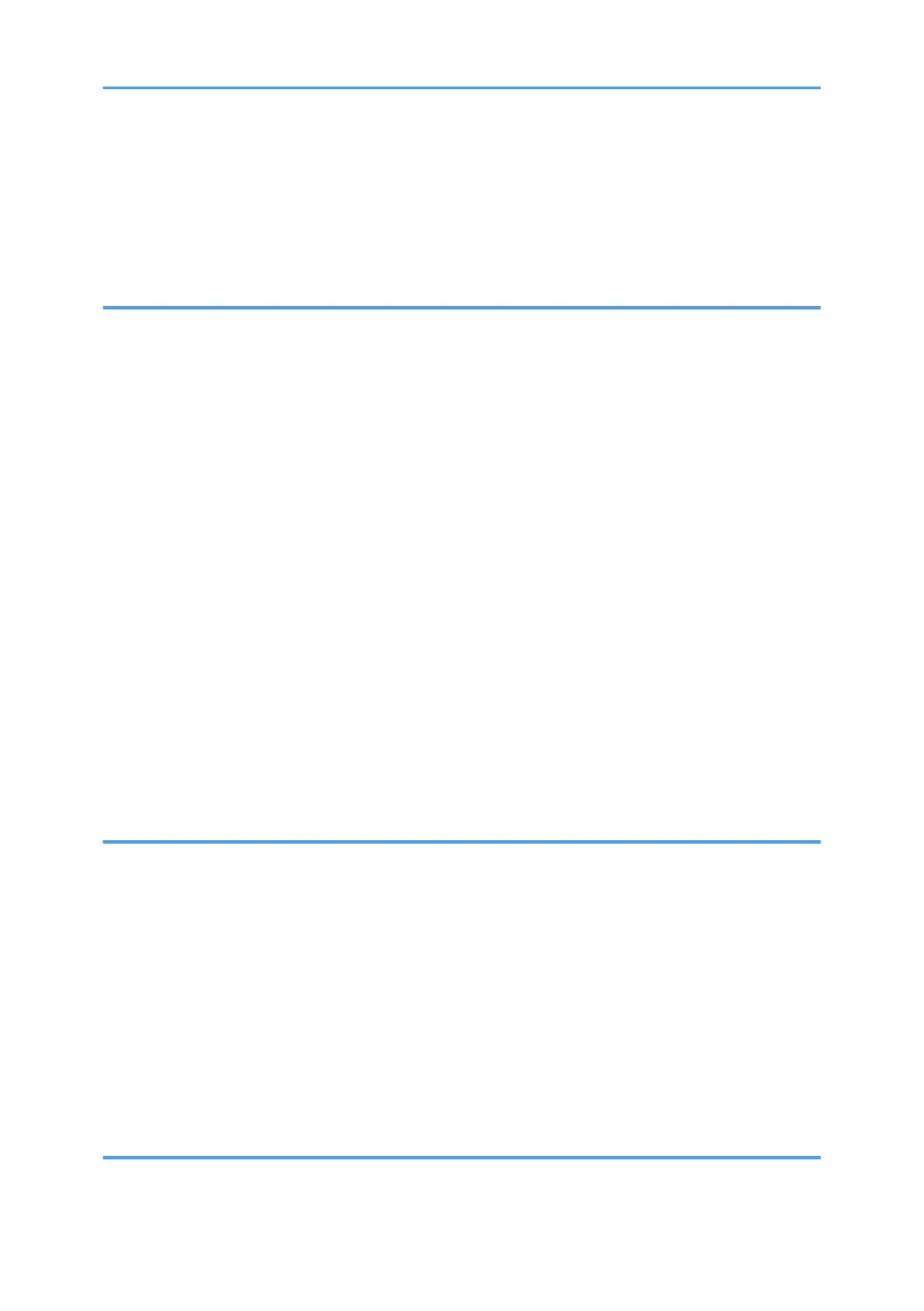Cleaning the Friction Pad and Paper Feed Roller..........................................................................................74
Moving and Transporting the Machine..........................................................................................................76
Disposal........................................................................................................................................................ 77
Where to Inquire..........................................................................................................................................77
6. Troubleshooting
Error and Status Indicate on the Control Panel..............................................................................................79
Error and Status Messages Appear on Smart Organizing Monitor............................................................ 81
Clearing Misfeeds............................................................................................................................................83
Removing Jammed Paper from Tray 1....................................................................................................... 83
Removing Jammed Paper from the Bypass Tray....................................................................................... 85
Removing Jammed Paper from the Standard Tray or Duplex Unit.......................................................... 87
When You Cannot Print Test Page..................................................................................................................93
Paper Feed Problems....................................................................................................................................... 94
Print Quality Problems......................................................................................................................................96
Checking the Condition of the Machine.................................................................................................... 96
Checking the Printer Driver Settings............................................................................................................96
Printer Problems................................................................................................................................................98
When You Cannot Print Properly................................................................................................................98
When You Cannot Print Clearly...............................................................................................................100
When Paper is Not Fed or Ejected Properly...........................................................................................101
Common Problems.........................................................................................................................................102
7. Configuring Network Settings Using OS X
Connecting the Machine to a Wired Network........................................................................................... 103
Using a USB Cable................................................................................................................................... 103
Using an Ethernet Cable...........................................................................................................................104
Connecting the Machine to a Wireless Network........................................................................................106
Installing the Printer Driver........................................................................................................................ 106
Installing Smart Organizing Monitor.......................................................................................................106
Using the WPS Button............................................................................................................................... 107
Using a PIN Code..................................................................................................................................... 108
Manual Setup............................................................................................................................................ 109
8. Appendix
Transmission Using IPsec...............................................................................................................................111
3
