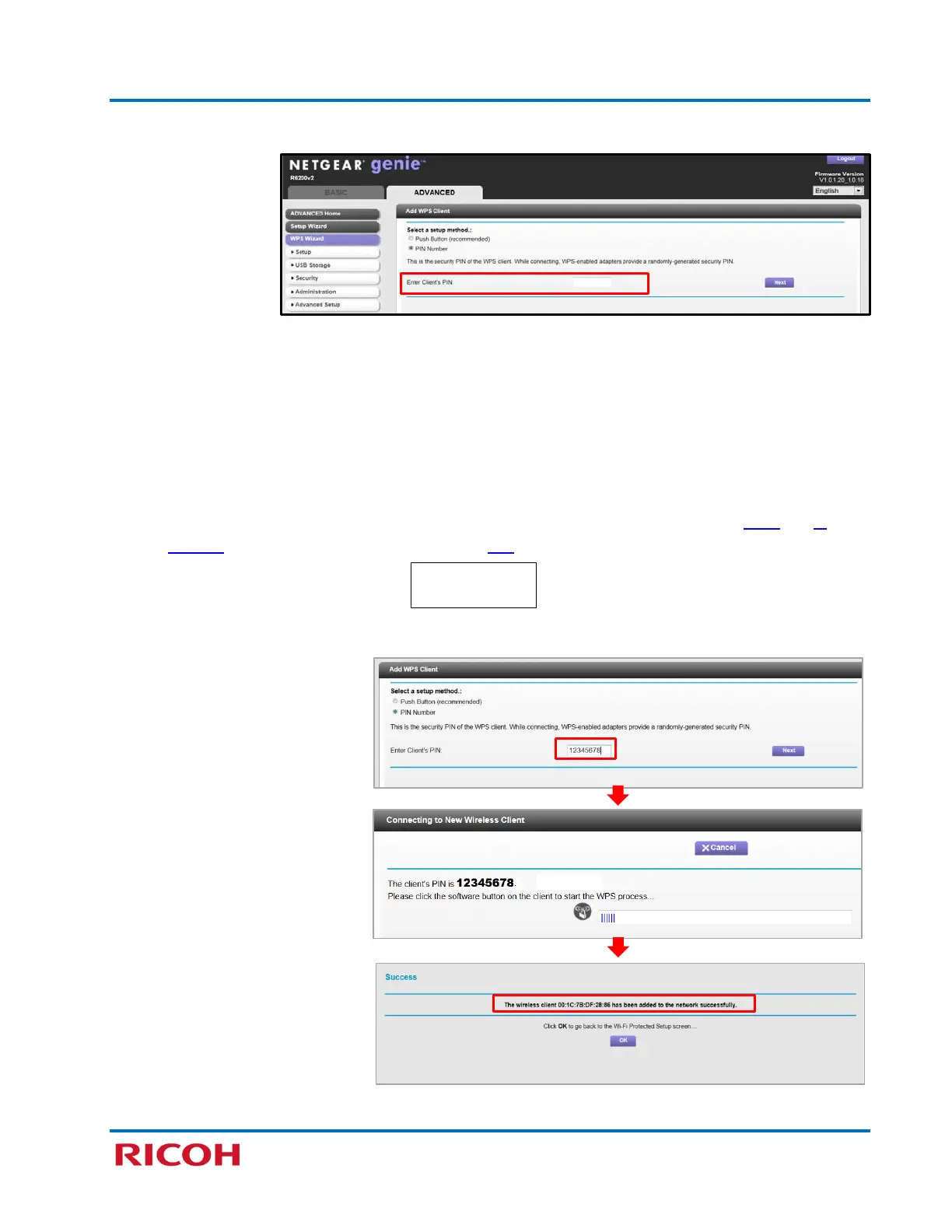RICOH SP C250DN/SP C252DN Color Laser Printers
Getting Started Guide
35
d. Follow prompts to open screen with Client PIN entry field.
3. On printer control panel, access PIN Code…
a. Press [Menu].
b. Scroll [
] to [Host Interface], and press [OK].
c. Scroll [
] to [Network Settings], and press [OK].
d. Scroll [
] to [Wi-Fi Config.], and press [OK].
e. Scroll [
] to [WPS], and press [OK].
f. Scroll [
] to [PIN], and press [OK].
Note: If PIN Connection Failed displays, be sure that there is no network cable connected to the
printer. Restart the printer and try again. If the connection fails again, be sure that Wi-Fi and
IP
Address functions are enabled (“Active”). See p10, steps and .
g. Write down displayed PIN Code.
4. On router web page, enter PIN Code.
Important: You must enter
PIN code on router web page
within two minutes or control
panel will indicate “Failed.”
PIN: 12345678
Connecting…
