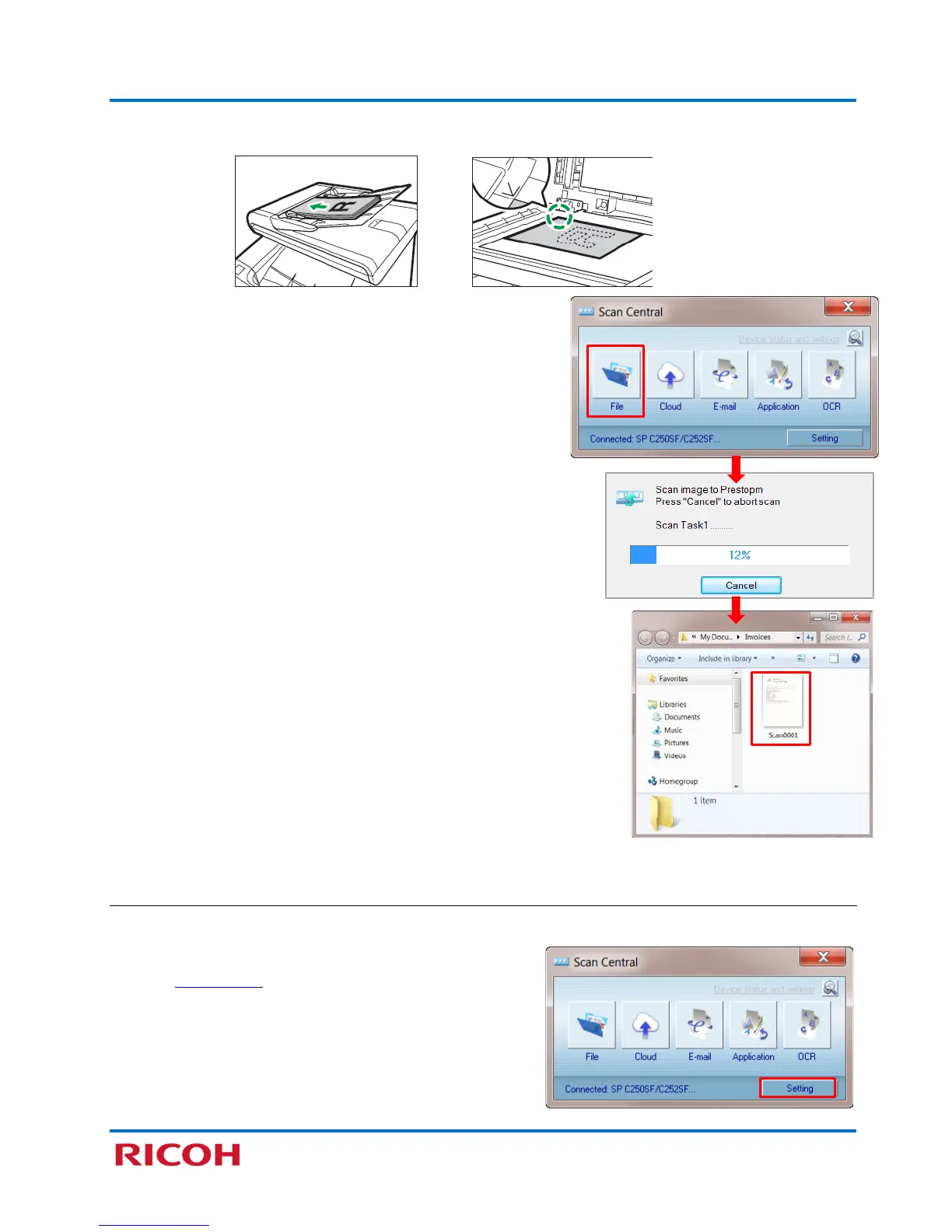RICOH SP C250SF/SP C252SF Color Multifunction Printers
Getting Started Guide
32
2. Place document face up on ADF or face down on platen glass.
3. To begin scanning, click [File].
Note: If you wish to first adjust scan settings, such as
destination folder, file format or source (ADF or
platen), see below.
Scanner captures image…
File displays within target folder…
4. To view file, double-click document thumbnail.
Important: If you’re scanning from the ADF, and the system
scans from the platen glass instead, go to Scan Central, click
[Setting], and select Enable Document Feeder checkbox, click
[OK] and retry.
Scan Settings
To adjust scan settings, such as target folder, file format or source (document feeder or platen), proceed
as follows:
1. Open Scan Central
, if necessary, and then click [Setting].