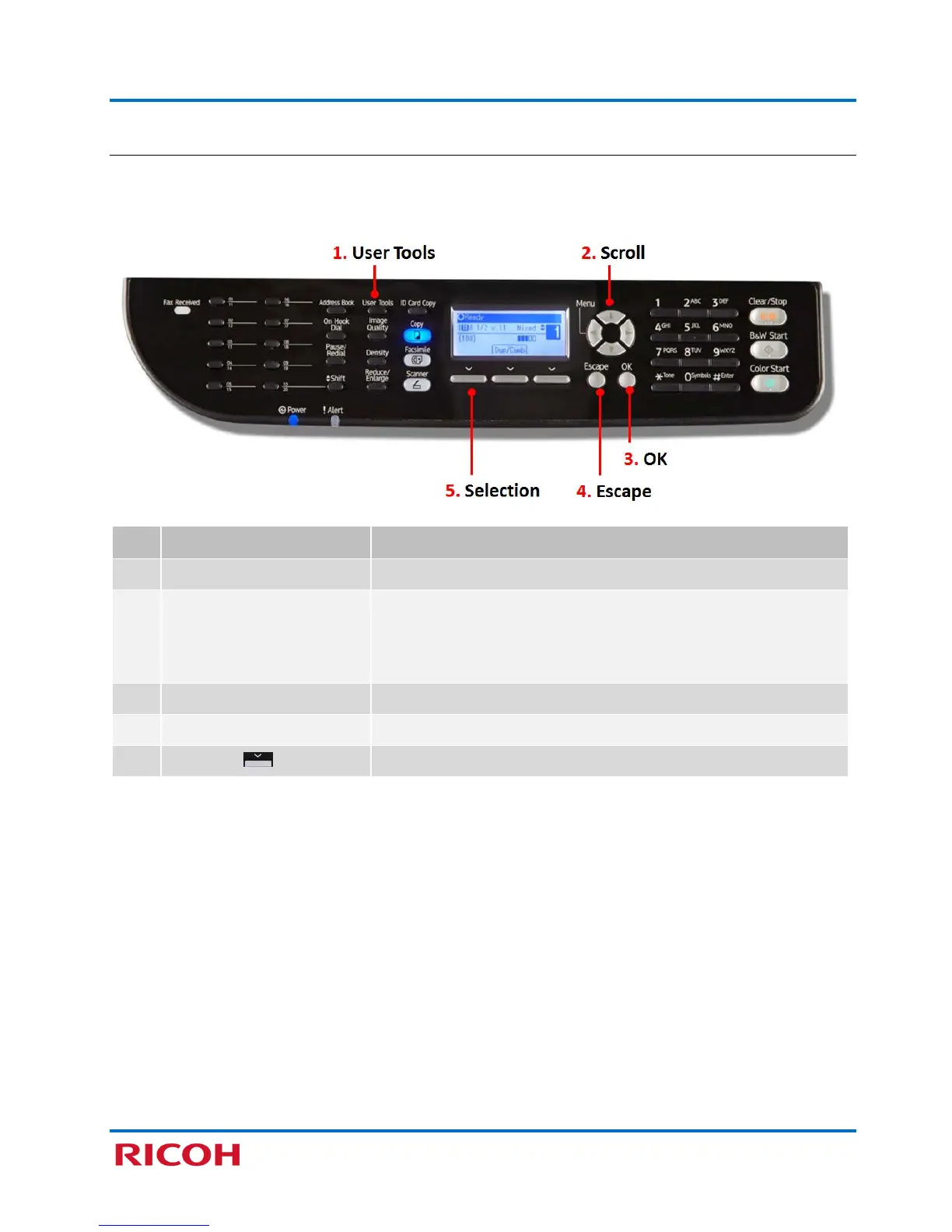RICOH SP C250SF/SP C252SF Color Multifunction Printers
Getting Started Guide
8
1.3 Navigate Printer Settings
Instructions in this guide will require you to select various network and interface settings through the
printer’s control panel. Keys that you will use most frequently are outlined below.
Item Key Description
1. [User Tools] Press to display all printer system and network settings.
2. Scroll [] [][] []
Press to scroll the screen up or down, left or right, to display
settings or to adjust values.
Note: When entering text, via the alphanumeric keypad, use the
left scroll key [] to erase characters from right to left.
3. [OK] Press to select a highlighted setting.
4. [Escape] Press to return to previous screen or exit screen.
5. Selection [ ] Press key directly below the text to execute a function.
Note: For further information on control panel keys, please refer to the Operating Instructions, p24.