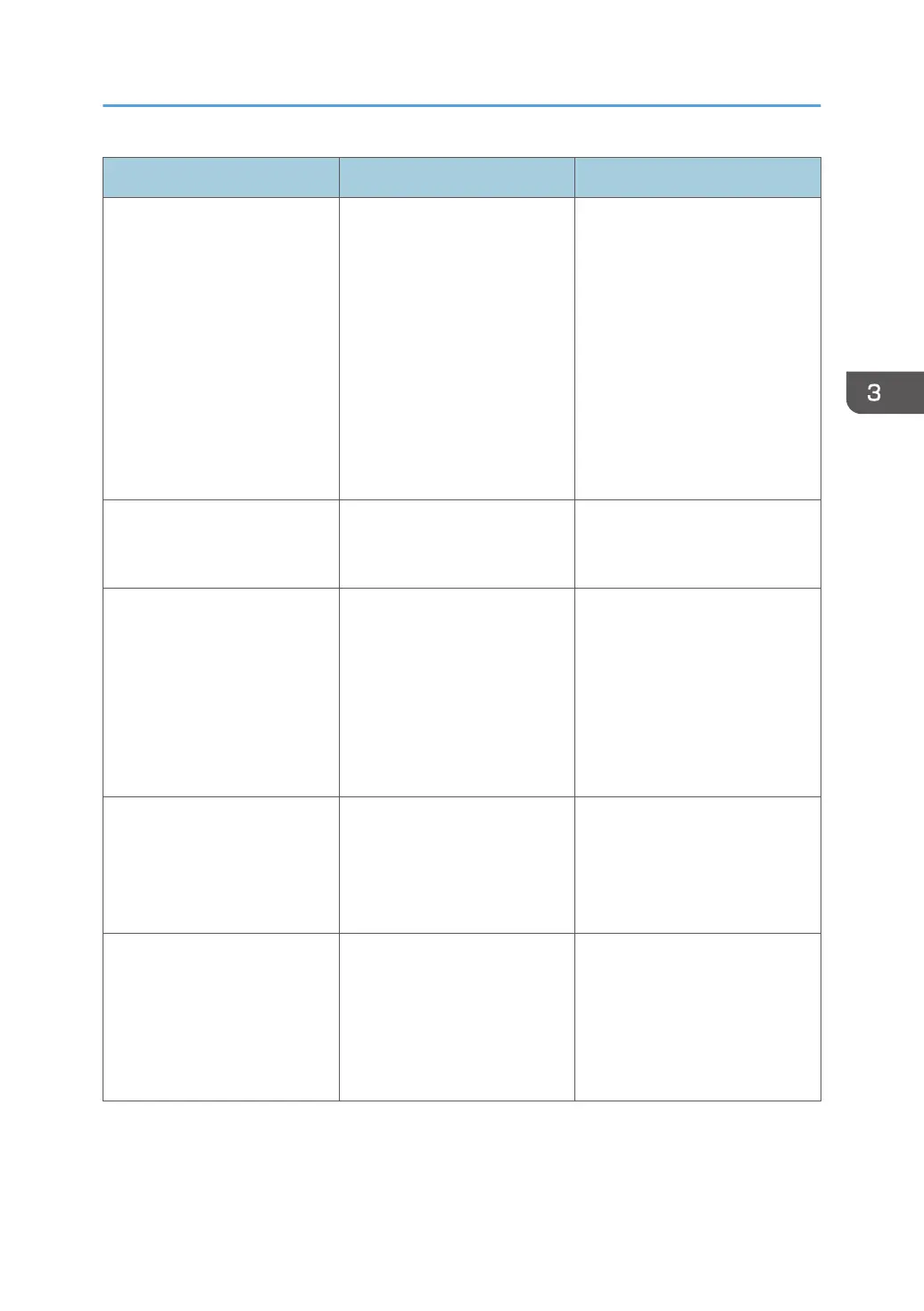Problem Cause Solution
Image position differs from the
display.
The page layout settings are not
configured correctly.
PCL 5c
On the printer driver's
[Paper] tab, select [Print
On] box, and then select
the desired size.
PCL 6 / PostScript 3
On the printer driver's
[Detailed Settings] tab, click
[Basic] in "Menu:", and then
select the desired size in the
"Print On:" list.
Lines of garbled or unwanted
alphanumeric characters
appear.
An incorrect printer language
might have been selected.
Select the correct printer driver,
and then print the file again.
Images are cut off, or excess is
printed.
You may be using paper
smaller than the size selected in
the application.
Use the same size paper as that
selected in the application. If you
cannot load paper of the correct
size, use the reduction function to
reduce the image, and then print.
For details about the reduction
function, see the printer driver
Help.
Photo images are grainy. Some applications print at a
lower resolution.
Use the application's or printer
driver's settings to specify a
higher resolution. For details
about printer driver's settings, see
the printer driver Help.
A solid line is printed as a
dashed line or appears blurred.
Dither patterns do not match.
PostScript 3
Change the dithering
settings on the printer driver.
For details about the
dithering settings, see the
printer driver Help.
Other Printing Problems
99