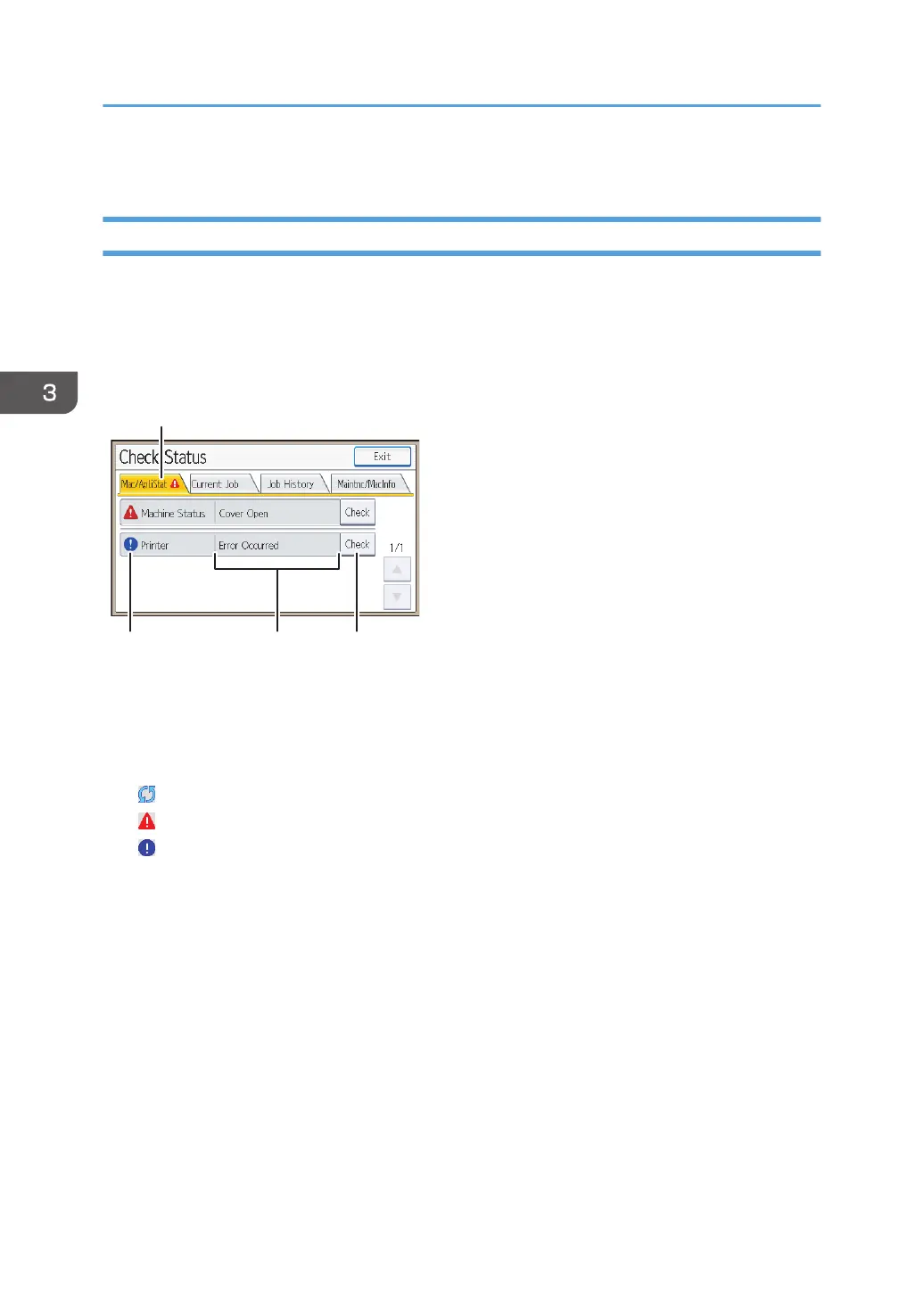• For details about how to locate and remove misfeeds, see page 114 "Removing Jammed Paper".
When the Indicator Lamp for the [Check Status] Key Is Lit or Flashing
This function is available for SP C342DN only.
If an indicator for the [Check Status] key lights up, press the [Check Status] key to display the [Check
Status] screen. Check the status of the printer in the [Check Status] screen.
[Check Status] screen
1. [Mac/ApliStat] tab
Indicates the status of the printer.
2. Status icons
The icons that can be displayed are described below:
: The printer function is performing a job.
: An error has occurred on the printer.
: An error has occurred in the printer function being used, or the printer function cannot be used because an
error has occurred on the printer.
3. Messages
Displays a message that indicates the status of the printer. This icon may also appear if the toner is running
low.
4. [Check]
If an error occurs, press [Check] to view details.
Pressing [Check] displays an error message or the printer screen. Check the error message displayed on the
printer screen and take the appropriate action. For details about error messages and their solutions, see
page 67 "When Messages Are Displayed".
The following table describes problems that cause the indicator to light:
3. Troubleshooting
64
