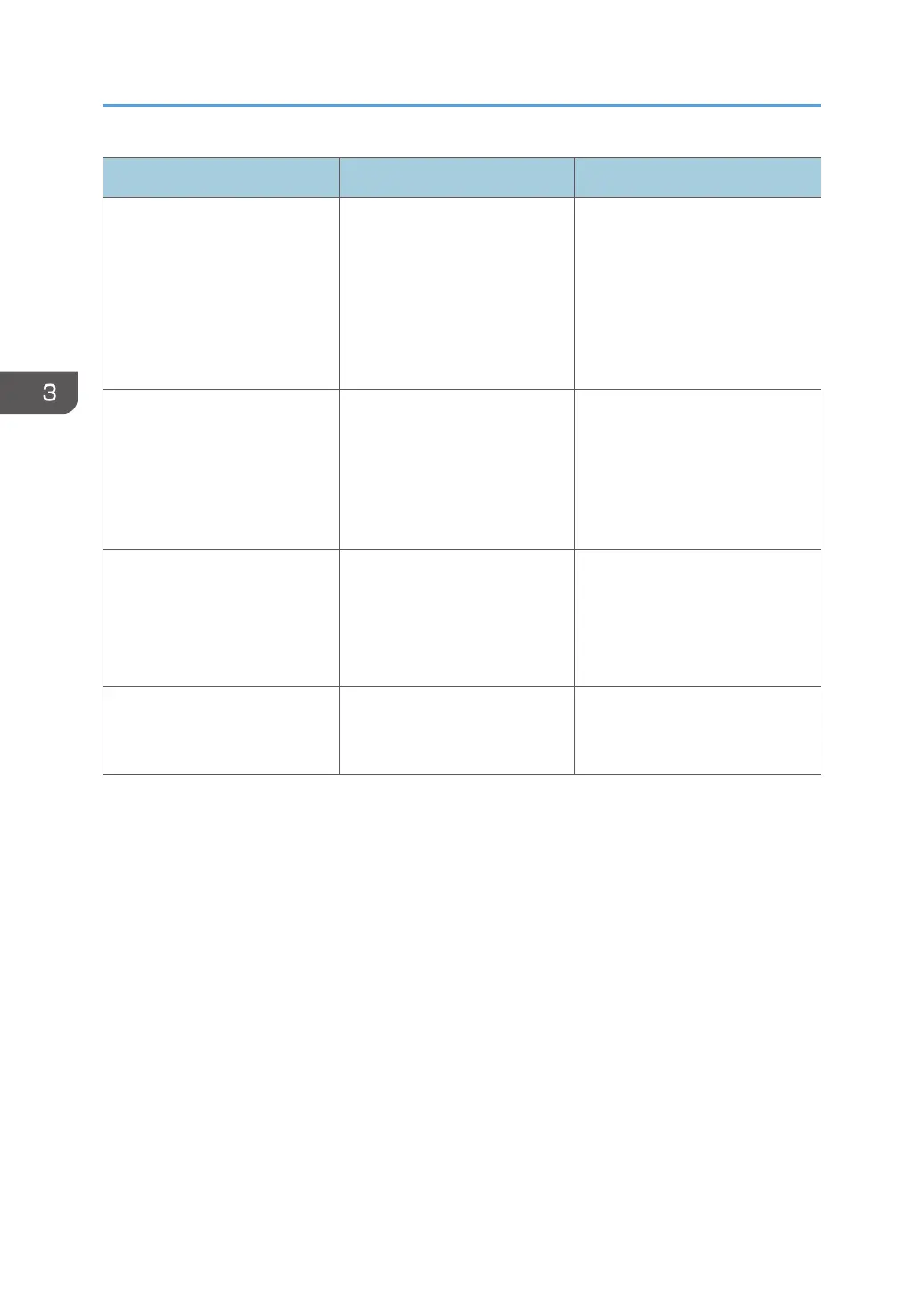Problem Cause Solution
The printed image is different
from the image on the
computer's display.
Printing will be performed by
the printer's graphic processing
function.
PCL 6
On the printer driver's
[Detailed Settings] tab, click
[Print Quality:Advanced] in
"Menu:", and then select
[Raster] in the "Vector/
Raster:" list.
The image is too dark or too
light.
The paper type settings are not
configured correctly.
Check that the paper loaded on
the paper tray or bypass tray
matches the paper type set on
the display panel. For details
about paper type settings, see
page 57 "Paper Settings".
The image is too dark or too
light.
The paper is loaded reverse
side up. Printing on non-print
surfaces reduces print quality
and can damage the printer's
internal components.
Before printing on special paper,
check its surface carefully. For
details about special paper, see
page 40 "Paper Precautions".
Image is dirty. Use of non-recommended toner
can result in a loss of print
quality and other problems.
Use genuine manufacturer toner.
Contact your service
representative.
3. Troubleshooting
96