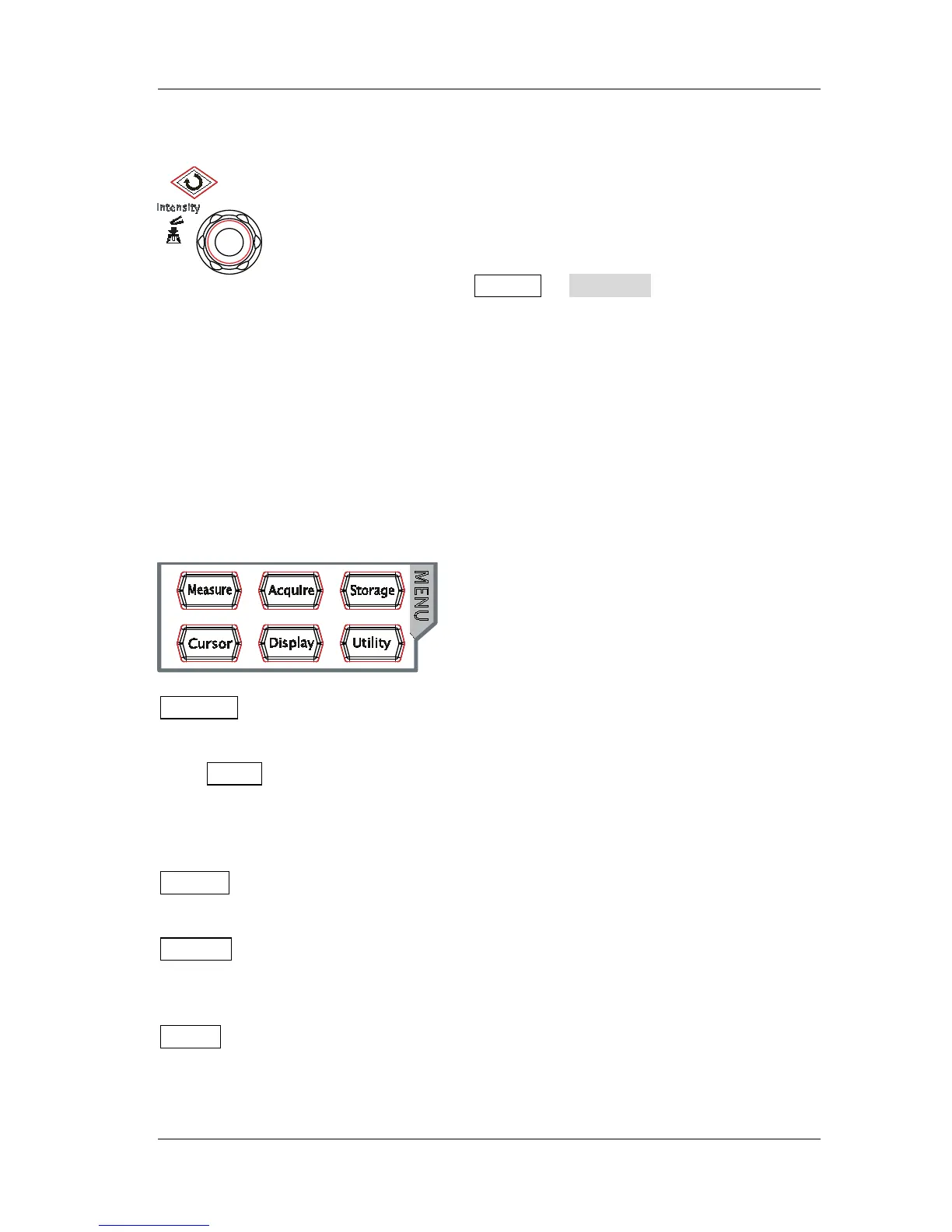In non-menu-operation mode, turn this knob to adjust the
brightness of waveform display. The adjustable range is from
0% to 100%. Turn clockwise to increase the brightness and
counterclockwise to reduce. Press down this knob to reset the
brightness to 60%.
You can also press Display Intensity and use the knob to
adjust the waveform brightness.
In menu operation, the backlight of the knob goes on. Press any menu softkey and
turn the knob to select the submenus under this menu and then press down the
knob to select the current submenu. It can also be used to modify parameters
(please refer to the introduction in “Parameter Setting Method
”) and input
Measure: press this key to open the measurement setting menu. You can set the
measurement source and turn on or off the frequency counter, all measure, statistic
function etc.
Press MENU at the left of the screen to switch the measurement menus of 33
waveform parameters. Then, press down the corresponding menu softkey to quickly
realize one-key measurement and the measurement result will be displayed at the
bottom of the screen.
Acquire: press this key to enter the sample setting menu to set the acquisition
mode, Sin(x)/x and memory depth of the oscilloscope.
Storage: press this key to enter file store and recall interface. The storable file
types include picture, traces, waveforms, setups, CSV and parameters. Internal and
external storage as well as disk management are also supported.
Cursor: press this key to enter the cursor measurement menu. The oscilloscope
provides four cursor modes: manual, track, auto and XY. Note that XY cursor mode is
only available when the horizontal time base is set to XY.
