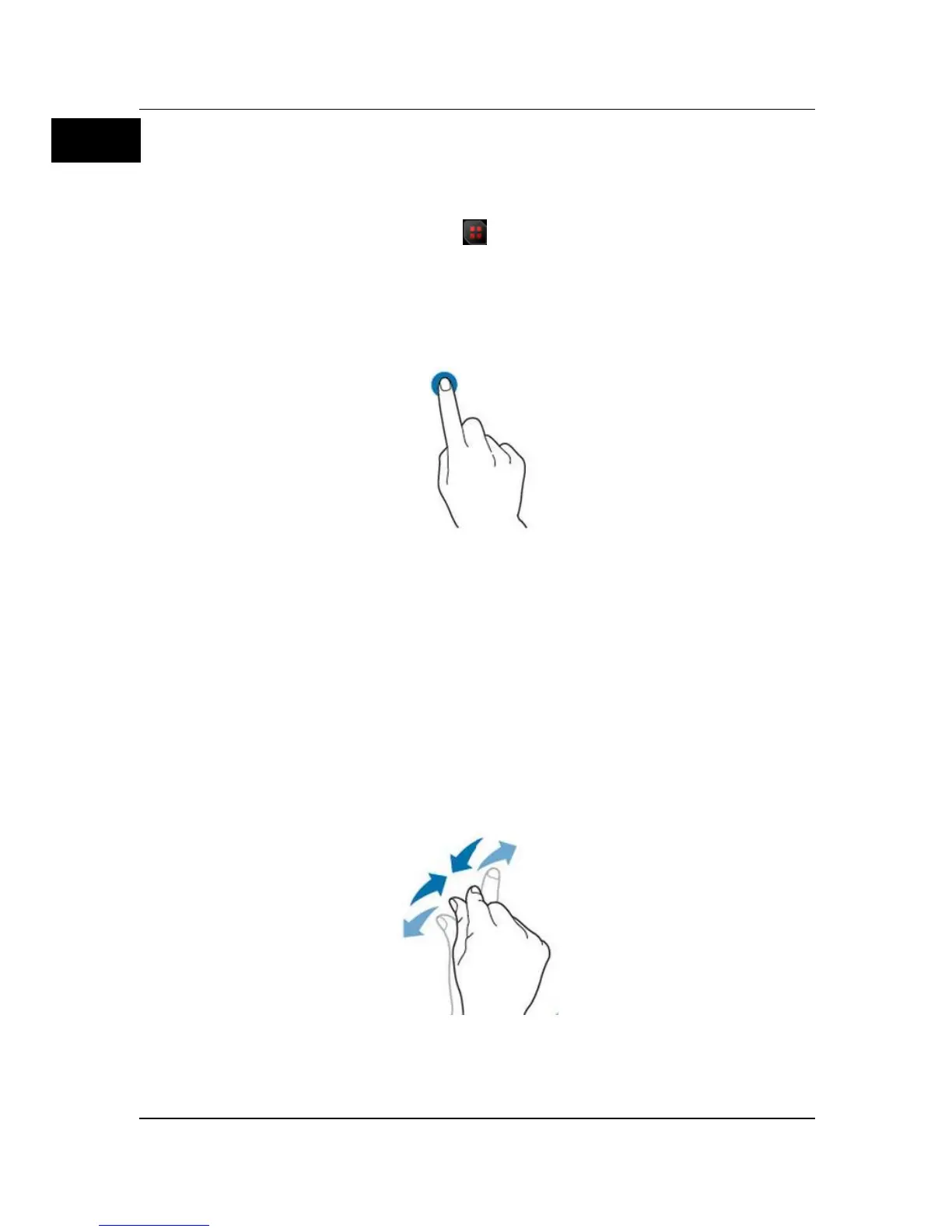Tap
Use one finger to touch the symbol or characters on the screen slightly, as
shown in Figure 10. The actions supported by the tap action include:
Tap and operate the menus on the menu.
Tap the function navigation icon
at the lower-left corner of the touch
screen to enable the function navigation.
Tap the displayed numeric keypad to set the parameters.
Tap the virtual keypad to set the label name and the filename.
Tap close button at the upper-right corner of the message box to close it.
Tap and operate the windows on the screen.
Figure 10 Tap Gesture
Pinch&Stretch
Pinch or stretch two points on the screen with two fingers to zoom in or out the
waveform. To zoom in the waveform, first pinch the two fingers and then
stretch the fingers; to zoom out the waveform, first stretch the two fingers, and
then pinch the fingers together, as shown in Figure 11. The actions supported
by the pinch action include:
Pinching&stretching in the horizontal direction can adjust the horizontal
time base of the waveform.
Pinching&stretching in the vertical direction can adjust the vertical scale of
the waveform.
Figure 11 Pinch&Stretch Gesture