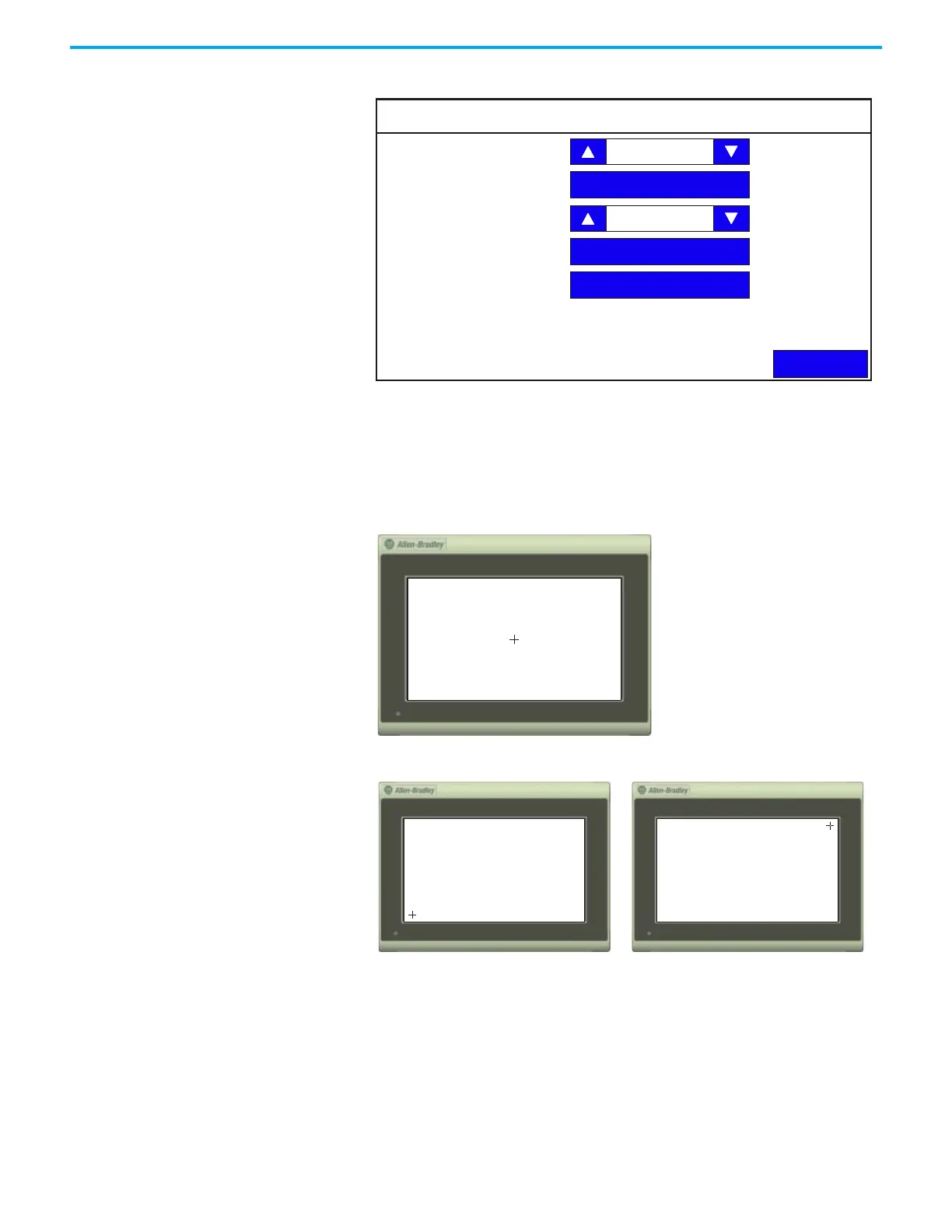34 Rockwell Automation Publication 2711R-UM001H-EN-E - April 2021
Chapter 2 Configure the Terminal
3. Press Calibrate touch screen.
Follow these steps to complete the calibrate touch screen procedure. This
process must be done by physically touching the screen. Use a plastic stylus
device with a minimum tip radius of 1 mm (0.040 in.) to prevent damage to the
touch screen.
1. With a stylus, tap the center of the target (+) on the terminal screen.
2. Repeat step 1 as the target moves around the screen.
Display
Back
Brightness
Orientation (Requires Reset)
Calibrate Touchscreen
Screen Saver
Font
100
0 degrees
