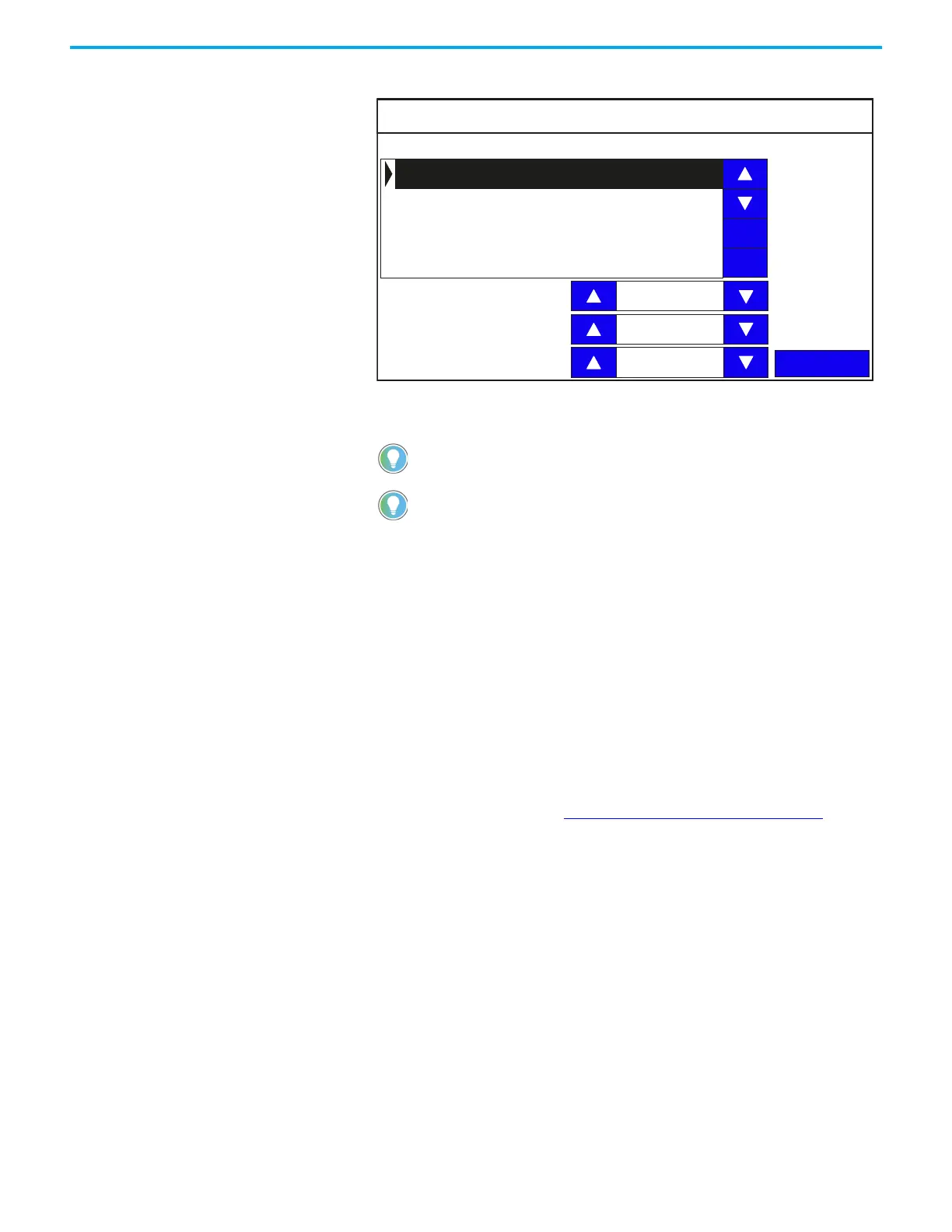Rockwell Automation Publication 2711R-UM001H-EN-E - April 2021 37
Chapter 2 Configure the Terminal
3. Press Screen Saver.
4. Use the up and down arrow keys to select the screen saver, then press Set
to use it or Delete to remove it from the terminal.
5. Select the Mode.
Mode = Disable, Image, Dimmer, Image and Dimmer.
6. Select the brightness.
Brightness 0…100, increments of 1.
7. Select the idle timeout.
Choices are 1, 2, 5, 10, 15, 20, 30, or 60 min
Delete Fonts
To add fonts to the terminal, see Add Fonts to the Terminal on page 63.
Follow these steps to delete fonts from the terminal.
1. Go to the Terminal Settings screen.
“RA_DEFAULT” is the default terminal screen saver and cannot be deleted.
You cannot delete the current screen saver. The terminal prompts and error if
you try to do so.
Screen Saver
Back
Mode
Current Screen Saver: RA_DEFAULT
Brightness
Timeout
Image
11
10 Min
Delete
Set
RA_DEFAULT
Screen Saver 1.bmp
Screen Saver 2.bmp
