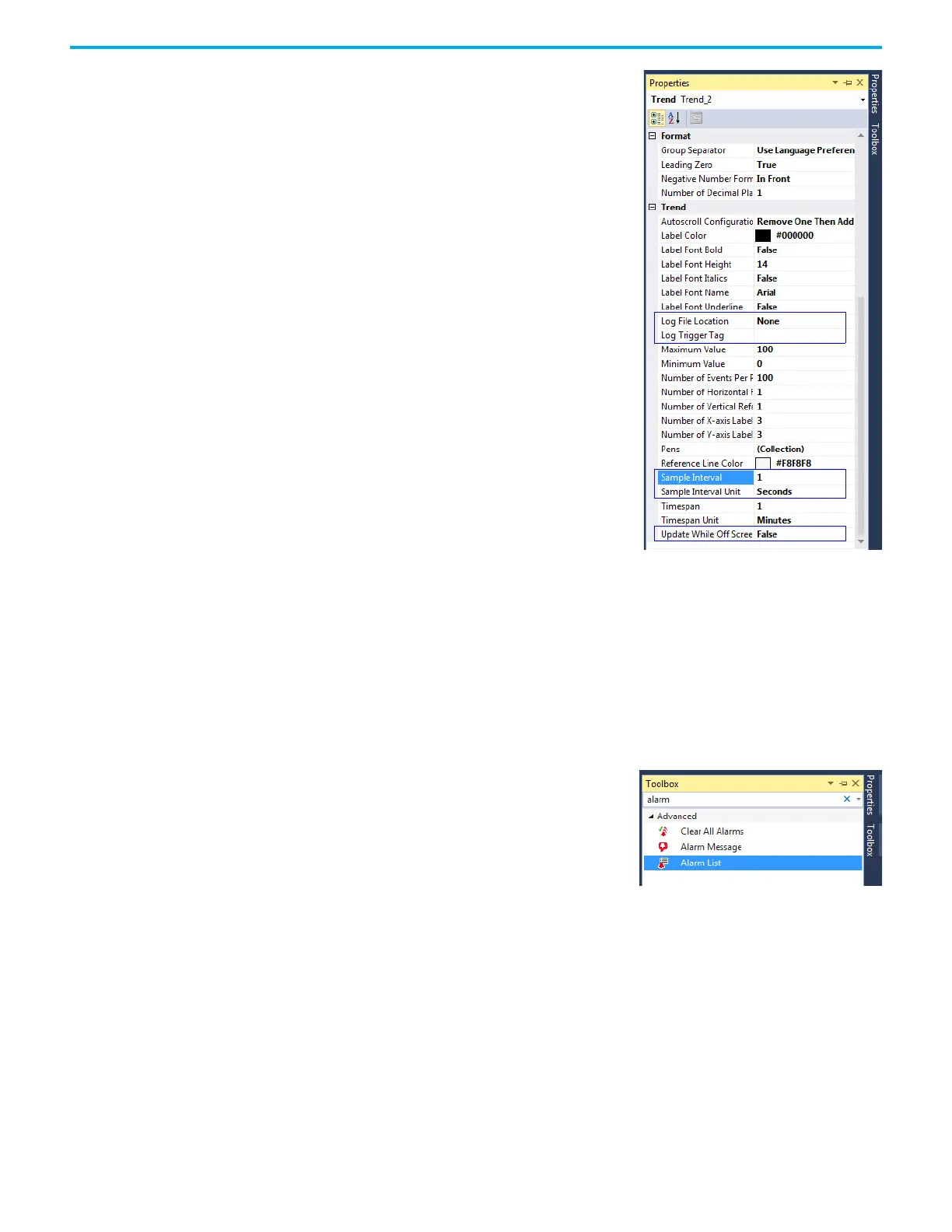66 Rockwell Automation Publication 2711R-UM001H-EN-E - April 2021
Chapter 3 DesignStation in Connected Components Workbench Software
7. Right-click the Trend object and
select Properties.
Configure the properties as
required.
• Sample Interval
• Sample Interval Unit
• Update While Off Screen: False =
The trend updates only when the
screen with the Trend is shown on
the terminal.
True = The trend always updates.
• Log File Location: Select the location
where the datalog file is saved.
• Log Trigger Tag: The datalog starts
recording when the value of the tag
is TRUE.
Alarm List Filter The Alarm List object displays the list of alarms that occurs on the terminal.
You can filter the list to display all the alarms that have occurred, or only the
active alarms.
Follow these steps to add an Alarm List object to your PanelView 800
application.
1. In Connected Components Workbench software, double-click an
application screen to open it.
2. Drag-and-drop an Alarm List object
from the Toolbox onto the screen.
