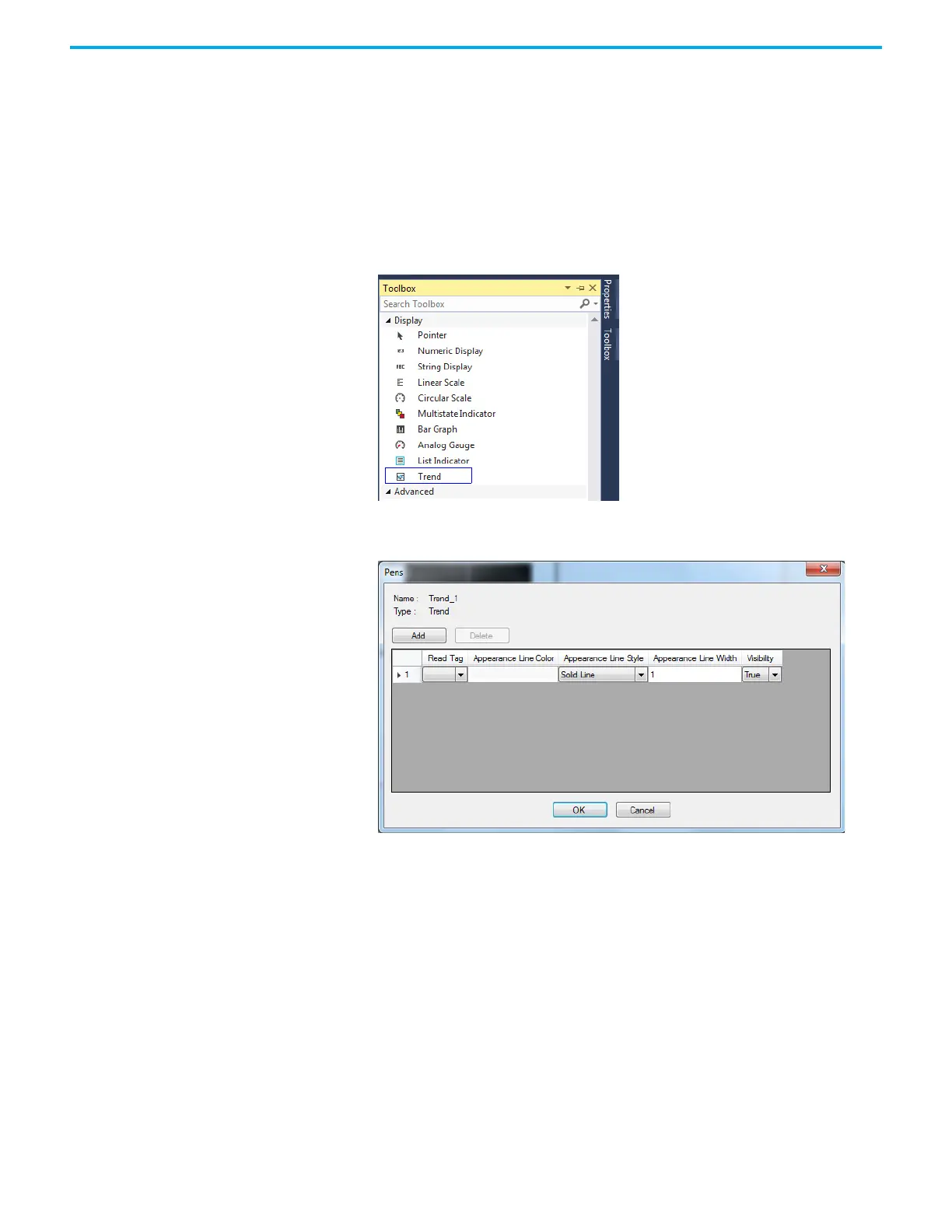Rockwell Automation Publication 2711R-UM001H-EN-E - April 2021 65
Chapter 3 DesignStation in Connected Components Workbench Software
Trend and Datalog Trends are used to monitor the values of tags over a specific time interval. Only
live trends are supported. There is no support to view historical trends. There
can be up to 7 trends with a maximum of 20 pens per trend. The values of the
tags can be recorded into a datalog file.
Follow these steps to add a Trend object to your PanelView 800 application.
1. In Connected Components Workbench software, double-click an
application screen to open it.
2. Drag-and-drop a Trend object from the Toolbox onto the screen.
3. Double-click the Trend object.
The Pens window appears.
4. Modify the fields as required.
5. Click Add if more pens are required.
6. Click OK when finished.
