
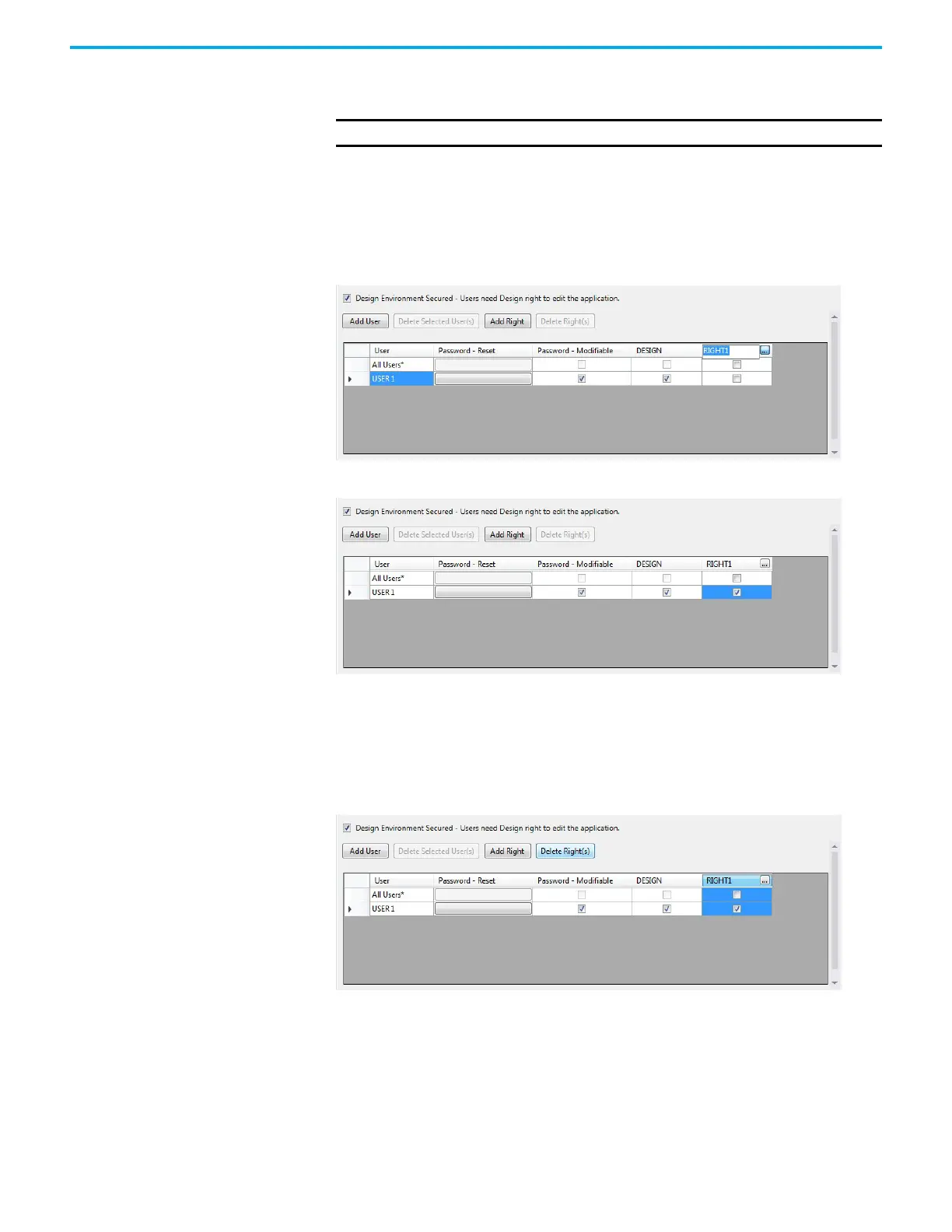 Loading...
Loading...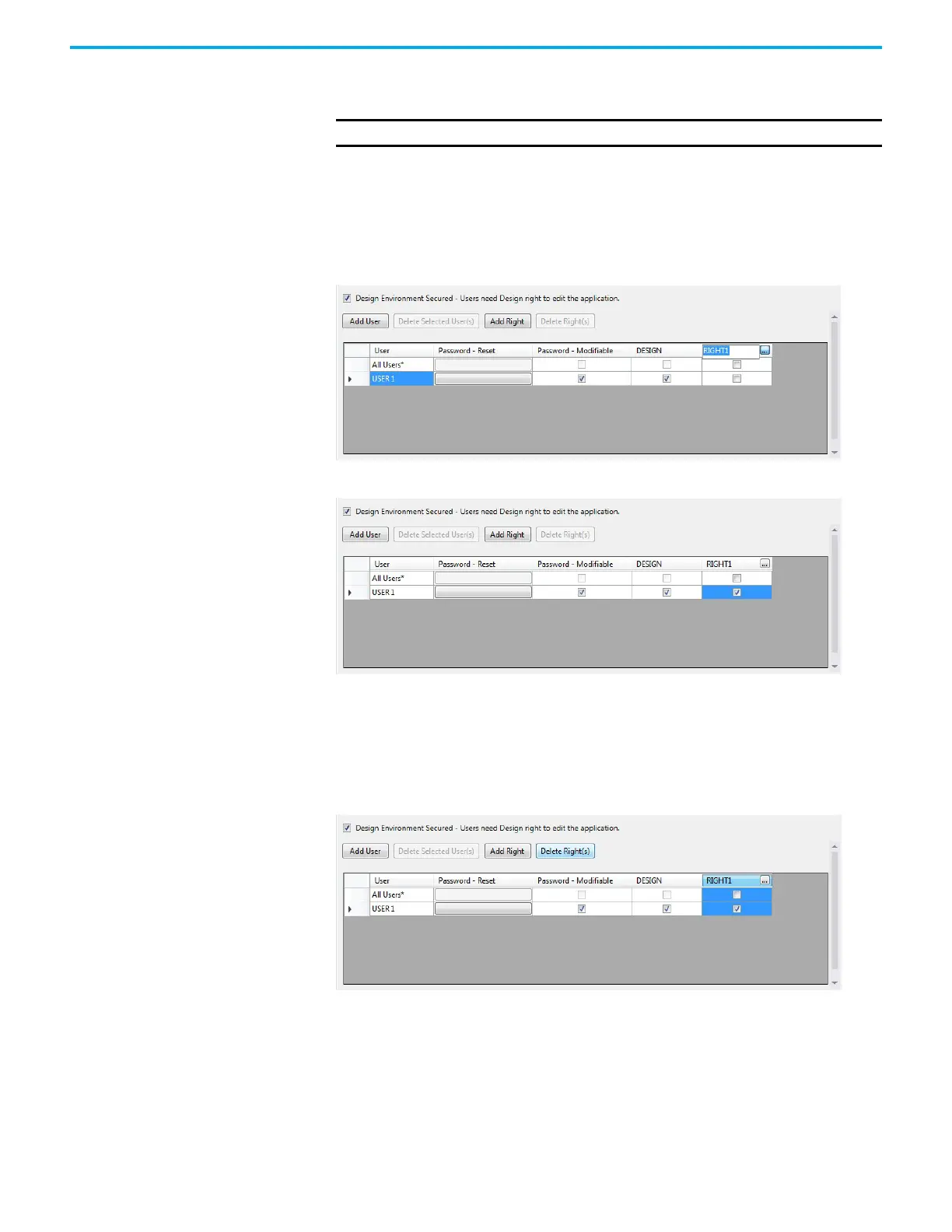
Do you have a question about the Rockwell Automation Allen-Bradley 2711R-T7T and is the answer not in the manual?
| Display Size | 7-inch |
|---|---|
| Display Type | TFT LCD |
| Resolution | 800 x 480 pixels |
| Touchscreen Type | Analog Resistive |
| Operating System | Windows CE |
| Power Supply | 24 VDC |
| IP Rating | IP65 |
| Ethernet | 10/100 Mbps |
| Weight | 1.2 kg |
| Communication Ports | USB |
| Memory | 512 MB RAM |
| Operating Temperature | 0 to 50 °C |
| Storage Temperature | -20 to 60 °C |
| Shock | 30 g |
| Certifications | CE, UL, cUL |











