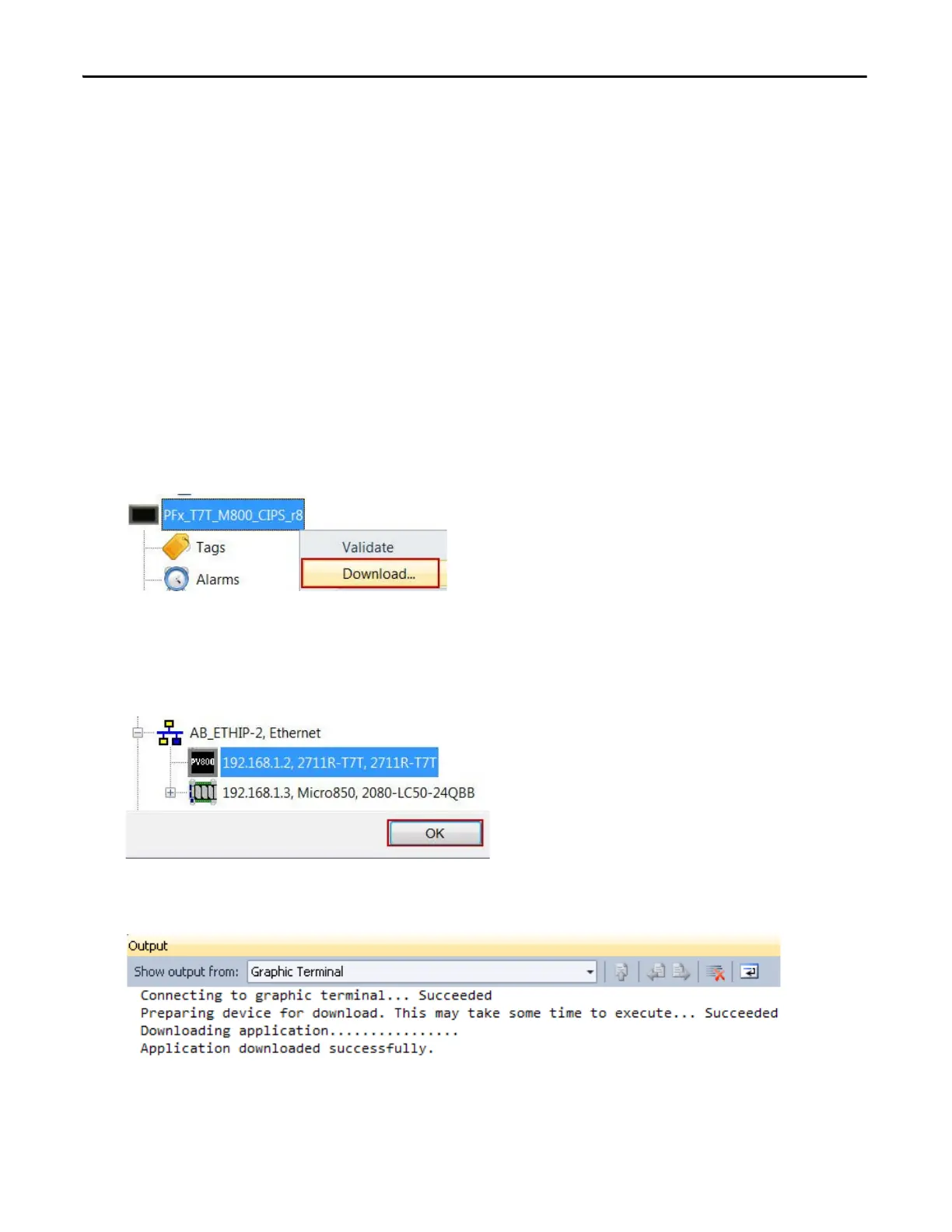40 Rockwell Automation Publication CC-QS034C-EN-P - March 2015
Chapter 2 System Validation
Configure the IP Address for Your PanelView 800 Terminal
Follow these steps to configure a static IP address on the PanelView 800 terminal.
1. From the Main menu, press Communication to open the Communication screen.
2. Press Set Static IP Address.
3. Configure the IP Address and Mask values so they are in the same range as your Micro800 controller.
4. To return to the Main menu, press Main.
Transfer Your HMI Application to the PanelView 800 Terminal
Follow these steps to transfer your HMI application to the PanelView 800 terminal by using Connected Components
Workbench software.
1. In the Project Organizer, right-click the PanelView 800 device icon and choose Download.
2. In the Connection Browser window, select the PanelView 800 terminal.
3. Click OK.
4. Verify that the download completed successfully.
