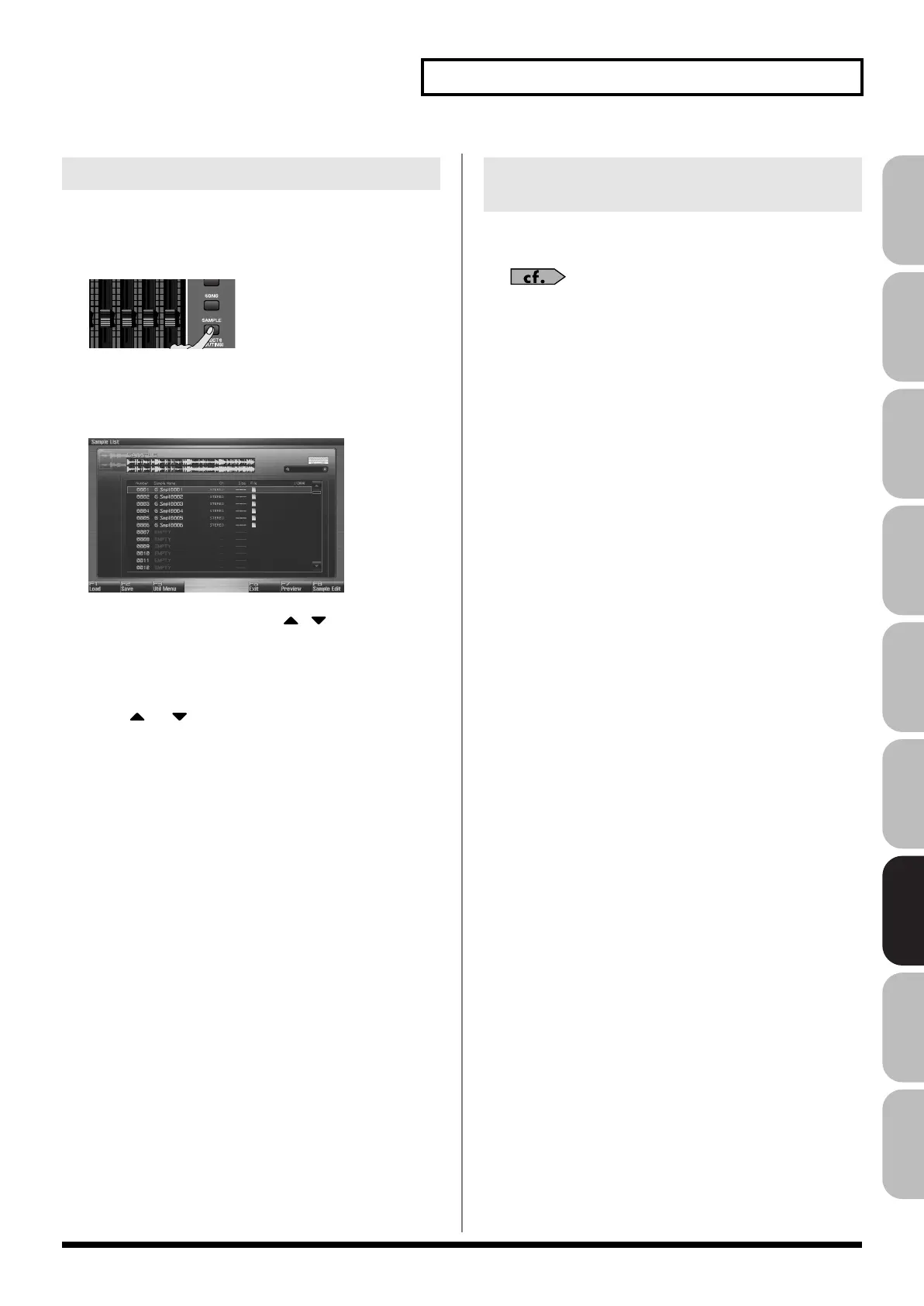265
Editing a Sample
Overview Sound 1 Sound 2 Sound 3 Pad Sampler
Menu/System
AppendixSequencer
This operation completes deletes the sample saved in the project,
along with its file.
1.
Press [SAMPLE].
The Sample Edit screen will appear.
2.
Press [F1 (Sample List)].
The Sample List display appears.
fig.14-008_50
3.
Use VALUE dial, [INC] [DEC], or
to select a
sample.
4.
Press [F3 (Util Menu)].
The Sample Utility Menu window will appear.
5.
Press
or to select “Delete Sample,” and then press
[F8 (Select)].
To cancel, press [F7 (Cancel)].
A message will ask you for confirmation.
6.
Press [F7 (OK)] to execute.
To cancel, press [F8 (EXIT)].
Audio files (WAV/AIFF) from your computer can be imported into
memory as samples.
“Importing Audio file (Import Audio)”
(p. 287)
Deleting a Sample (Delete)
Importing an Audio File (WAV/AIFF)
from Your Computer
Fantom-G_r_e.book 265 ページ 2009年7月2日 木曜日 午後2時55分
