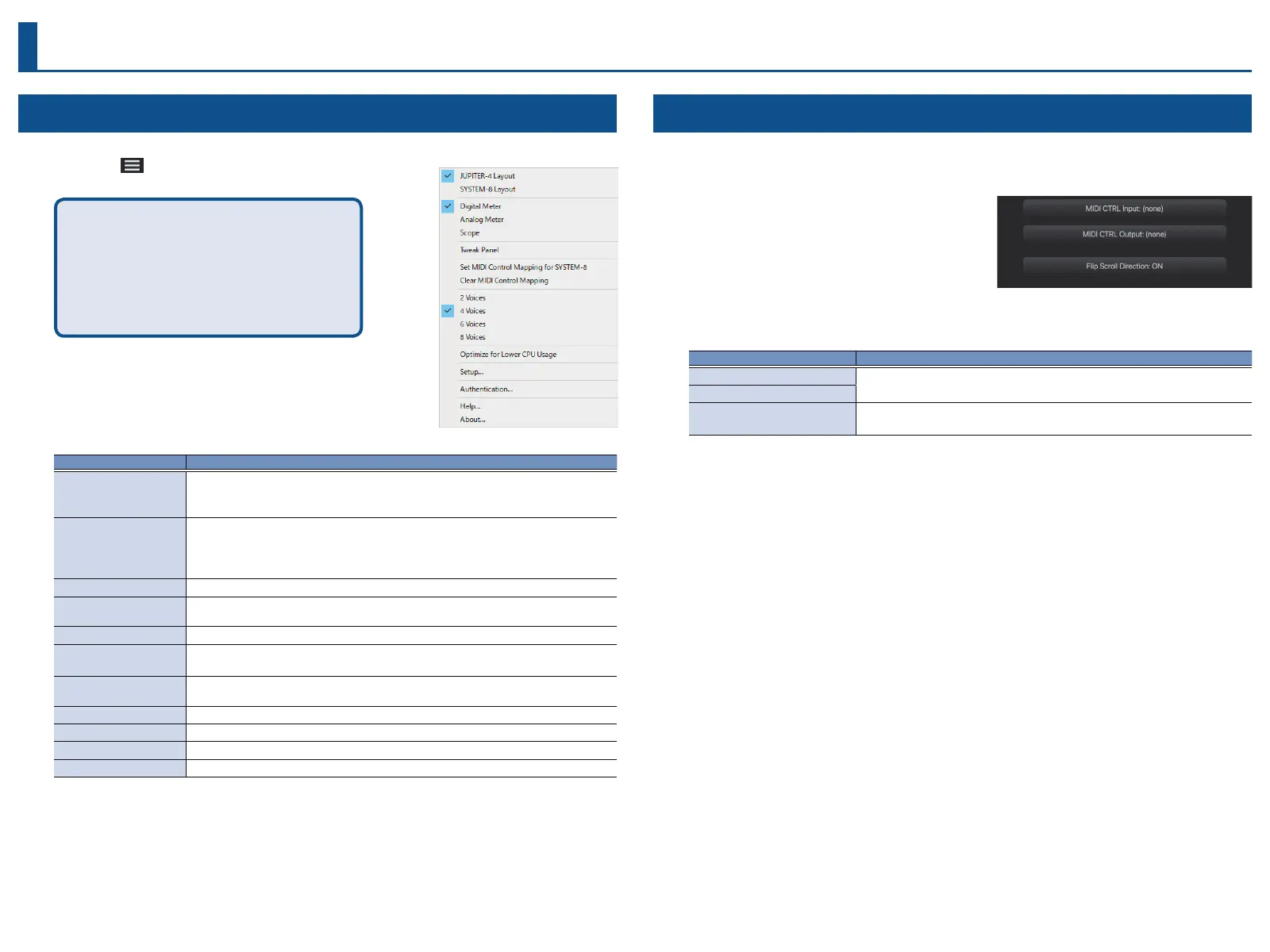14
Settings
Menu
1. Click the [ ] button in the header.
You can access the following settings from
the [OPTION] button in the EDIT screen.
• JUPITER-4 Layout
• SYSTEM-8 Layout
• Set MIDI Control Mapping for SYSTEM-8
• Clear MIDI Control Mapping
2. Select the parameter.
The currently selected parameter is marked with a
µ
.
Item Explanation
JUPITER-4 Layout
SYSTEM-8 Layout
Edits the layout of the controls in the main window.
JUPITER-4 Layout: Arranges the controls like the JUPITER-4 (the original hardware version).
SYSTEM-8 Layout: Arranges the controls the same as the SYSTEM-8.
Digital Meter
Analog Meter
Scope
Changes the header’s output view.
Digital Meter: Uses a bar graph meter.
Analog Meter: Uses a needle indicator meter.
Scope: Shows the waveform.
TWEAK Panel Shows/hides the TWEAK panel.
Set MIDI Control Mapping
for SYSTEM-8
Uses the SYSTEM-8 as a control surface for the MIDI control change message mapping.
Clear MIDI Control Mapping Clears (reverts) all the MIDI control change message mapping.
2–8 Voices
Sets the maximum polyphony.
A lower polyphony setting reduces the load on the CPU.
Optimize for Lower CPU
Usage
If notes are getting cut off due to high CPU usage, set this to ON.
Setup... Opens the setup screen.
Authentication... Performs user authentication for the JUPITER-4.
Help... Displays the Owner’s Manual (PDF).
About... Displays the About screen.
Setting
1. Click the [SETUP] button.
The Setup screen opens.
* Flip Scroll Direction is only on Mac.
2. Edit the parameters.
Parameter Explanation
MIDI CTRL Input
Choose “SYSTEM-8 CTRL”.
MIDI CTRL Output
Flip Scroll Direction
(Only on Mac)
Inverts the direction of rotation when using the mouse wheel to edit a value.
* If multiple instances of the JUPITER-4 are running, these settings apply to all instances.
