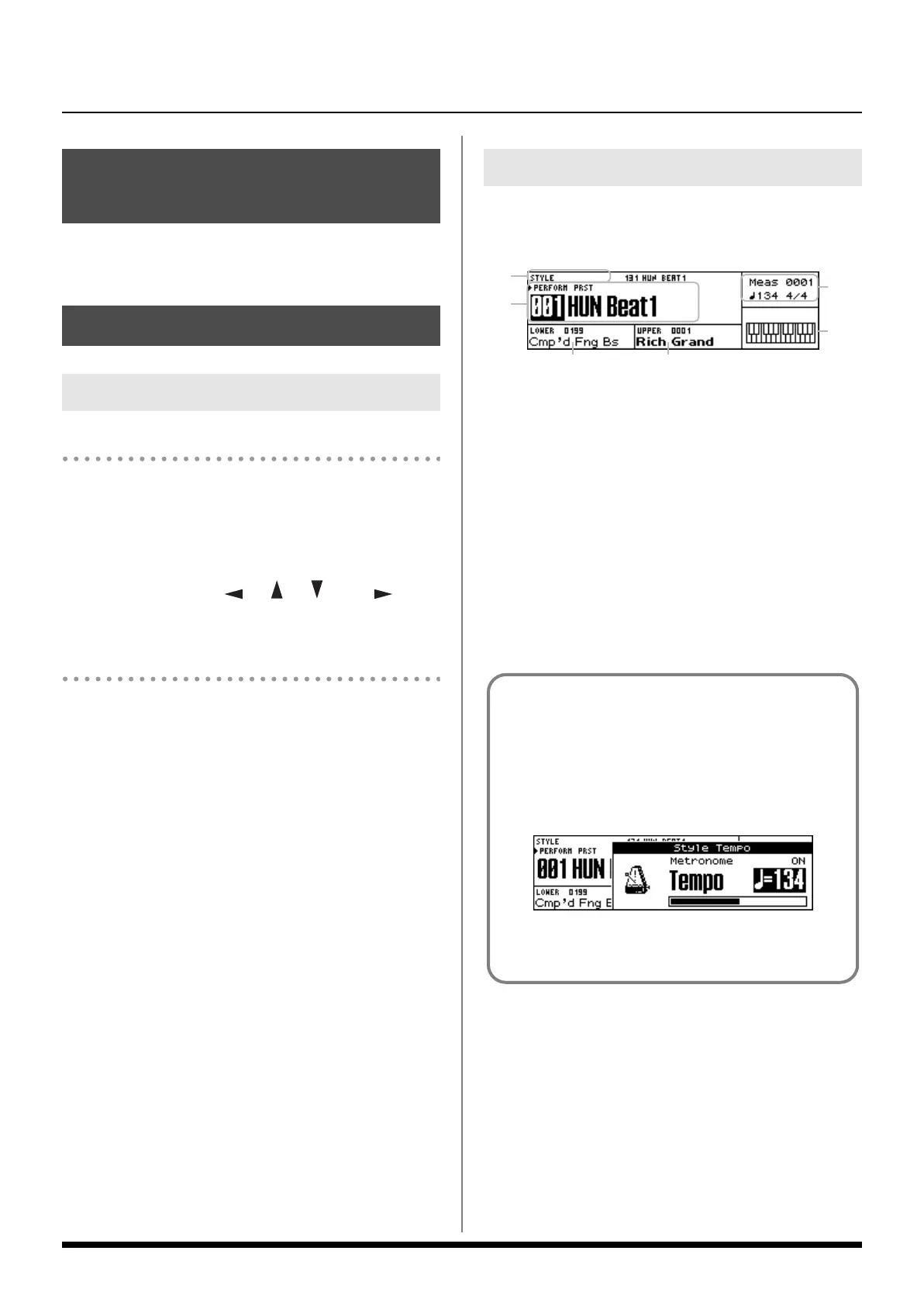16
Introduction
1. Turn the [LCD CONTRAST] knob on the rear panel.
Moving the cursor
A single screen or window displays multiple parameters or
items for selection. To edit the setting of a parameter, move the
cursor to the value of that parameter. To select an item, move
the cursor to that item. When selected with the cursor, a
parameter value or other selection is highlighted.
Move the cursor with the [ ], [ ], [ ] and [ ]
(cursor buttons).
Changing a value
To change the value, use the VALUE dial.
Entering numerical values ([NUMERIC])
If you turn [NUMERIC] on, you’ll be able to use the TONE
SELECT buttons ([PIANO]–[SPECIAL]) to enter numerical values.
This is convenient when selecting Tones (p. 20), Styles (p. 25),
Performances (p. 36), or Songs (p. 29).
1. Use the cursor buttons or [STYLE], [SONG], [TONE] or
[PERFORM] to move the cursor to the numerical value you
want to change.
2. Press [NUMERIC].
All of the TONE SELECT buttons will light.
3. Use the TONE SELECT buttons to enter the desired value,
and press [ENTER].
The following screen, which appears after you turn on the
power, is called the “Main screen.” This screen will be shown
most of the time you’re performing with the Prelude.
1. The number and name of the currently selected Style or of
the currently selected Song
2. The group, number, and name of the currently selected
Performance
3. The number and name of the Tone selected for the Lower
Part
4. The number and name of the Tone selected for the Upper
Part
5. The measure number, tempo, and time signature of the Style
or Song
6. Chord indication
Adjusting the Display Contrast
([LCD CONTRAST] knob)
Basic Operation
Changing a Value
Main Screen
(1)
(2)
(3) (4)
(5)
(6)
Window
The somewhat smaller screens that appear temporarily on
top of the normal screens are called windows. Various
types of windows appears according to the situation.
Some display allow you to make settings, and others ask
you to confirm an operation.
fig.disp-tempo.eps_80
Press [EXIT] to close the window. Some windows will close
automatically when an operation is performed.
Prelude_e.book Page 16 Wednesday, January 14, 2009 2:18 PM
