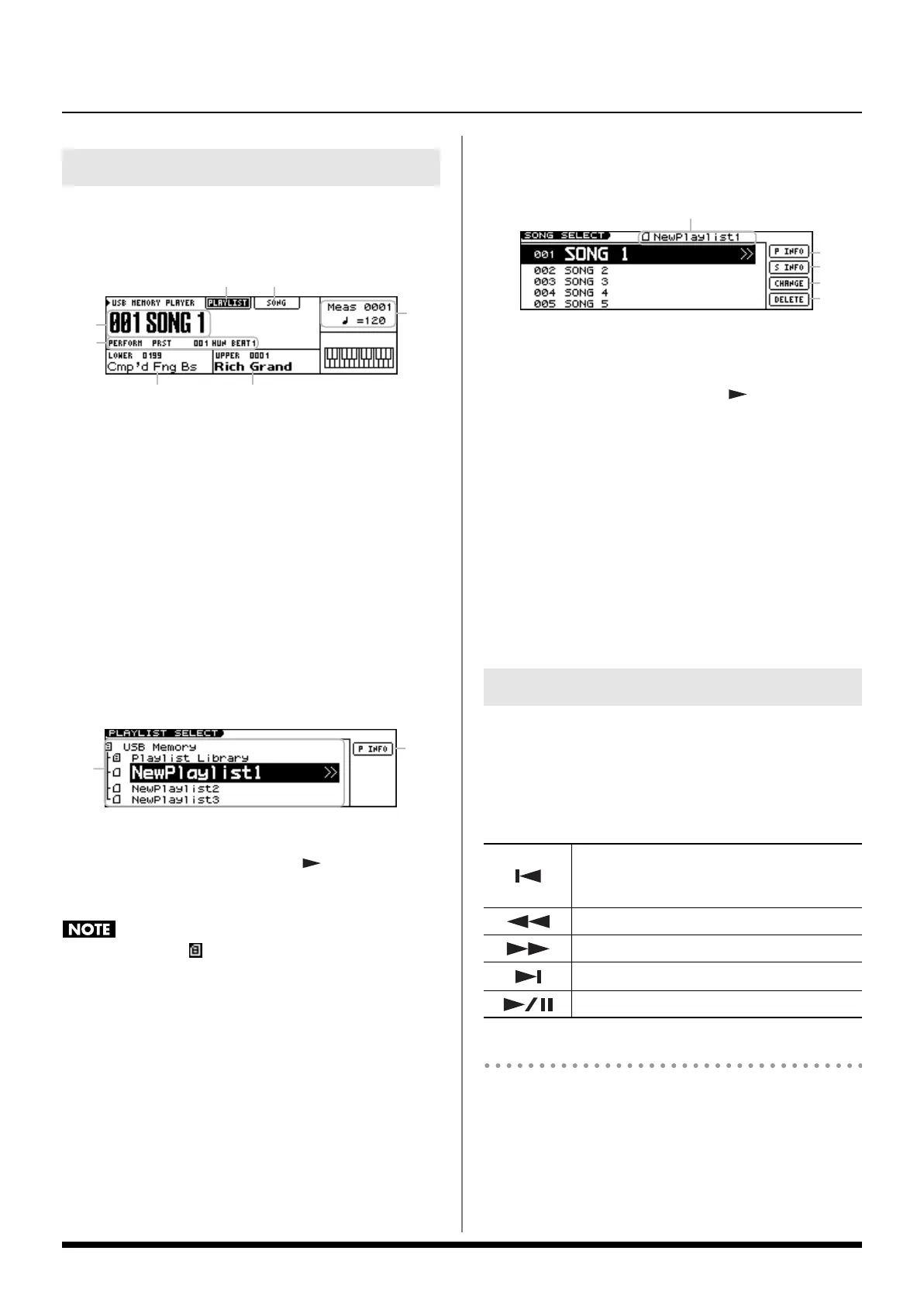31
Backing Track Functions
Main Screen
When you connect USB memory to the Prelude and press [USB
MEMORY PLAYER], the Main screen will appear as follows.
1. PLAYLIST icon: Indicates the PLAYLIST SELECT screen.
2. SONG icon: Indicates the SONG SELECT screen.
3. The number and name of the currently selected Song
4. The group, number, and name of the currently selected
Performance
5.
The number and name of the Tone selected for the Lower Part
6.
The number and name of the Tone selected for the Upper Part
7. The measure number and tempo or time of the Song
PLAYLIST SELECT Screen
In the Main screen, select the PLAYLIST icon and press [ENTER]
to access the PLAYLIST SELECT screen.
fig.disp-USBmp-songlist.eps
1. PLAYLIST list
In the list, choose playlist and press [ ]; the cursor will
move to the icon in the right side of the screen. Select an
icon and press [ENTER] to perform the following operations.
Playlists that show a at the left of the name don’t allow you
to edit the playlist settings or the settings of the songs in the
playlist.
2. P INFO icon: Displays information for the currently selected
playlist.
SONG SELECT Screen
In the Main screen, select the SONG icon and press [ENTER]
to access the SONG SELECT screen.
1. The name of the currently selected playlist
2. Song List
Select a song from the list and press [ ] to move the
cursor to the icons in the right side of the screen. Select an
icon and press [ENTER] to perform the following operations.
3. P INFO icon: Displays information for the currently selected
playlist.
4. S INFO icon: Displays information for the currently selected
song.
5. CHANGE icon: Changes the playback order of the
currently selected song. For details, refer to “Changing the
song order” (p. 33).
6. DELETE icon: Deletes the currently selected song from the
playlist. For details, refer to “Deleting the song” (p. 33).
Connect the USB memory containing the playlist and songs to
the Prelude, and turn [USB MEMORY PLAYER] on.
Play the songs as described below. Use the USB MEMORY
PLAYER CONTROL buttons to specify the song playback
location.
Selecting a playlist and playing it
1. In the Main screen, move the cursor to the PLAYLIST icon in
the upper line of the screen, and press [ENTER].
The PLAYLIST SELECT screen will appear.
Alternatively, you can access the PLAYLIST SELECT screen
from the Main screen by pressing [USB MEMORY PLAYER]
with [USB MEMORY PLAYER] turned on (button lit).
USB Memory Player Screens
(3)
(5) (6)
(7)
(1) (2)
(4)
(2)
(1)
Song Playback ([USB MEMORY PLAYER])
[]
Returns to the beginning of the song.
Pressing this button at the beginning of the
song moves to the previous song.
[]
Rewinds the song.
[]
Fast-forwards the song.
[]
Moves to the next song.
[]
Plays or pauses the song.
(3)
(1)
(2)
(4)
(5)
(6)
Prelude_e.book Page 31 Wednesday, January 14, 2009 2:18 PM
