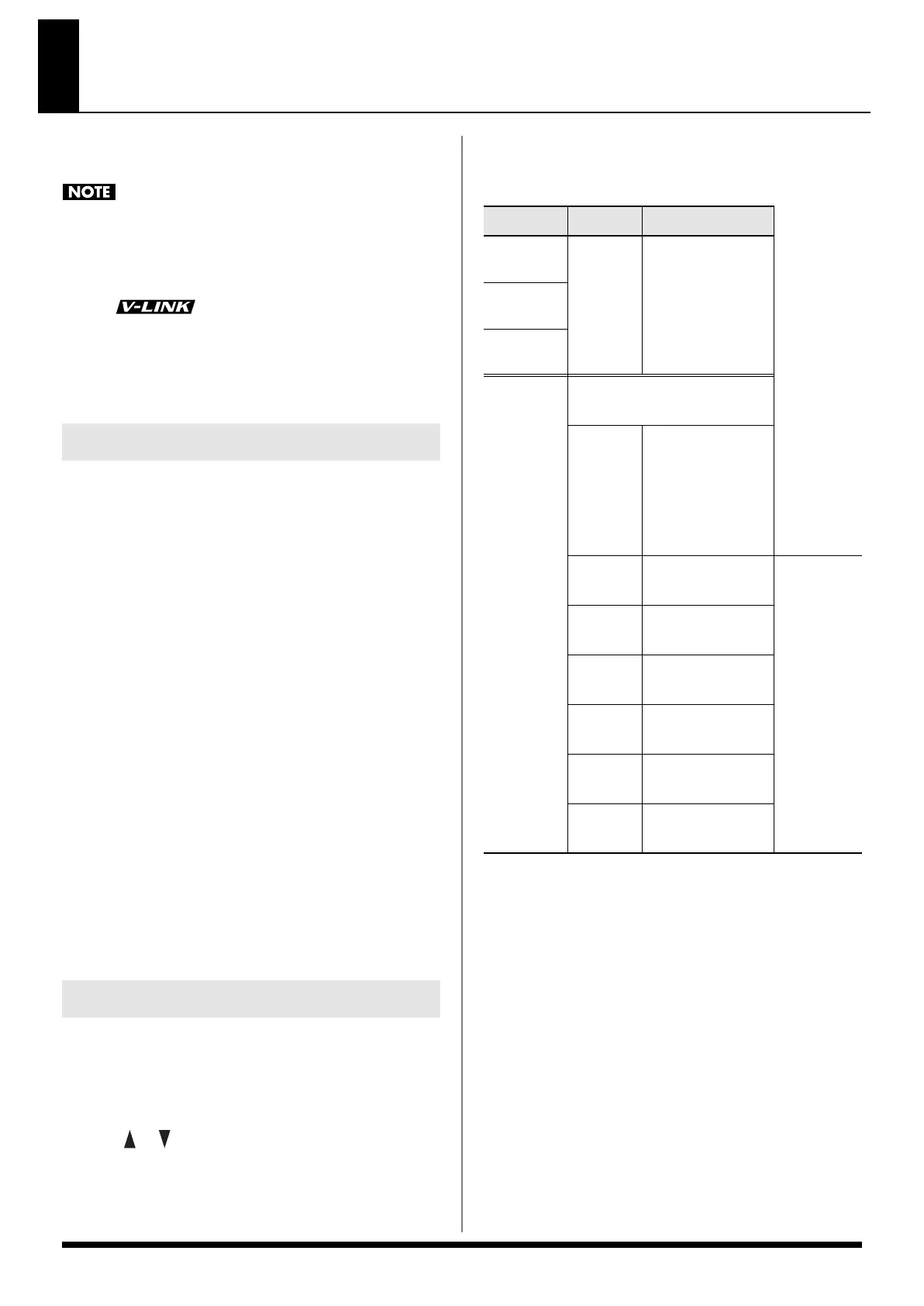50
About V-LINK
Connecting the Prelude to a V-LINK compatible image device
allows you to control the images with the Prelude.
To prevent malfunction and/or damage to speakers or other
devices, always turn down the volume, and turn off the power
on all devices before making any connections.
V-LINK
V-LINK ( ) is a function that allows music and
images to be performed together. By using MIDI to connect
two or more V-LINK compatible devices, you can easily enjoy
performing a wide range of visual effects that are linked to the
expressive elements of a music performance.
1. Press [V-LINK] so the indicator is lit.
The V-LINK screen will appear, and the V-LINK setting will
be on.
Operations on the Prelude
By operating the Prelude’s keyboard and knobs, you can
control the image along with your performance on the
Prelude.
• [0] (Clip Reset): Turns the image off (solid black).
• [1] (All Reset): Resets the effect applied to the image, and
restores all settings such as brightness and hue to their
default values.
• [2] (Setup): Accesses the V-LINK SETUP screen.
•Black keys: Switch tabs.
•White keys: Switch clips.
•D Beam controller: Controls the parameter specified in V-
LINK setup.
*When you turn V-LINK on, the settings in V-LINK setup will
take priority for D Beam operation.
2. With the V-LINK screen shown, press [V-LINK] again.
The V-LINK button will go dark, and the V-LINK setting will
be off.
1. Press [V-LINK] to access the V-LINK screen.
2. Press [2] (Setup).
The V-LINK SETUP screen will appear.
3. Use [ ] [ ] to move the cursor to the parameter you
want to edit.
4. Use the VALUE dial to set the value.
5. Press [EXIT] to return to the previous screen.
V-LINK SETUP Parameters
How to Use the V-LINK ([V-LINK])
V-LINK Settings (V-LINK SETUP)
Parameter Value Explanation
Note Tx
Channel A
1–16
Controls the V-
LINK device.
Specify the MIDI
channel. (*)
Note Tx
Channel B
Note Tx
Channel C
D BEAM
Assigns a V-LINK function to the
D Beam controller.
OFF
The operation
selected by D
BEAM buttons will
occur regardless of
whether V-LINK is
on or off.
ColorEQ
Fore
CC01
(Modulation)
Used with
motion dive
.tokyo
Performanc
e Package
ColorEQ
Back
CC71 (Resonance)
Scratch
SW
CC03
Speed
Knob
CC08 (Balance)
Total
Fader
CC10 (Panpot)
Cross
Fader
CC11 (Expression)
Prelude_e.book Page 50 Wednesday, January 14, 2009 2:18 PM
