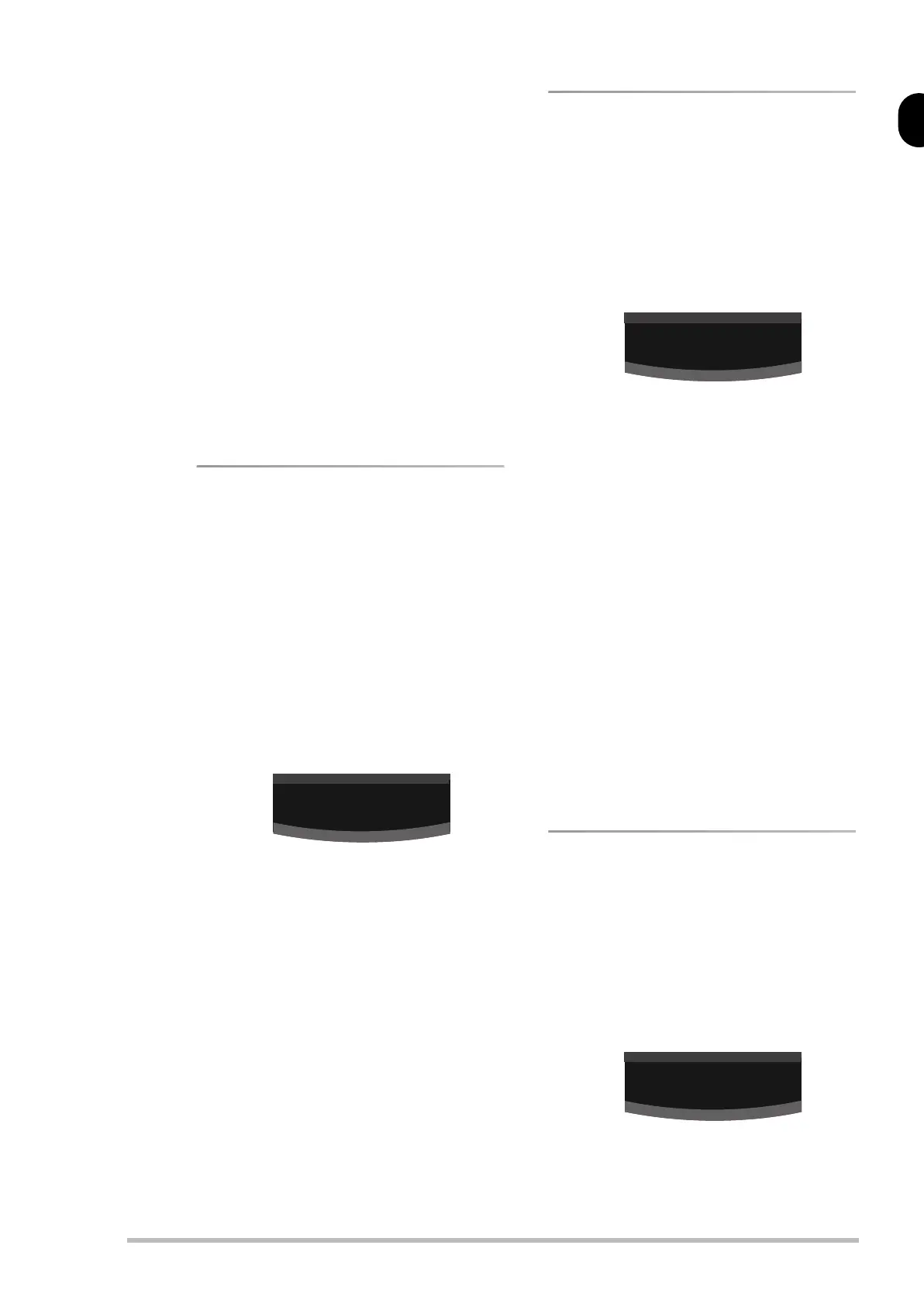Owner’s Manual
25
[ENTER] to confirm your setting will immediately
take you to [6], where you can enter the value for
CC32 tr.
When you confirm that value by pressing [ENTER],
you can enter the Program Change number. (There
is thus no real need to press [6] or [7] to select the
CC32 or Pr9Ch parameters.)
As soon as you confirm the Pr9Ch value (by press-
ing [ENTER]), the memory selection cluster is trans-
mitted.
Use [DEC÷NO]/[INC÷YES] to specify the bank and pro-
gram change numbers.
Note: While the setting range for CC00 and CC32 is 0~127,
that of the Pr9Ch parameter is 1~128.
Note: You can also select off for these three parameters to
prevent the part in question from sending that message.
Note: If Pr9Ch is set to off, the CC00 and CC32 values are
not transmitted (CC00/CC32 must always be followed by a
Program Change number).
Transmitting Volume values
→[MIDI]
This parameter allows you to specify the volume
value (CC07) to be transmitted by the Upper and/or
Lower part whenever you select the Setup memory
that contains this setting. That way, the MIDI instru-
ment you are controlling is automatically set to the
desired level.
The setting range is 0~127, Off. Remember that
selecting “0” silences the receiving MIDI instrument.
Note: You can also set the volume of external MIDI instru-
ments in realtime – using the PART LEVEL [UPPER] and
[LOWER] sliders.
(1) Press [EDIT] (lights), followed by [8].
Press and hold [8] to display the abbreviated
function name.
(2) Press the [UPPER] (red) or [LOWER] (green)
button to select the part whose setting you
want to change.
(3) Use [DEC÷NO]/[INC÷YES] to set the volume
value (0~127). Simultaneously press [DEC÷NO]
and [INC÷YES] to select off if the selected
part should not transmit any CC07 value
when you select the Setup memory in ques-
tion (this is the default setting).
(4) Press [EXIT] (or [EDIT]) to leave the Edit mode
or select the other part and change its setting
too.
Note: This setting can be saved (see p. 28).
Reverb Send level
→[MIDI]
This parameter allows you to specify the Reverb
Send Level value (CC91) to be transmitted by the
Upper and/or Lower part whenever you select the
Setup memory that contains this setting. The setting
range is 0~127, Off.
Selecting “0” will set the receiving MIDI instrument
to “dry” (no Reverb), while “127” represents the
maximum Reverb Send level.
(1) Press [EDIT] (lights), followed by [VARIATION].
Press and hold [VARIATION] to display the
abbreviated function name.
(2) Press the [UPPER] (red) or [LOWER] (green)
button to select the part whose setting you
want to change.
(3) Use [DEC÷NO]/[INC÷YES] to set the send level
value (0~127). Simultaneously press [DEC÷NO]
and [INC÷YES] to select off if the selected
part should not transmit any CC91 value
when you select the Setup memory in ques-
tion (this is the default setting).
(4) Press [EXIT] (or [EDIT]) to leave the Edit mode
or select the other part and change its setting
too.
Note: This setting can be saved (see p. 28).
Note: If there is no audible change, you may have to
check the Reverb effect settings on the receiving MIDI
instrument.
Note: Not all MIDI instruments have a Reverb effect
and even if they do, they may not support this control
change number (this is especially true of older instru-
ments).
Chorus Send level
→[MIDI]
This parameter allows you to specify the Chorus
Send Level value (CC93) to be transmitted by the
Upper and/or Lower part whenever you select the
Setup memory that contains this setting. The setting
range is 0~127, Off.
Selecting “0” will set the receiving MIDI instrument
to “dry” (no Chorus), while “127” represents the
maximum Chorus Send level.
(1) Press [EDIT] (lights), followed by [9].
Press and hold [9] to display the abbreviated
function name.
off
vOlume tr
off
reuerb tr
off
chOrus tr
RD-170 OM_GB Page 25 Monday, March 17, 2003 10:23 AM
