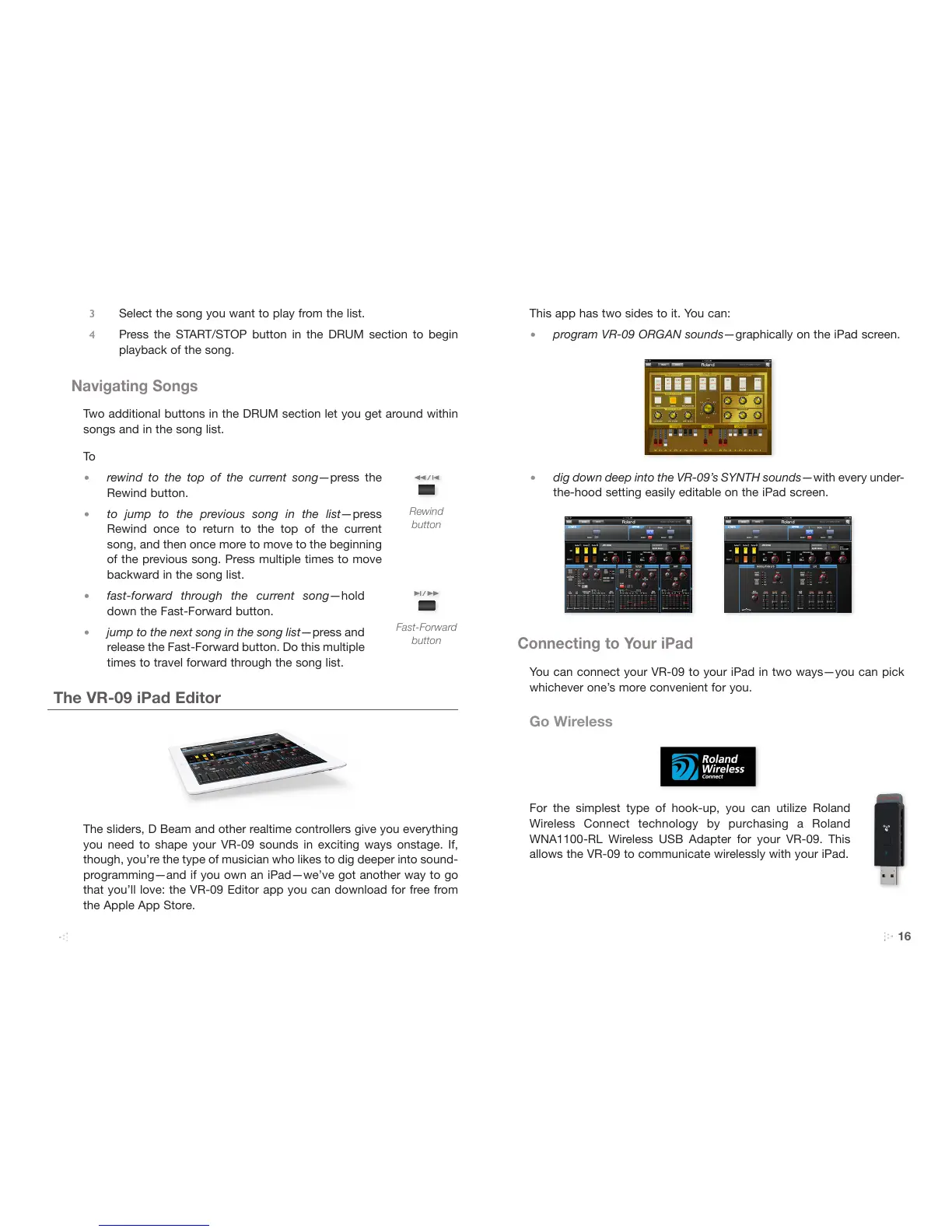16
3 Select the song you want to play from the list.
4 Press the START/STOP button in the DRUM section to begin
playback of the song.
Navigating Songs
Two additional buttons in the DRUM section let you get around within
songs and in the song list.
To
• rewind to the top of the current song—press the
Rewind button.
• to jump to the previous song in the list—press
Rewind once to return to the top of the current
song, and then once more to move to the beginning
of the previous song. Press multiple times to move
backward in the song list.
• fast-forward through the current song—hold
down the Fast-Forward button.
• jump to the next song in the song list—press and
release the Fast-Forward button. Do this multiple
times to travel forward through the song list.
The VR-09 iPad Editor
The sliders, D Beam and other realtime controllers give you everything
you need to shape your VR-09 sounds in exciting ways onstage. If,
though, you’re the type of musician who likes to dig deeper into sound-
programming—and if you own an iPad—we’ve got another way to go
that you’ll love: the VR-09 Editor app you can download for free from
the Apple App Store.
Rewind
button
Fast-Forward
button
This app has two sides to it. You can:
• program VR-09 ORGAN sounds—graphically on the iPad screen.
• dig down deep into the VR-09’s SYNTH sounds—with every under-
the-hood setting easily editable on the iPad screen.
Connecting to Your iPad
You can connect your VR-09 to your iPad in two ways—you can pick
whichever one’s more convenient for you.
Go Wireless
For the simplest type of hook-up, you can utilize Roland
Wireless Connect technology by purchasing a Roland
WNA1100-RL Wireless USB Adapter for your VR-09. This
allows the VR-09 to communicate wirelessly with your iPad.
