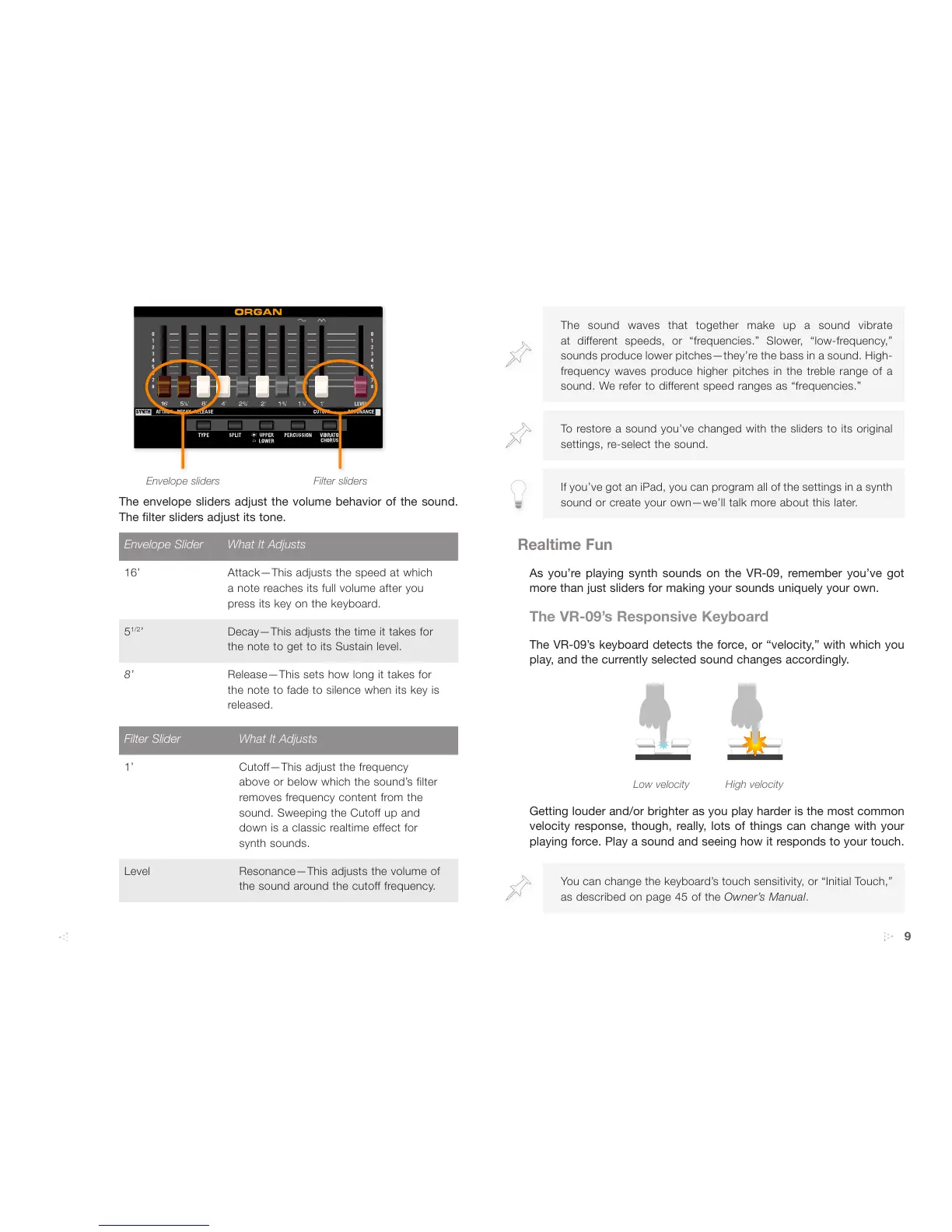9
Envelope sliders Filter sliders
The envelope sliders adjust the volume behavior of the sound.
The filter sliders adjust its tone.
Envelope Slider What It Adjusts
16’ Attack—This adjusts the speed at which
a note reaches its full volume after you
press its key on the keyboard.
5
1/2
’ Decay—This adjusts the time it takes for
the note to get to its Sustain level.
8’
Release—This sets how long it takes for
the note to fade to silence when its key is
released.
Filter Slider What It Adjusts
1’ Cutoff—This adjust the frequency
above or below which the sound’s filter
removes frequency content from the
sound. Sweeping the Cutoff up and
down is a classic realtime effect for
synth sounds.
Level Resonance—This adjusts the volume of
the sound around the cutoff frequency.
The sound waves that together make up a sound vibrate
at different speeds, or “frequencies.” Slower, “low-frequency,”
sounds produce lower pitches—they’re the bass in a sound. High-
frequency waves produce higher pitches in the treble range of a
sound. We refer to different speed ranges as “frequencies.”
To restore a sound you’ve changed with the sliders to its original
settings, re-select the sound.
If you’ve got an iPad, you can program all of the settings in a synth
sound or create your own—we’ll talk more about this later.
Realtime Fun
As you’re playing synth sounds on the VR-09, remember you’ve got
more than just sliders for making your sounds uniquely your own.
The VR-09’s Responsive Keyboard
The VR-09’s keyboard detects the force, or “velocity,” with which you
play, and the currently selected sound changes accordingly.
Low velocity High velocity
Getting louder and/or brighter as you play harder is the most common
velocity response, though, really, lots of things can change with your
playing force. Play a sound and seeing how it responds to your touch.
You can change the keyboard’s touch sensitivity, or “Initial Touch,”
as described on page 45 of the Owner’s Manual.
