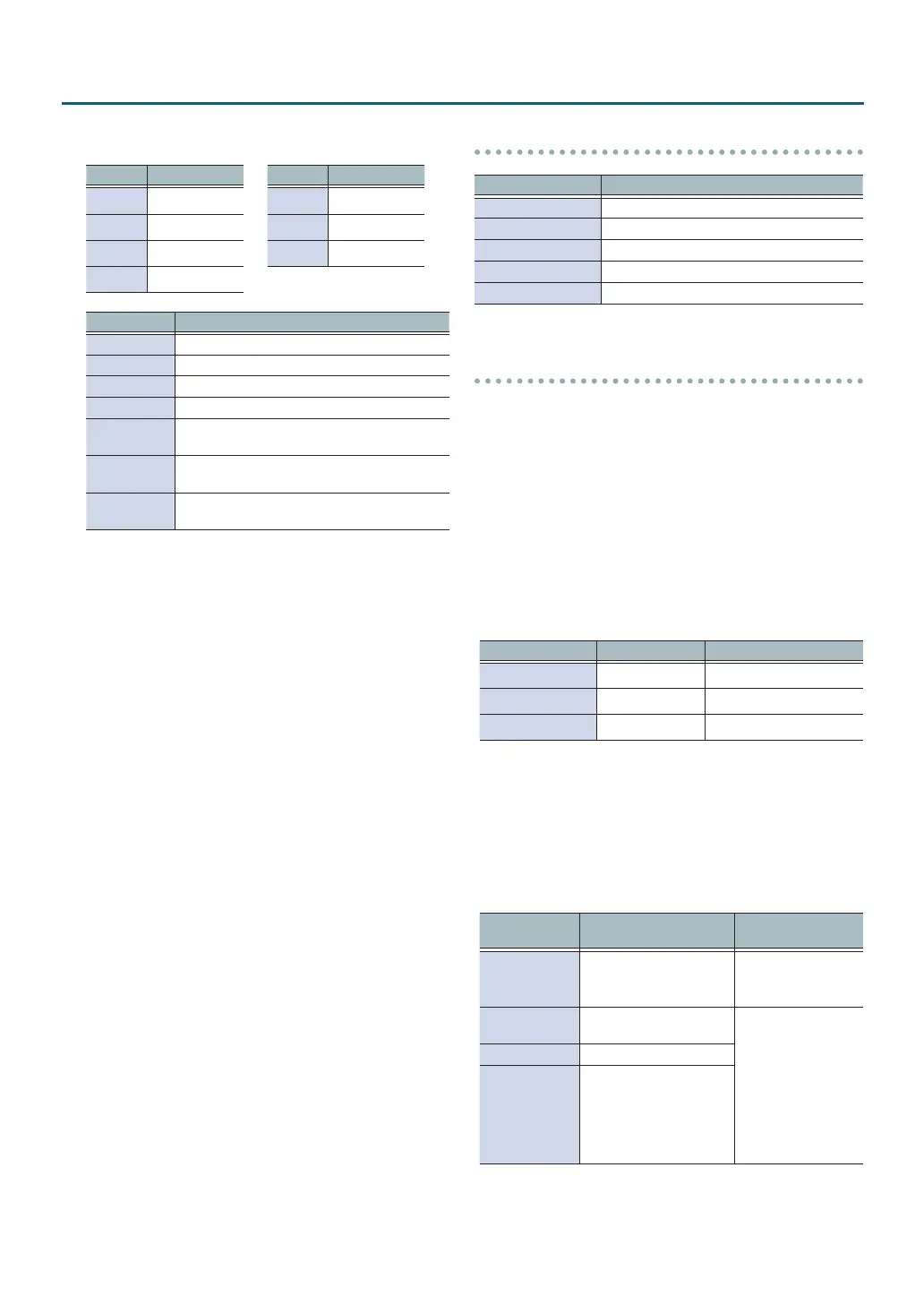56
Making Various Settings (SYSTEM)
3. Strike a pad or use the cursor buttons to select
the pad or function that you want to edit.
Display Explanation
K KICK
S SNARE
1–3 TOM 1–3
H HI-HAT
Display Explanation
C CRASH 1, 2
R RIDE
A AUX 1–3
Display Explanation
OH OVERHEAD (p. 32)
RM ROOM (p. 32)
MFX1–3 Multi-eect 1–3 (p. 32)
SONG Song (p. 20)
CLICK Click (p. 24) and song click track (p. 23) output
MIXIN
Sound that is input to the MIX IN jack and
Bluetooth Audio (p. 20)
USB IN MAIN,
SUB
Sound that is input to the USB COMPUTER port
(p. 58)
4. Use the cursor buttons and the dial to select
the output destination.
5. Press the [DRUM KIT] button to return to the
DRUM KIT screen.
Default values for output destination
Jack Output setting
PHONES All
MASTER OUT All
DIRECT OUT 1 KICK, HI-HAT
DIRECT OUT 2 SNARE, RIDE
DIRECT OUT 1, 2 TOM 1–3, CRASH 1–2, AUX 1–3
Output destination setting examples
Here are some examples of output destination settings.
Example 1) Sending the same audio for monitoring
and PA
With these settings, the same sound will be output from the
PHONES jacks, the MASTER OUT jacks, and the DIRECT OUT
(1, 2) jacks.
The sound being monitored by the performer will be the
same as the sound sent to the PA system.
* The master compressor and master EQ eects are not
applied to DIRECT OUT.
Jack Output setting Example destination
PHONES All Monitor headphones
MASTER OUT All Drum monitor
DIRECT OUT 1, 2 All PA (external mixer)
Example 2) Performing while listening to a click
All sound is sent from the PHONES jacks for monitoring.
By outputting CLICK (the click and song click track output)
and USB IN SUB (the sound that is input to the USB
COMPUTER port) only from headphones, the performer
alone can hear the guide sound while they perform.
Jack Output setting
Example
destination
PHONES
All
CLICK and USB IN SUB are
output only to PHONES
Monitor headphones
MASTER OUT
Output only SONG and
USB IN MAIN
PA (external mixer)
DIRECT OUT 1 KICK
DIRECT OUT 2
SNARE
HI-HAT
RIDE
TOM 1–3
CRASH 1, 2
AUX1–3
