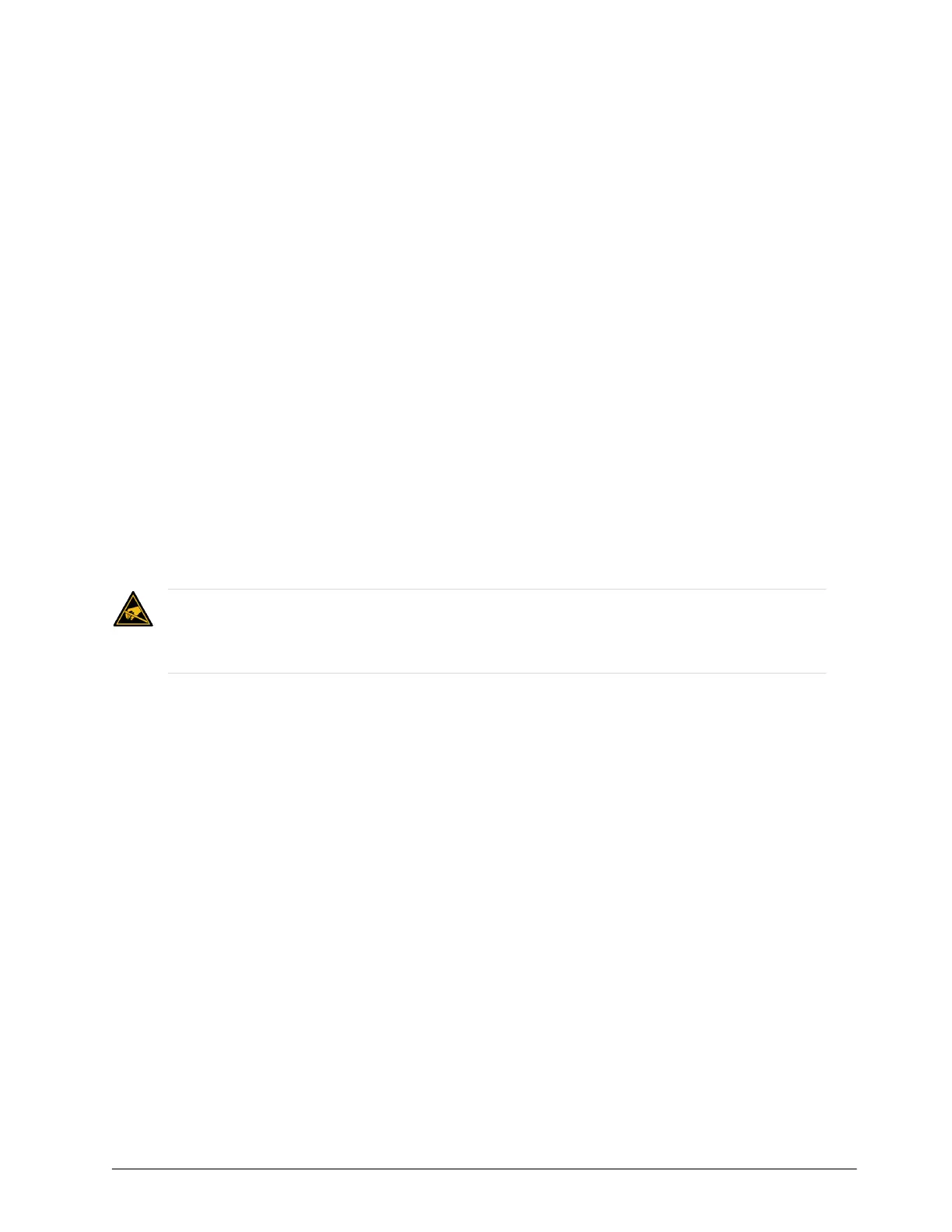ULTRIX-MODX-IO User Guide (v1.0) Installing the ULTRIX-MODX-IO • 15
Installing the ULTRIX-MODX-IO
The ULTRIX-MODX-IO blade is installed in a slot of an Ultrix router. The steps required to install a
blade depends on the router type. This chapter provides two installation methods: one for the
ULTRIX-FR1-NS, ULTRIX-FR2-NS, and ULTRIX-FR5, and the second for installing in the ULTRIX-FR12.
If you have questions pertaining to the installation of your ULTRIX-MODX-IO blade, contact us at the
numbers listed in “Contacting Technical Support”.
Before You Begin
This chapter assumes the following:
• The relevant Ross equipment is installed into a ventilated rack frame.
• The relative humidity in the environment of the equipment should be <70% (non-condensing).
• The ambient temperature of the air entering the front panel should not exceed 40°C (104°F), and
should not fall below 0°C (32°F).
• It is recommended to leave a 1RU gap between each device.
• When installing more than one ULTRIX-MODX-IO in a router, it is recommended to group the
blades into consecutive slots.
Static Discharge
Throughout this chapter, please heed the following cautionary note:
Working with Fiber Optic Connectors
Keep the following in mind if the SFP module(s) installed in a port includes a fiber optic connector:
• Every time you are required to insert a connector into a device or mating sleeve, you must clean
the connector. All exposed surfaces of the ceramic ferrule must be clean. Follow your facility
practices of cleaning fiber optic connectors.
• Connectors must always be inserted into a device or have a dust cap on.
• A poor optical connection is often similar to a poor electrical connection. Try removing the
connector, cleaning, and re-inserting the connector. A bad connection can result in experiencing
instability of signal, high loss, or a noisy signal.
Verify the Router Software Version
This section is applicable to all Ultrix router models.
Before installing a new ULTRIX-MODX-IO blade in an existing routing system, the router software
version must be noted. Your new blade ships with a default firmware installed and must match the
current version running in the router. This will require contacting Ross Technical Support for the
appropriate software version (which includes the blade firmware). The router software (and
corresponding blade firmware) is upgraded through the DashBoard client.
There may be newer software versions available than what is currently running on your router.
The opportunity may be taken at this time to upgrade to a newer software version, however,
some database editing may be required as features between versions are added.
ESD Susceptibility — Static discharge can cause serious damage to sensitive semiconductor
devices. Avoid handling circuit boards in high static environments such as carpeted areas and when
synthetic fiber clothing is worn. Always exercise proper grounding precautions when working on circuit
boards and related equipment.
