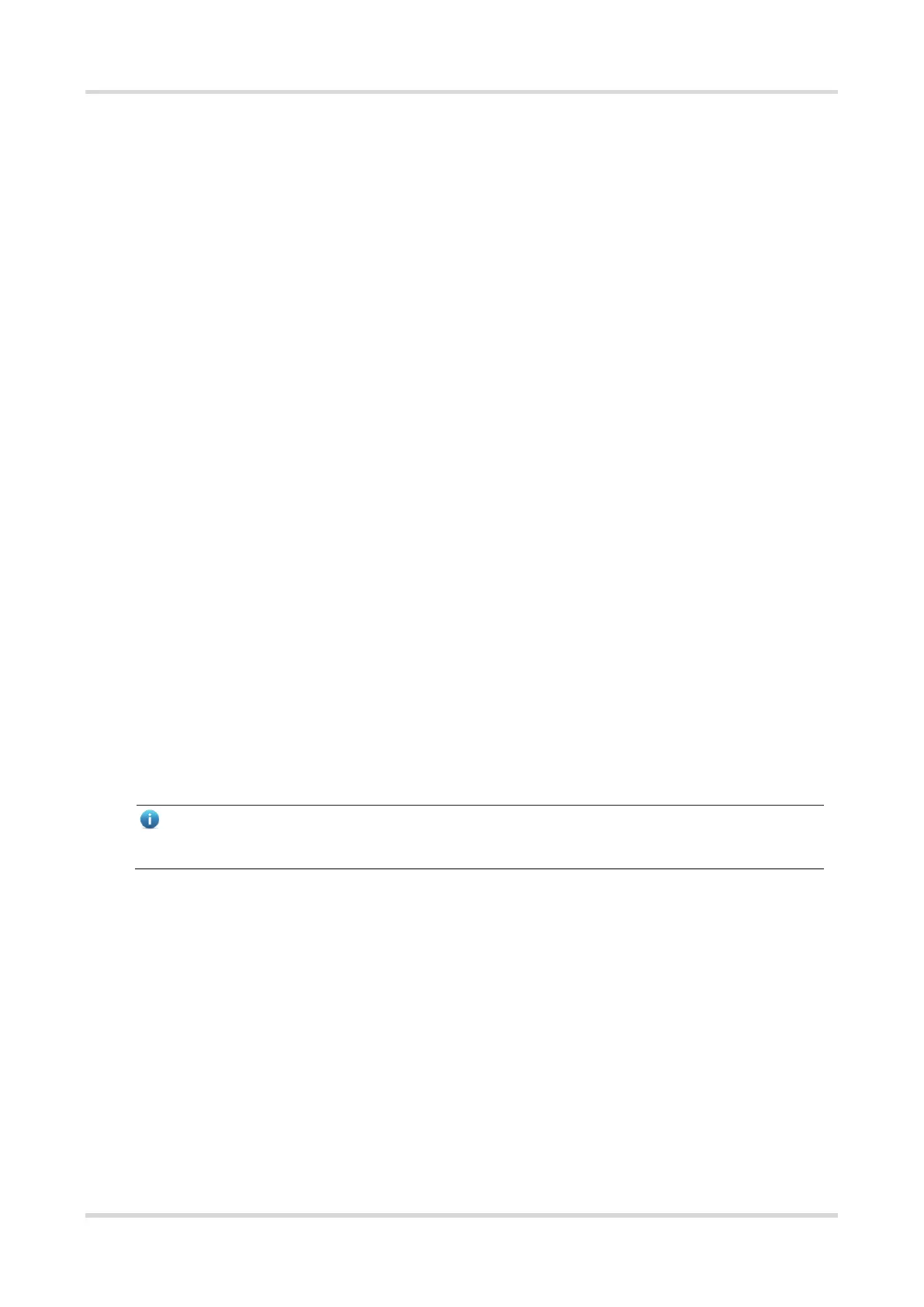Hardware Installation and Reference Guide Monitoring and Maintenance
38
5 Monitoring and Maintenance
5.1 Monitoring
LED
When the switch is running, you can monitor the switch and module status by observing the LED.
If the Status LED is red, it indicates that the system is not functioning properly. Log in to the software
management system to troubleshoot the fault.
If the Status LED is yellow, it means the system temperature exceeds the threshold, affecting the system
operation performance. However, the system can keep running. Log in to the software management system
to troubleshoot the fault.
If the FAN LED is red, it indicates that a fan module is not functioning properly. Log in to the software
management system to troubleshoot the fault.
If the Status LED of the device or the expansion module is red or flashing, it indicates the switch is faulty. You
are advised to identify the fault cause, and power off the switch when necessary.
If the RWR1/PWR2 LED of the device is red, it means that the power supply is faulty. You are advised to
replace the power supply module.
CLI Commands
The switch allows you to monitor various system statuses by executing the appropriate CLI commands, including:
Working status of the switch
Configuration information and status of port
Working status of fan and power supply
Temperature status
Note
For the monitoring commands, refer to RG-S6150-X Series Switches RGOS Configuration Guide.
5.2 Hardware Maintenance
Expansion Module Maintenance
To replace a board, do replacement according to the instructions provided in Sections of Installing Modules and
Removing Modules.
Ventilation System Maintenance
The fan in the equipment responsible for heat dissipation is provided with the fault monitoring signals. When
the fan fails, a corresponding alarm will occur.
Replace the faulty fan with a qualified one.
Tighten the captive screws of the fan module.
