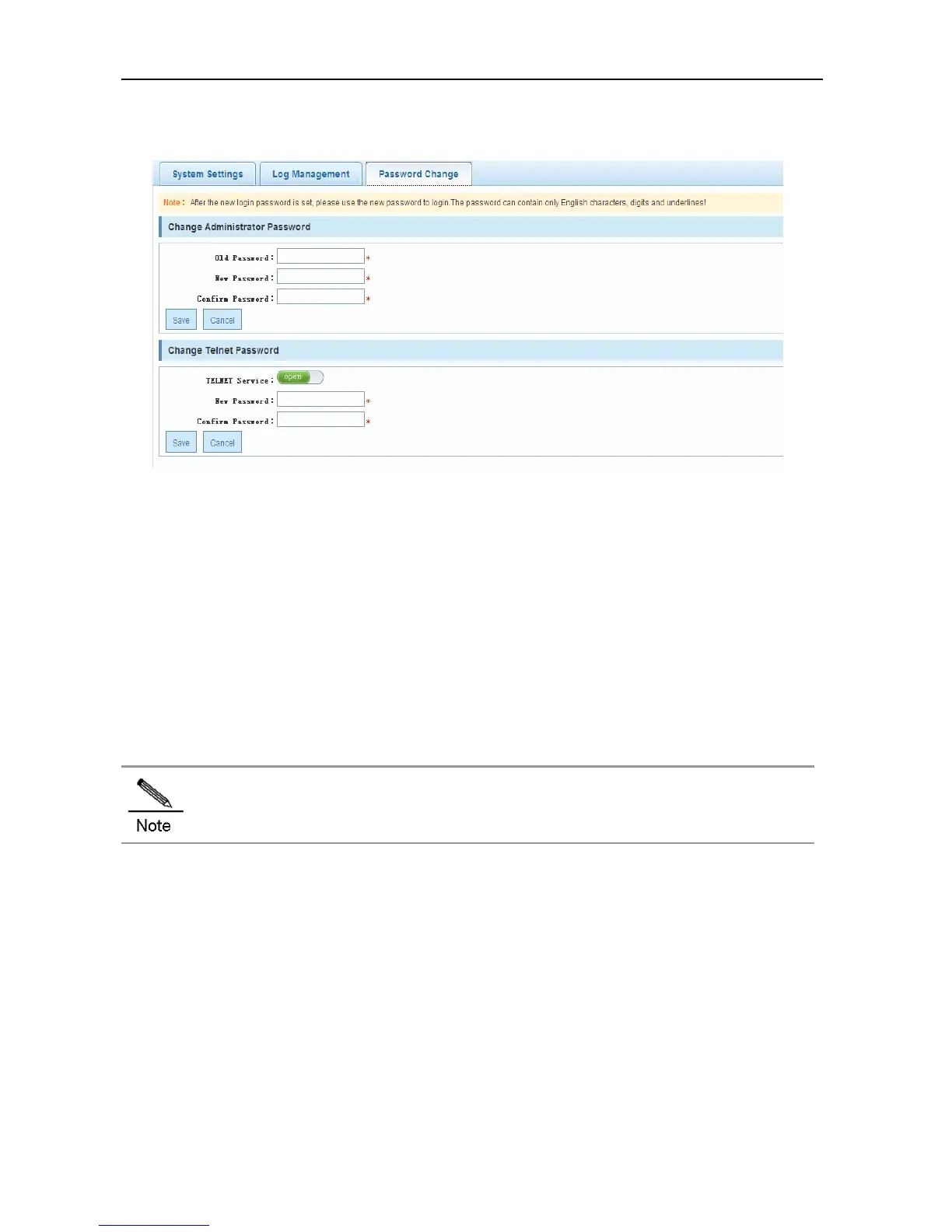Configuration Guide Configuring Web Management
Password Change
Figure 85 Password Change
Configuration description:
Change the administrator password:
Enter the old password and enter the new password twice. If the input old password is incorrect, the page
prompts "The old password is not correct" in red after the input box. Then enter the right old password and
click Save to finish the change. You can clear passwords entered in the input boxes by clicking Cancel.
Change the Telnet password:
Enter the new password twice and do not need to enter the old password. Except for this difference, the operation
is same as that for changing the administrator password.
After the administrator password is changed, the system returns to the login interface for re-login.
System Upgrade
Click the System Upgrade menu to enter the following page, which includes the sub-page Local Upgrade.
Local Upgrade
