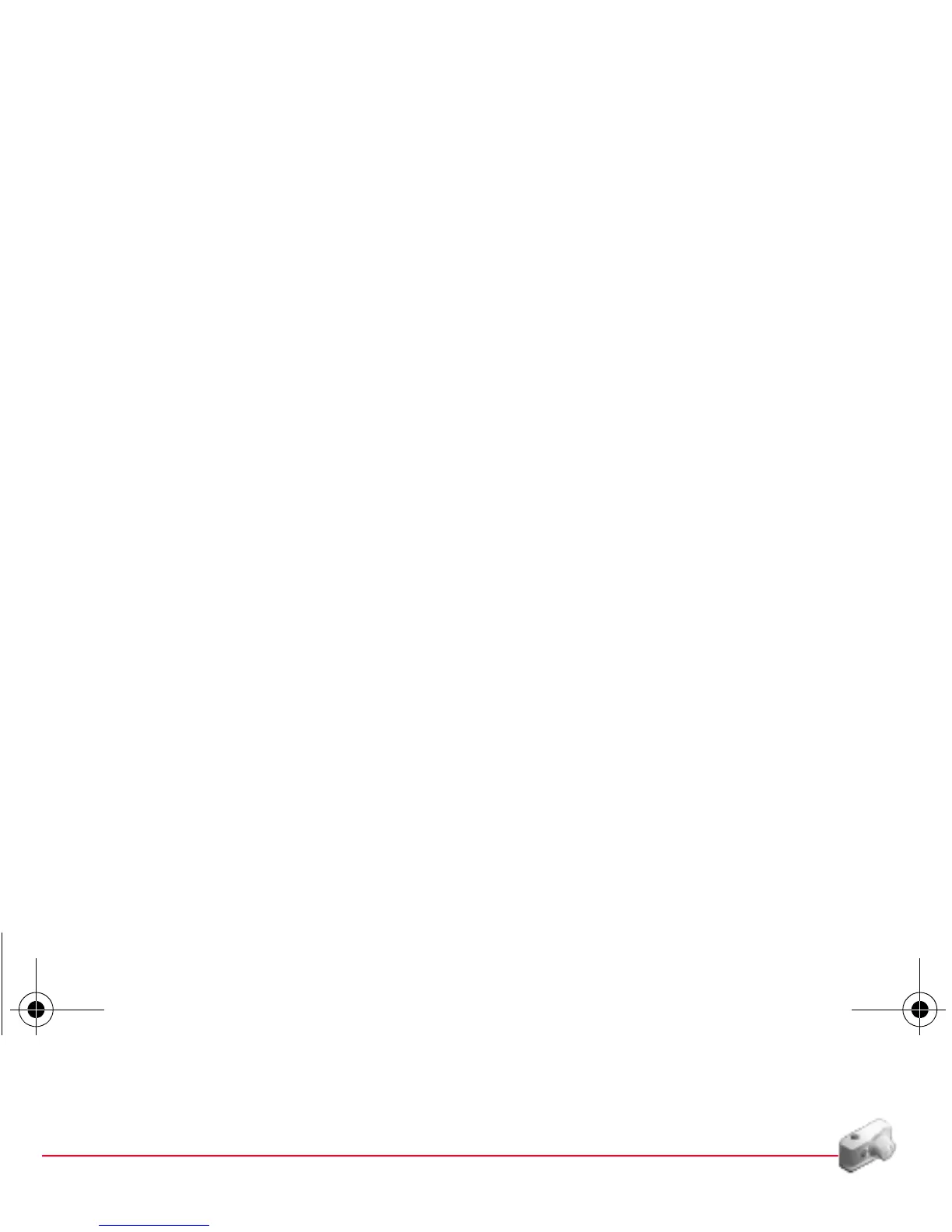Camera 29
Camera
This menu allows you to take photos or videos and use them for different purposes. For instance, you can send them to
another phone or an Internet address, store them, use them as wallpapers or screensavers.
Taking and saving a photo
Select the
Camera
menu. The camera is now on. Look into your phone display and position your subject. Move your phone
to position your photo.
The three text lines on the left of the screen indicate:
- the number of photos that you can take with the photo and the format quality selected,
- the current format selected (
Photo format
option below),
- the current quality selected (
Photo quality
option below).
Settings before taking a photo
Zoom
:
To activate zoom, use the navigator upwards or downwards.
Note: if the zoom selected does not match with the storing format, the photo is automatically saved in an appropriate format
Other settings
(pressing [
Options
]):
-
Activate timer
: to take a photo with a 5, 10 or 15 second time delay.
-
Effects
: to select an effect (sepia, negative or grey levels).
-
Exposure
: to select luminosity (indoor, sunny, etc.).
-
Save pictures to...
: used to select the location where the photo will be saved (phone or memory card).
-
Click sound
: to select the sound you will hear when taking a photo.
-
Photo quality
: to select the photo quality.
-
Photo format
: to select the format in which your photo will be saved.
-
Go to video
(see on page 31).
252907887_my411V_Vodafone_en.book Page 29 Mardi, 3. avril 2007 3:11 15
