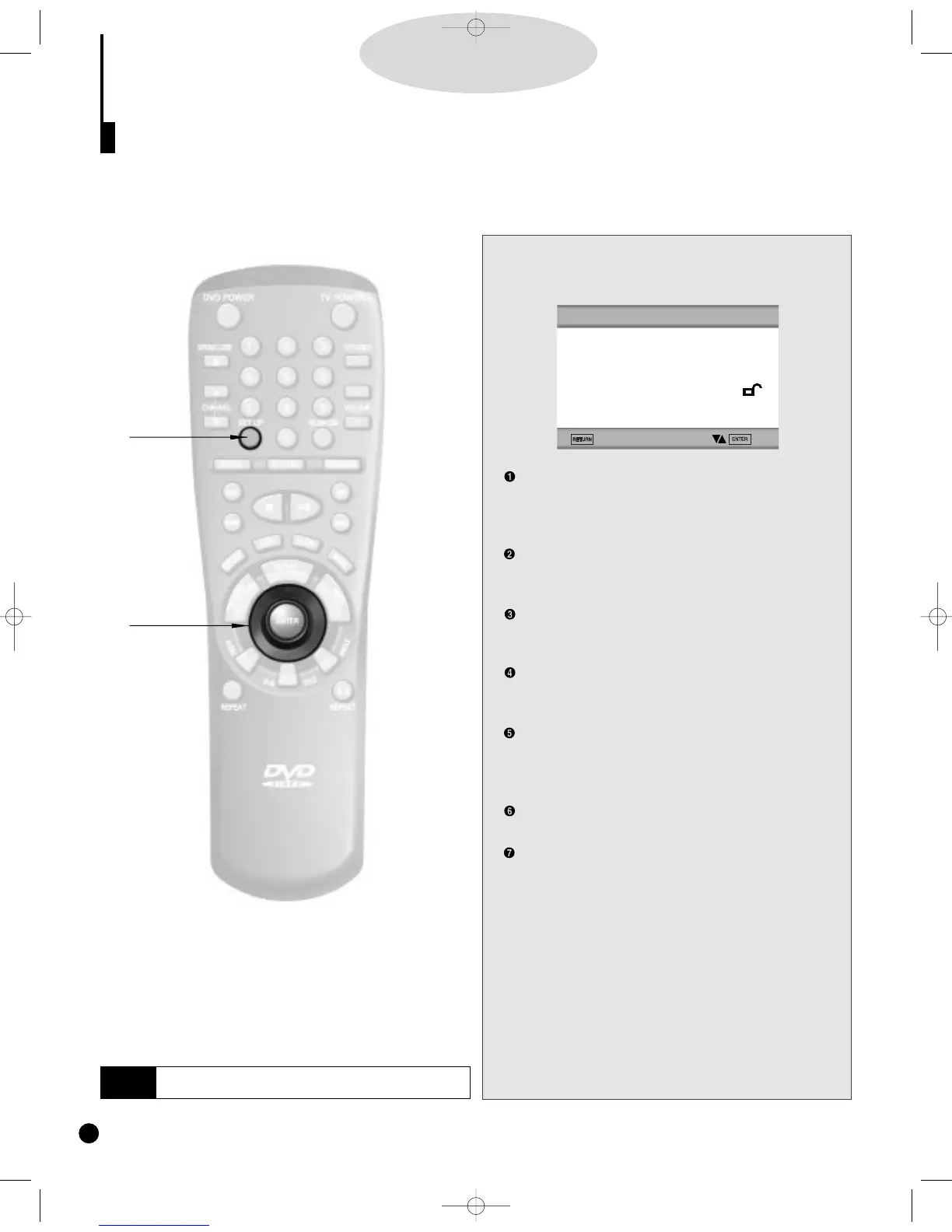1.
1.
Press the SETUP button on the remote in the
play or stop mode.
PLAYER MENU : Setup of the Display Language
(See P33)
Use the Player preference menu to select the language for
the player's on-screen displays.
DISC MENU : Setup of the Menu Language (See P34)
Use the Menu preference menu to select the language
you want a DVD's disc menu to be displayed in.
AUDIO : Setup of the Audio Language (See P34)
Use the Audio preference menu to select the soundtrack
language.
SUBTITLE : Setup of the Subtitle Language (See P34)
Use the Subtitle preference menu to select the language
the disc's subtitles are to be displayed in.
PARENTAL : Setup of the Parental Level (See P35)
Allows users to set the level necessary to prevent children
from viewing unsuitable movies such as those with vio-
lence, X rating, etc.
AUDIO OPTIONS : Setup of the Audio Options (See P36)
Use to set up the audio options such as speaker setup.
DISPLAY OPTIONS : Setup of the Display Options
(See P38, 39)
Use to select
which type of screen you want to watch
and several display options.
2.
2.
Use the UP/DOWN button on the remote to
access the different features.
3.
3.
Press the ENTER button to access the sub
features.
To make the setup screen disappear after setting up, press
the SETUP button again.
Using the Setup Menu
The Setup Menu allows you to customize your DVD player by adjusting the settings for such things as lan-
guage preference, parental level, and type of television screen used.
DD
DD
VV
VV
DD
DD
32
NOTE
Depending on the disc, some SETUP menu selections
may not work.
1.
1.
2.
2.
SETUP MENU
1 PLAYER MENU ENGLISH
2 DISC MENU ENGLISH
3 AUDIO ENGLISH
4 SUBTITLE AUTOMATIC
5 PARENTAL UNLOCKED
6 AUDIO OPTIONS
7 DISPLAY OPTIONS
DVD-YURO909/709 11/4/95 10:01 AM Page 32
