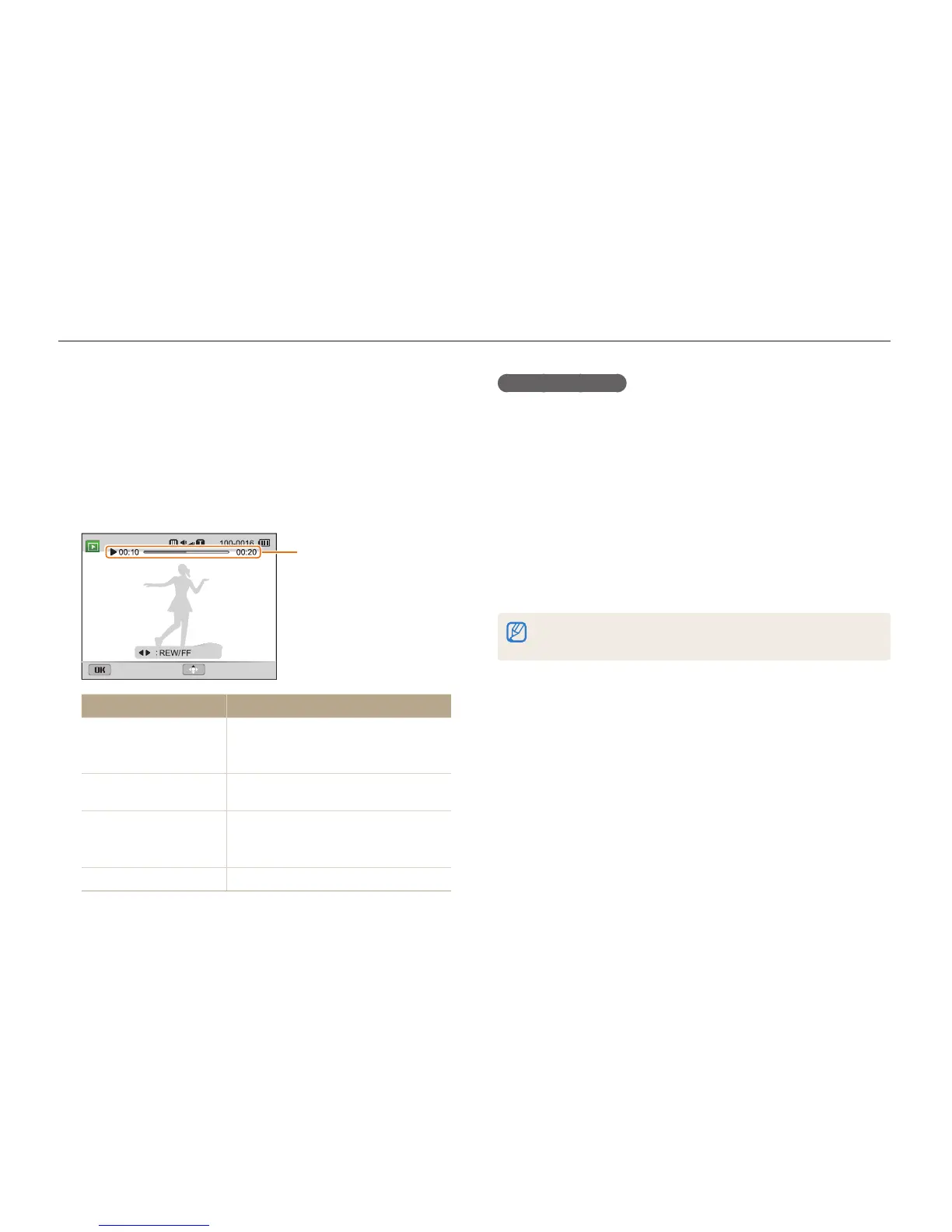Playback/Editing
105
Viewing photos or videos in Playback mode
Trimming a video
1
While viewing a video, press [
o
] at the point where you
want the trimming to begin.
2
Rotate [Zoom] to the right, and then press [
o
].
3
Press [
o
] at the point where you want the trimming to
end.
4
Rotate [Zoom] to the right.
5
When the pop-up message appears, select Yes.
•
The original video should be at least 10 seconds long.
•
The camera will save the edited video as new files.
Playing a video
In Playback mode, you can view a video, and then capture or trim
parts of the playing video. You can save the captured or trimmed
segments as new files.
1
In Playback mode, select a video, and then press [
o
].
2
View the video.
Current playback time/
Video length
Pause Stop
To Description
Scan backward
Press [
F
]. Each time you press [
F
],
you change the scan speed in this
order: 2X, 4X, 8X.
Pause or resume
playback
Press [
o
].
Scan forward
Press [
t
]. Each time you press [
t
],
you change the scan speed in this
order: 2X, 4X, 8X.
Adjust the volume level
Rotate [Zoom] to the left or right.