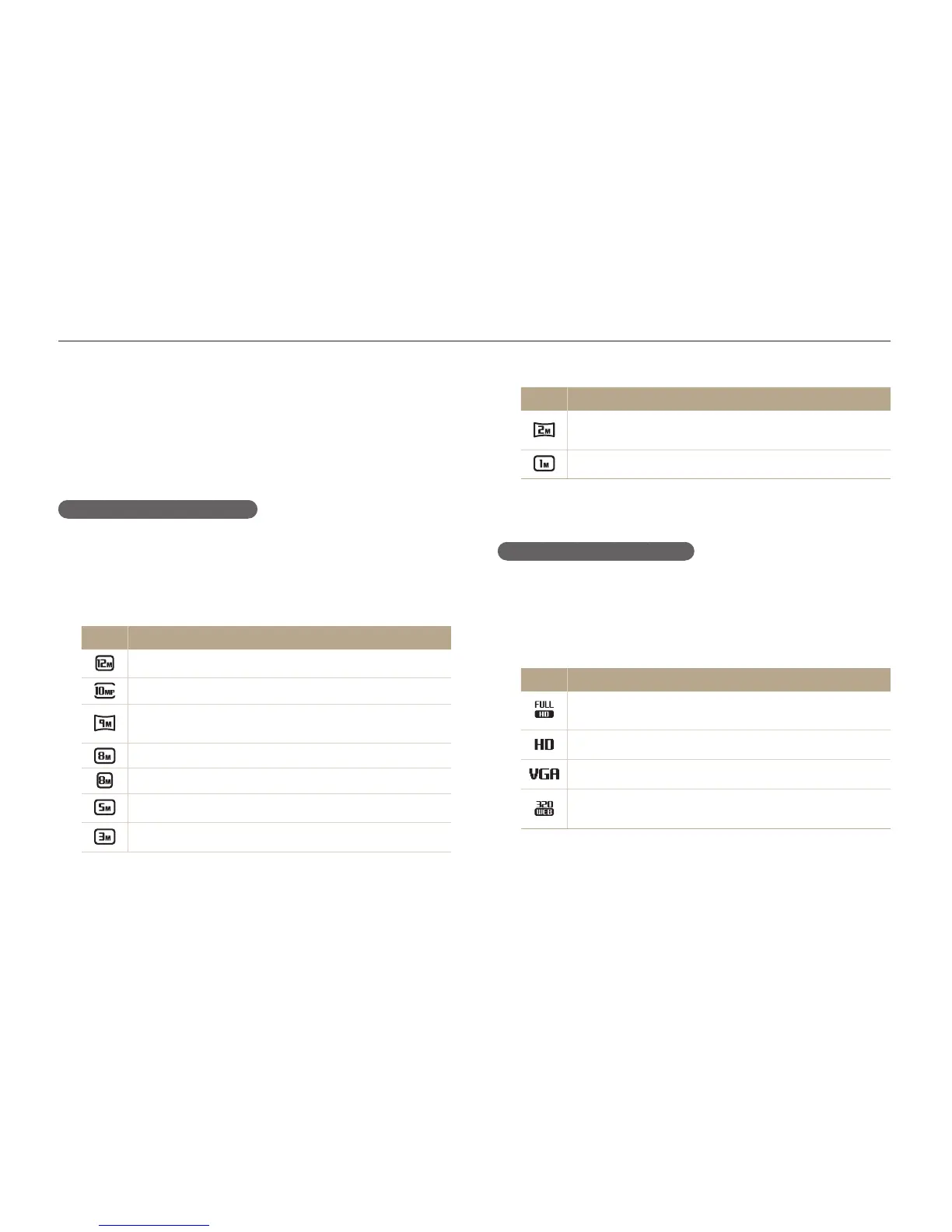Shooting options
65
Selecting a resolution and quality
Learn how to change the image resolution and quality settings.
Icon Description
1920 X 1080: Print on an A5 paper in panorama ratio
(16:9) or play back on an HDTV.
1024 X 768: Attach to an email.
Setting the video resolution
1
In Shooting mode, press [
m
].
2
Select
V
Movie Size.
3
Select an option.
Icon Description
1920X1080: High-quality HD files to play back on an
HDTV.
1280X720: HD files to play back on an HDTV.
640X480: SD files to play back on an analog TV.
For Sharing: Post on a website using the wireless
network (30 seconds maximum).
TpAhMgv
Selecting a resolution
As you increase the resolution, your photo or video will include
more pixels, so it can be printed on larger paper or displayed on
a larger screen. When you use a high resolution, the file size will
also increase.
Setting the photo resolution
1
In Shooting mode, press [
m
].
2
Select
a
Photo Size.
3
Select an option.
Icon Description
4000 X 3000: Print on an A1 paper.
4000 X 2672: Print on an A2 paper in wide ratio (3:2).
4000 X 2248: Print on an A2 paper in panorama ratio
(16:9) or play back on an HDTV.
3264 X 2448: Print on an A2 paper.
2832 X 2832: Print on an A3 paper in 1:1 ratio.
2592 X 1944: Print on an A4 paper.
1984 X 1488: Print on an A5 paper.
TpAhMg