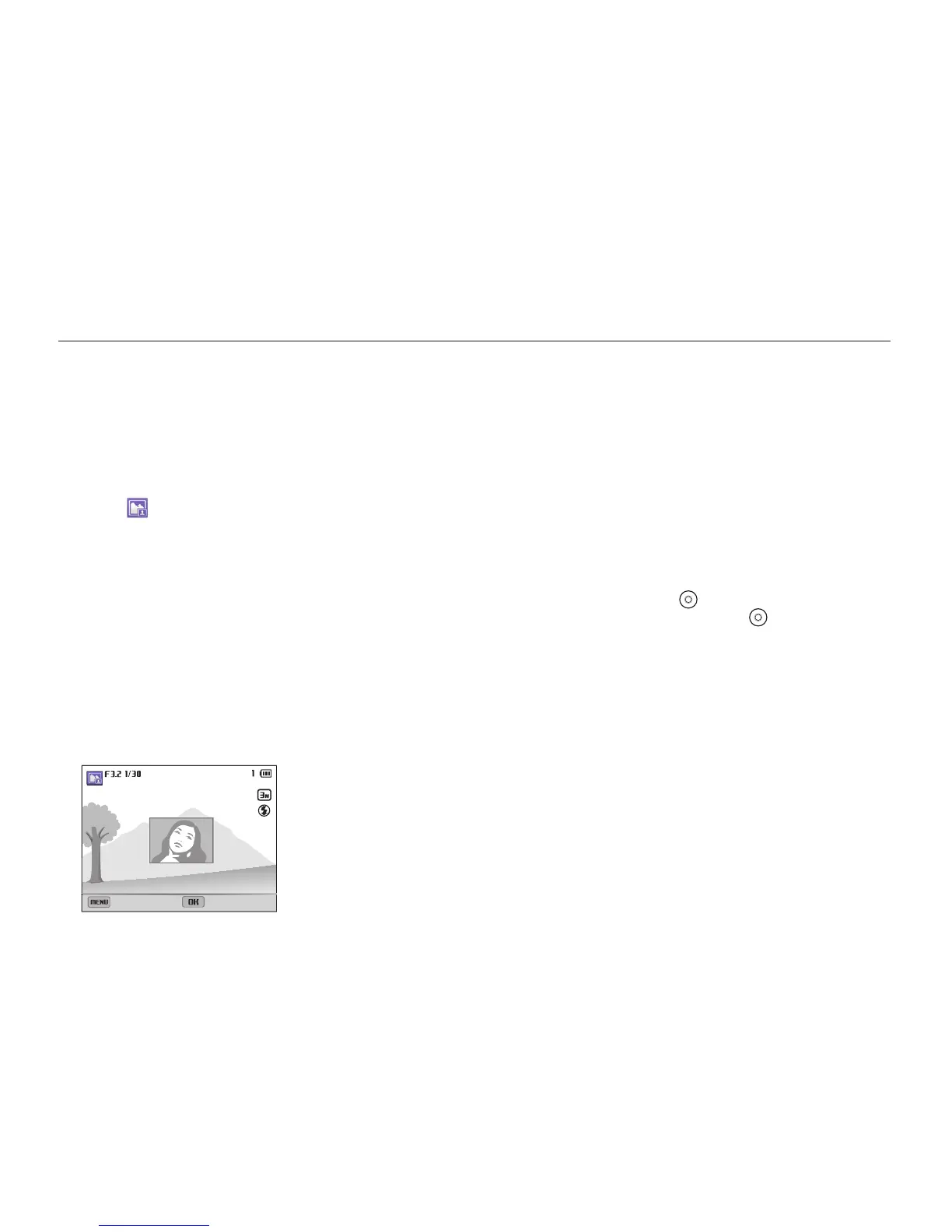Extended functions
55
Using the Magic Plus mode
5
Press [
o
], and rotate the navigation button or press
[
D
/
c
/
F
/
t
] to change the insertion point.
6
Rotate the front wheel to change the insertion size.
7
Press [
o
] to save the setting.
8
Half-press [Shutter] to focus, and then press [Shutter]
to capture and insert a photo.
•
The insertion window appears larger when you half-press
[Shutter], so that you can determine whether or not the
subject is in focus.
•
To record a video, press (Video recording). To stop
recording and insert the video, press
(Video recording)
again.
Using the Picture-in-Picture mode
In Picture-in-Picture mode, you can capture or select a full-sized
background photo, and then insert a smaller photo or video into
the foreground.
1
Rotate the mode dial to
g
.
2
Select .
•
To set the final video size when inserting a video, press
[
m
], and then select
V
Movie Size a desired
video size.
3
Half-press [Shutter] to focus, and then press [Shutter]
to capture a background photo.
•
To select a background photo from your saved photos, press
[
m
], and then select
a
Open Image a desired
photo. You cannot select a video file or a photo captured in
Live Panorama mode.
4
Press [
o
] to set the photo as the background image.
•
To recapture a background photo, press [
m
].
Retake Frame Setting