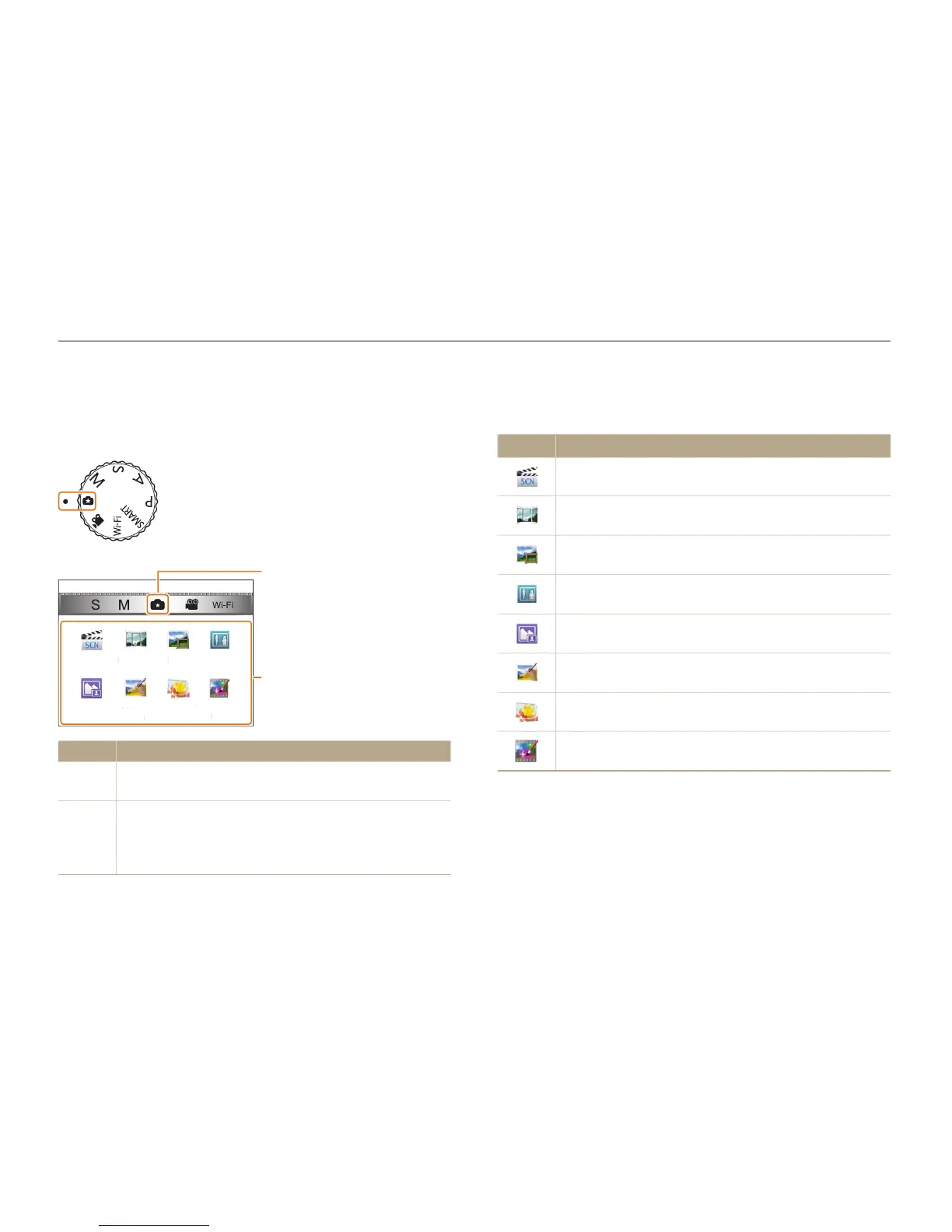Basic functions
27
Using the Mode screen
Select a Mode Screen by turning the mode dial, and then select a mode in the Mode Screen by selecting an icon.
Icons on the Mode screen
<Magic Plus>
Icon
Description
Scene: Capture a photo with options that are preset for a
specific scene. (p. 48)
Panorama: Capture and combine a series of photos to
create a panoramic image. (p. 50)
Magic Frame: Capture a photo with various frame effects.
(p. 53)
Split Shot: Capture several photos and arrange them with
preset layouts. (p. 54)
Picture in Picture: Capture a background photo and
insert a smaller photo or video into the foreground. (p. 55)
Artistic Brush: Capture a photo and view and save a
video that shows how to apply the filter effect. (p. 56)
HDR: Capture scenes with emphasis on mid-tones, by
minimizing the dark and bright areas. (p. 57)
Creative Movie Maker: Create a movie simply with
photos or videos. (p. 58)
Selecting a Mode Screen
In Shooting or Playback mode, turn the mode dial to display a
Mode Screen.
Scene
Picture in
Picture
Panorama
Artistic
Brush
Magic
Frame
HDR
Split Shot
Creative Movie
Maker
1
2
No. Description
1
Current Mode screen
•
Rotate the mode dial to go to another mode screen.
2
Mode icons
•
Rotate the navigation button or press [
D
/
c
/
F
/
t
]
to scroll to a desired mode, and then press [
o
] to
access the mode.
