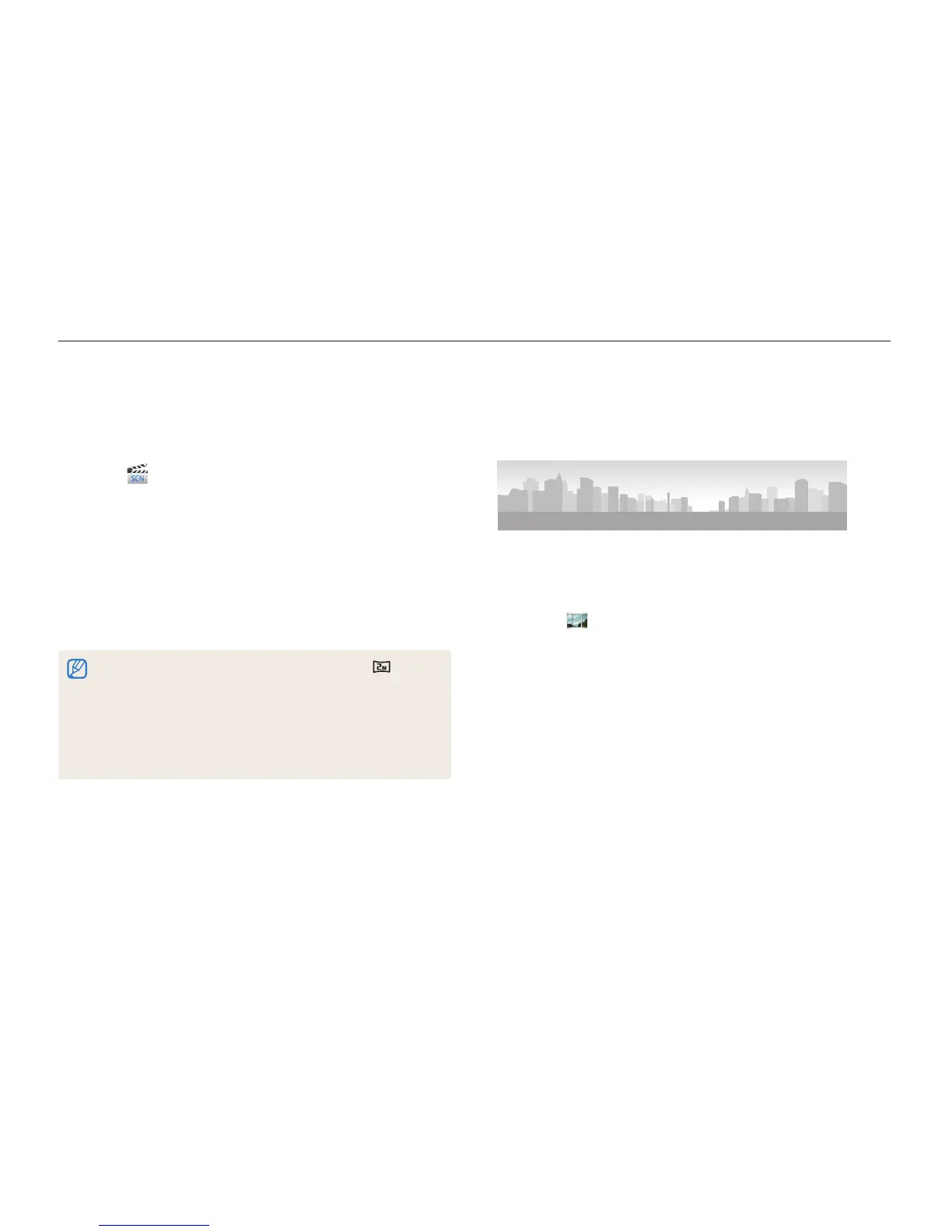Extended functions
50
Using the Magic Plus mode
Using the 3D Photo mode
In 3D Photo mode, you can capture scenes with a 3D effect.
1
Rotate the mode dial to
g
.
2
Select .
3
Select 3D Photo.
4
Align your subject in the frame, and then half-press
[Shutter] to focus.
5
Press [Shutter] to capture the photo.
•
The camera captures 2 photos in both JPEG and MPO file
formats.
•
In 3D Photo mode, the resolution is automatically set to .
•
In 3D Photo mode, some shooting options are not available.
•
You can view an MPO file that supports the 3D effect only on an
MPO-compatible display, such as a 3D TV or 3D monitor. On your
camera's display, you can view only JPEG files.
•
Use proper 3D glasses when you view an MPO file on a 3D TV or
3D monitor.
Using the 2D or 3D Panorama mode
In Panorama mode, you can capture a wide panoramic scene in
a single photo. Capture and combine a series of photos to create
a panoramic image.
S
Shooting example
1
Rotate the mode dial to
g
.
2
Select .
3
Press [
m
].
4
Select
a
Panorama Live Panorama or
3D Panorama.
5
Press [
m
] to return to Shooting mode.
6
Align your subject in the frame, and then half-press
[Shutter] to focus.
•
Align the camera with the far left or the far right, or very top or
bottom, of the scene you want to capture.
