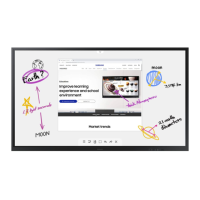1
Right click the Network icon on the bottom right of the screen.
2
Status.
3
On the dialog that appears, click the Support tab.
4
On the Support tab, click the Details button. The Network connection values are
displayed.
How to set up manually
1
Set Network Type to Wireless from the Open Network Settings page.
2
The product searches for available wireless networks. When done, it displays a list of the
available networks.
3
In the list of networks, select a network.
" If the desired wireless router does not appear, select Refresh to search again.
" If the router cannot be found after retrying, select Add Network.
4
Go.
" You may skip this step if you selected an open network.
5
6
Select Cancel while network connections are being attempted. This will stop the
connection.
7
Select IP Settings on network connection screen. The IP Settings screen appears.
8
IP setting to Enter manually.
" Changing IP setting to Enter manually automatically changes DNS setting to Enter
manually.
9
Enter the IP Address, Subnet mask, Gateway, and DNS Server values manually.
10
When done, select OK at the bottom of the page. The network test screen appears, and
11
OK button appears on the bottom of the
screen.
12
Tap OK to complete the setting.
How to set up using the WPS button
If your router has a WPS button, follow these steps.
1
Set Network Type to Wireless from the Open Network Settings page.
2
Select Use WPS.
3
product automatically acquires all the network setting values it needs and connects to
your network.
4
The network connection screen appears, and network setup is done.

