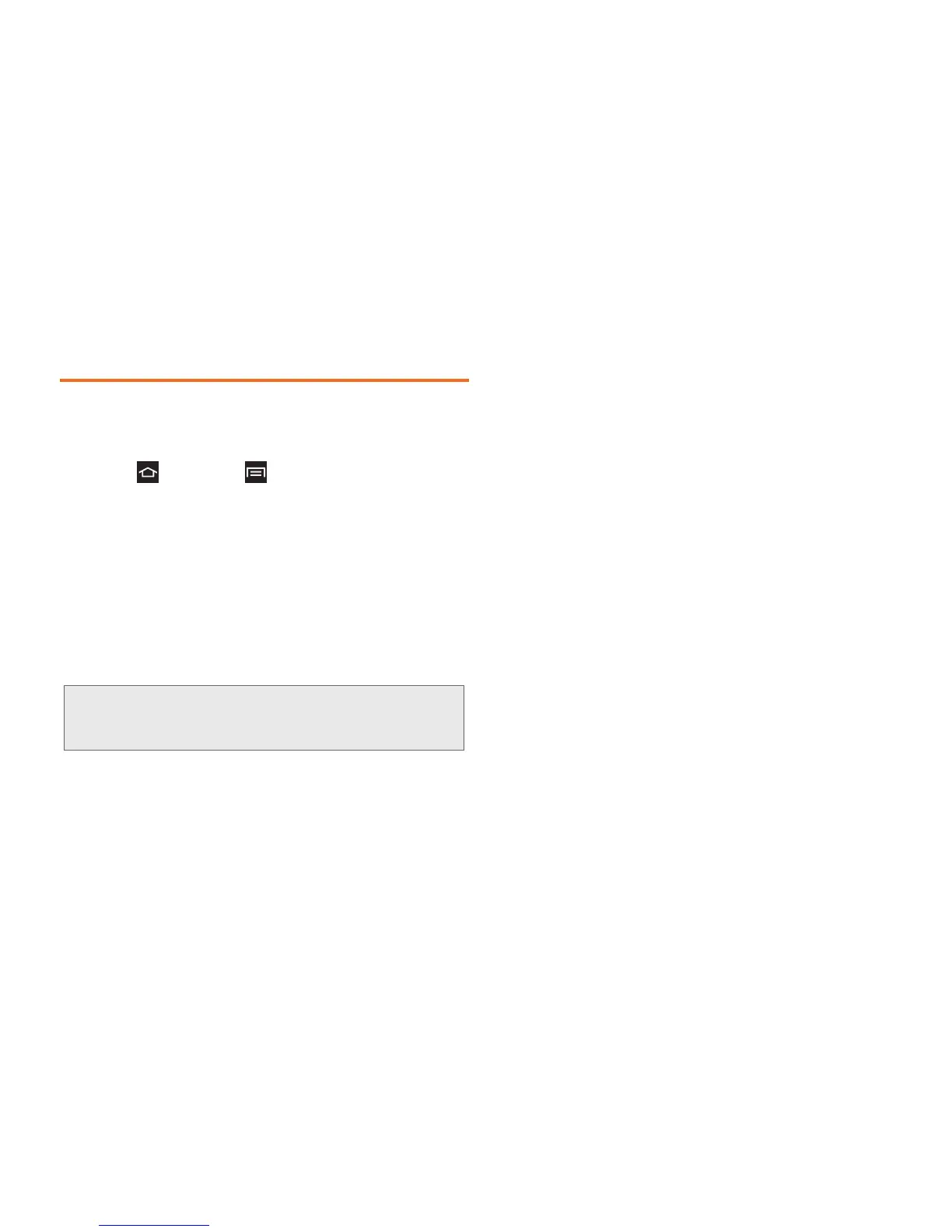3B. Web & Data Services 142
Account Settings
Once an account is added you can synchronize
features such as the calendar, contacts, Gmail, and
more.
1. Press and touch > Settings.
2. Under Accounts, touch an account type (such as
email).
3. To configure settings for all accounts of the same
type (such as multiple email accounts), touch
Settings. Available options will be listed.
– or –
To configure settings for an individual account,
touch the account. Available options will be listed.
䡲 Auto-advance: Show the email list after you delete,
move, etc. an email.
䡲 Message preview line: Set the number of lines of
message text shown in the email list.
䡲 Confirm deletions: Ask for confirmation before
deleting email.
䡲 Quick responses: Edit text that you frequently use
in emails.
䡲 Priority senders: Manage your list of Priority
senders.
䡲 Email notifications: Notify in the Status bar when
new email arrives.
䡲 Select ringtone: Set ringtone notification for new
emails.
䡲 Vibrate: Set vibration notification for new emails.
䡲 Account name: Displays the name used by the
phone to track the account.
䡲 Your name Edits the name attached to emails you
send from the selected account.
䡲 Signature: Attaches a customized signature to the
bottom of all outgoing emails.
䡲 Default account: Assigns this account as the
default email account used for outgoing
messages.
Important: Available settings depend upon the account type
and service provider. Not all accounts support all
options or features.
