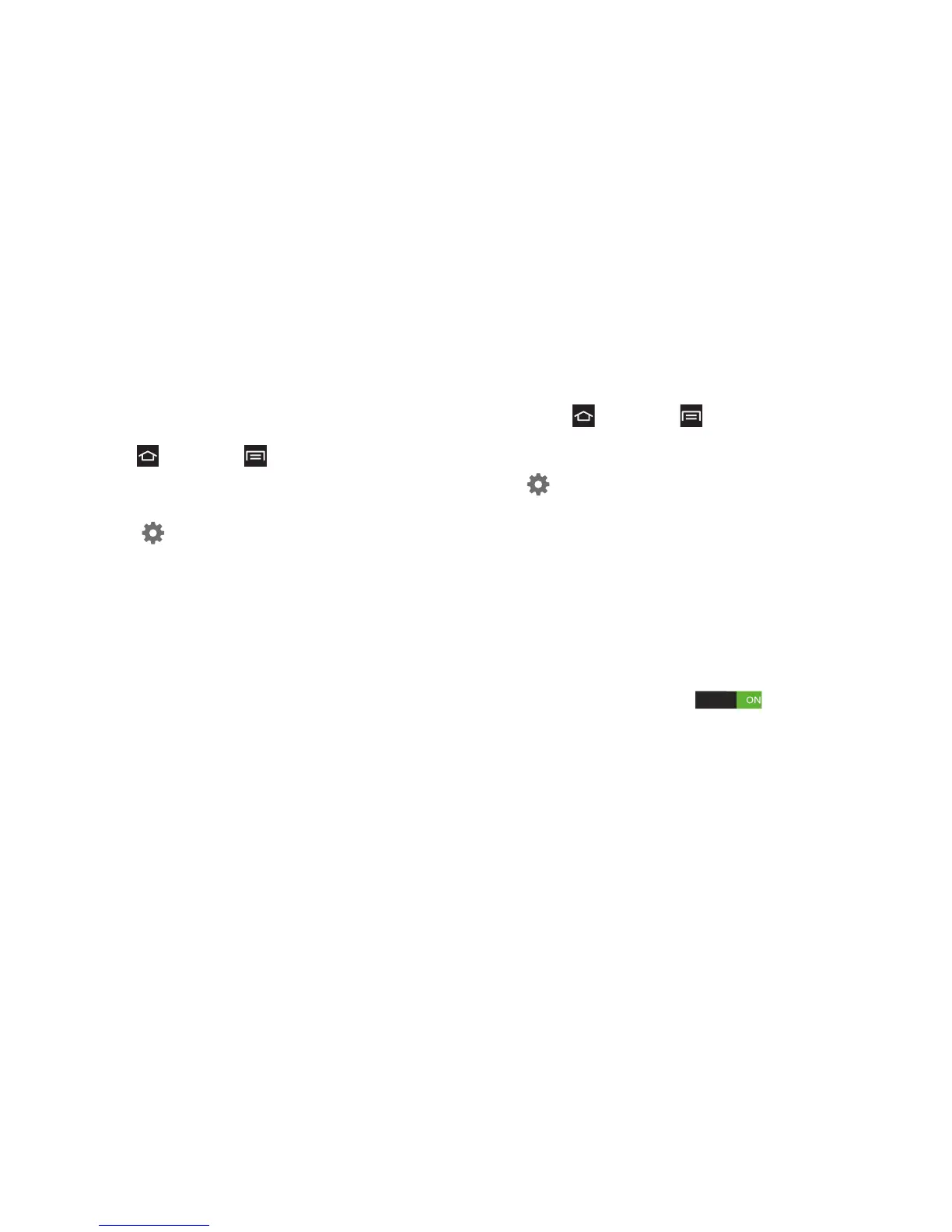2C. Settings 60
Google Voice Typing Settings
Configure Google voice typing settings. When you
enable Google voice typing in Settings, it is available
for text entry when you touch a text field to enter text.
1. Press and touch > Settings > Language and
input.
2. Touch Google voice typing to enable it.
3. Touch beside Google voice typing to configure
options:
䡲 Choose input languages: Select languages for
Google voice typing. Select Automatic to use the
Default language exclusively, or choose other
language(s).
䡲 Block offensive words: When enabled, words
many people find offensive are not shown in
results of Google voice searches. Offensive
words are replaced in results with a
placeholder (####).
Samsung Keyboard
Configure Samsung keyboard settings.
1. Press and touch > Settings > Language and
input.
2. Samsung keyboard is enabled by default. Touch
beside
Samsung keyboard to configure options:
䡲 Portrait keyboard types: Choose the default
keypad when the screen is in portrait mode, from
Qwerty keyboard or 3x4 keyboard (similar to a
phone keypad).
䡲 Input languages: Select languages for the
Samsung keyboard. When you have more than
one language selected, you can slide your finger
on the space bar while entering text to switch
languages.
䡲 Predictive text: Touch to enable
predictive text, and to have predictive text suggest
words matching your text entries and, optionally,
complete common words automatically. Touch
Predictive text to configure options:
● Word completion: When enabled, predictive
text automatically completes words matching
your key touches.
