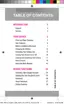2. Tap (
Input Methods
) to use the default Voice typing input
method to convert your spoken words to on-screen text.
– or –
Touch and hold
to select from other input methods such
as:
• Handwriting
to launch an on-screen handwriting area that can be used
to convert on-screen patterns (text) to text.
• Clipboard
to launch the device’s clipboard area from where you can
select a current clipboard item to place in your current message.
• Optical Reader
to the camera and have the built-in Optical Reader
application recognize text.
• Settings
to access the Samsung keyboard settings menu.
• Emoticons
to access the available Emoticons pages.
• Keyboard alignment
to detach the on-screen keyboard so that you can
manually dock it anywhere on the current text entry screen. Selecting
the feature again redocks the keyboard into its original location using the
original size.
Changing the Text Input Mode in Keyboard
1. From a screen where you can enter text, tap the text input field
to reveal the on-screen keyboard.
2. With Samsung keyboard as your text entry method, select one
of the following text mode options:
•Abc
: to use alphabetic characters from the on-screen
keyboard. In this mode, the text mode button displays
Sy
Sy
m
m
.
Entering Text 100

