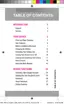6. At the
Set up email
screen, name the account and enter a
screen name to identify yourself on this account.
•
The unique account name is used to differentiate this account from
other email accounts accessed by your device.
7. Tap
Done
to store the new account.
Messages for this account display on the Inbox tab. You can also
view Personal information for this account
, Receipts (if you setup the
account to return receipts), Travel information, and more (if
available).
Opening an Email
1. From the Home screen, tap (
Email
).
2. Tap (account name field upper-left) to open the
complete email account list page.
•
Selecting
Combined view
allows you to view all the emails for your
current accounts, managed by the application, to be listed on a single
screen.
3. Select an email account and tap an email message.
Refreshing Email messages
1. From the Home screen, tap (
Email
).
2. Select an email account.
•
If you are already in an email account, tap the account name field
(upper-left) to open the complete email account list page.
•
Select an available email account.
3. Tap (
Refresh
).
155

